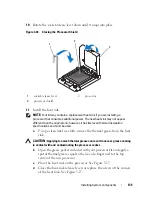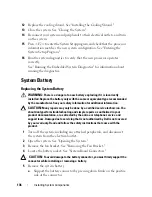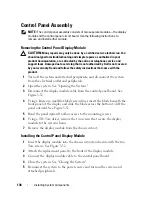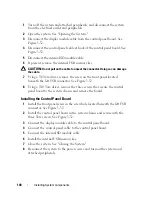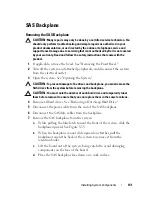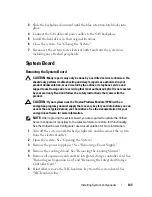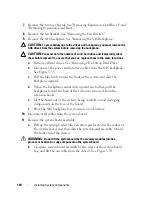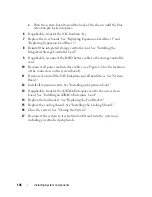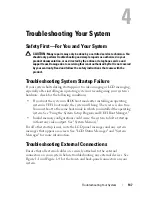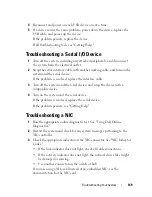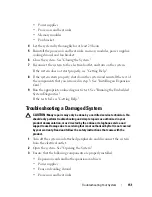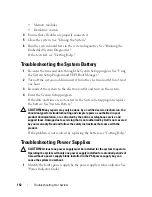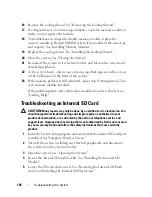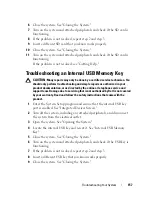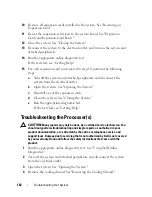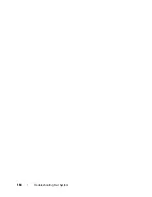Troubleshooting Your System
149
4
Reconnect and power on each USB device one at a time.
5
If a device causes the same problem, power down the device, replace the
USB cable, and power up the device.
If the problem persists, replace the device.
If all troubleshooting fails, see "Getting Help."
Troubleshooting a Serial I/O Device
1
Turn off the system, including any attached peripherals, and disconnect
the system from the electrical outlet.
2
Swap the serial interface cable with another working cable, and turn on the
system and the serial device.
If the problem is resolved, replace the interface cable.
3
Turn off the system and the serial device, and swap the device with a
comparable device.
4
Turn on the system and the serial device.
If the problem is resolved, replace the serial device.
If the problem persists, see "Getting Help."
Troubleshooting a NIC
1
Run the appropriate online diagnostic test. See "Using Dell Online
Diagnostics."
2
Restart the system and check for any system messages pertaining to the
NIC controller.
3
Check the appropriate indicator on the NIC connector. See "NIC Indicator
Codes."
•
If the link indicator does not light, check all cable connections.
•
If the activity indicator does not light, the network driver files might
be damaged or missing.
•
Use another connector on the switch or hub.
If you are using a NIC card instead of an embedded NIC, see the
documentation for the NIC card.
Summary of Contents for PowerVault DL2100
Page 1: ...Dell PowerVault DL2100 Systems Hardware Owner s Manual ...
Page 54: ...54 About Your System ...
Page 164: ...164 Troubleshooting Your System ...
Page 180: ...180 Jumpers and Connectors ...
Page 182: ...182 Getting Help ...
Page 192: ...192 Glossary ...
Page 200: ...200 Index ...