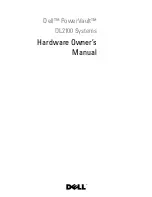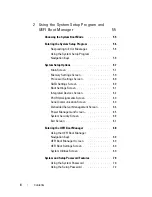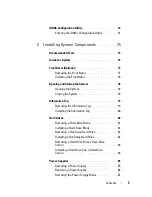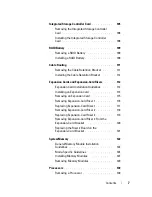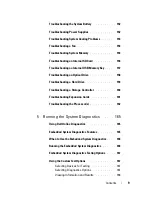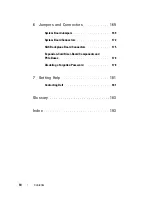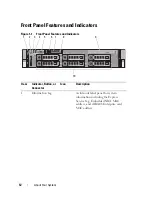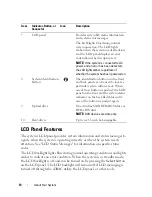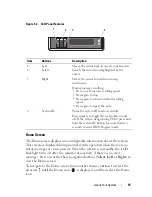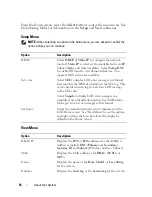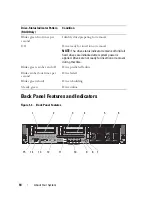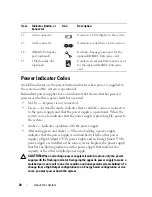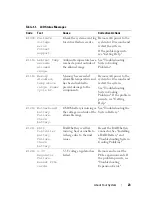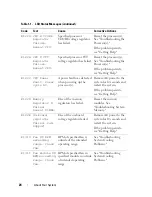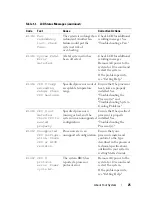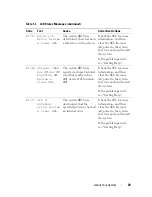About Your System
15
Figure 1-2.
LCD Panel Features
Home Screen
The Home screen displays user-configurable information about the system.
This screen is displayed during normal system operation when there are no
status messages or errors present. When the system is in standby, the LCD
backlight turns off after five minutes of inactivity if there are no error
messages. Press one of the three navigation buttons (
Select
,
Left
, or
Righ
t) to
view the Home screen.
To navigate to the Home screen from another menu, continue to select the
up arrow until the Home icon
is displayed, and then select the Home
icon.
Item
Buttons
Description
1
Left
Moves the cursor back in one-step increments.
2
Select
Selects the menu item highlighted by the
cursor.
3
Right
Moves the cursor forward in one-step
increments.
During message scrolling:
• Press once to increase scrolling speed.
• Press again to stop.
• Press again to return to default scrolling
speed.
• Press again to repeat the cycle.
4
System ID
Turns the system ID mode on and off.
Press quickly to toggle the system ID on and
off. If the system hangs during POST, press and
hold the system ID button for more than five
seconds to enter BIOS Progress mode.
1
2
4
3
Summary of Contents for PowerVault DL2100
Page 1: ...Dell PowerVault DL2100 Systems Hardware Owner s Manual ...
Page 54: ...54 About Your System ...
Page 164: ...164 Troubleshooting Your System ...
Page 180: ...180 Jumpers and Connectors ...
Page 182: ...182 Getting Help ...
Page 192: ...192 Glossary ...
Page 200: ...200 Index ...