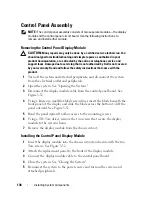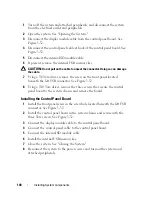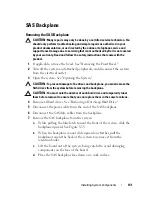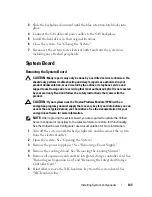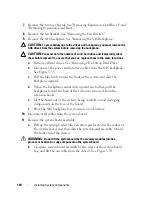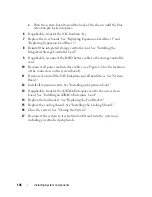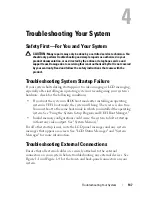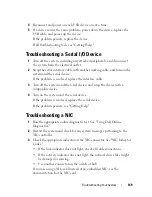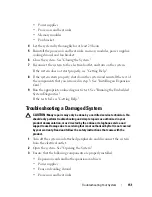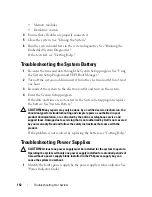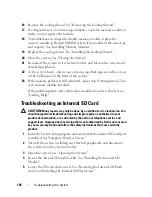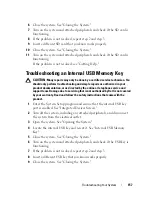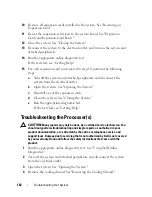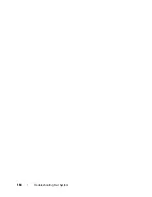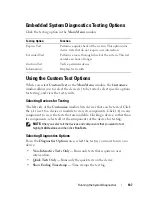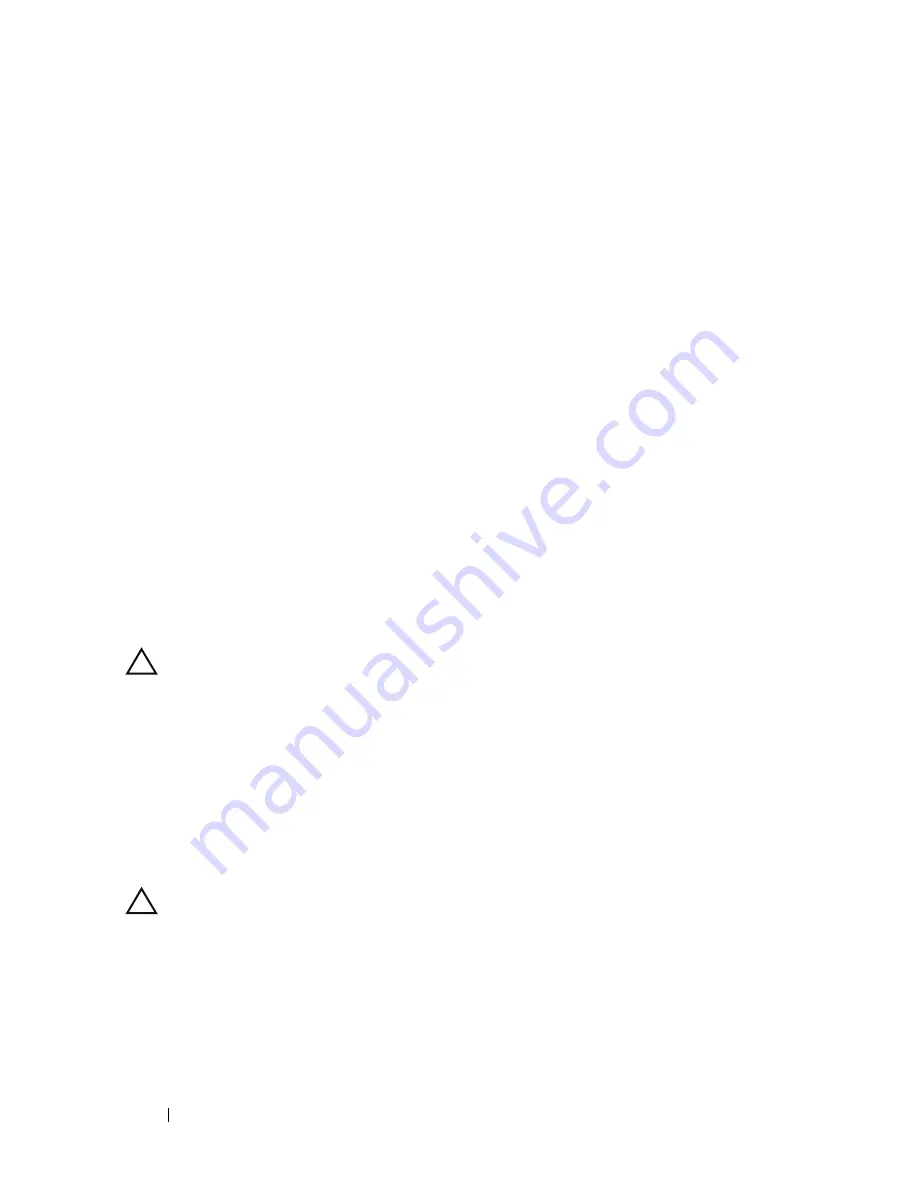
152
Troubleshooting Your System
•
Memory modules
•
Hard-drive carriers
4
Ensure that all cables are properly connected.
5
Close the system. See "Closing the System."
6
Run the system board tests in the system diagnostics. See "Running the
Embedded System Diagnostics."
If the tests fail,
see "Getting Help."
Troubleshooting the System Battery
1
Re-enter the time and date through the System Setup program. See "Using
the System Setup Program and UEFI Boot Manager."
2
Turn off the system and disconnect it from the electrical outlet for at least
one hour.
3
Reconnect the system to the electrical outlet and turn on the system.
4
Enter the System Setup program.
If the date and time are not correct in the System Setup program, replace
the battery. See "System Battery."
CAUTION:
Many repairs may only be done by a certified service technician. You
should only perform troubleshooting and simple repairs as authorized in your
product documentation, or as directed by the online or telephone service and
support team. Damage due to servicing that is not authorized by Dell is not covered
by your warranty. Read and follow the safety instructions that came with the
product.
If the problem is not resolved by replacing the battery, see "Getting Help."
Troubleshooting Power Supplies
CAUTION:
At least one power supply must be installed for the system to operate.
Operating the system with only one power supply installed for extended periods of
time without a power-supply blank installed in the PS2 power-supply bay can
cause the system to overheat.
1
Identify the faulty power supply by the power supply's status indicator. See
"Power Indicator Codes."
Summary of Contents for PowerVault DL2100
Page 1: ...Dell PowerVault DL2100 Systems Hardware Owner s Manual ...
Page 54: ...54 About Your System ...
Page 164: ...164 Troubleshooting Your System ...
Page 180: ...180 Jumpers and Connectors ...
Page 182: ...182 Getting Help ...
Page 192: ...192 Glossary ...
Page 200: ...200 Index ...