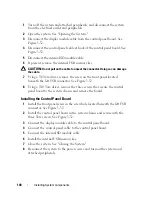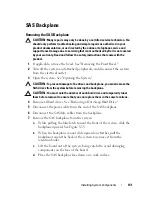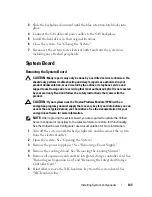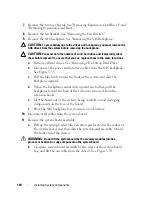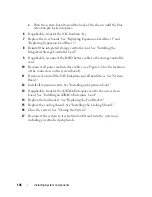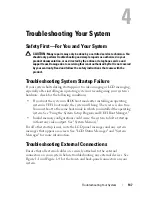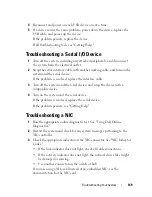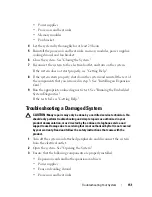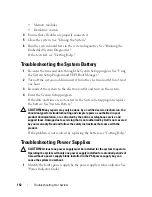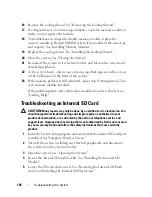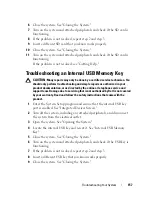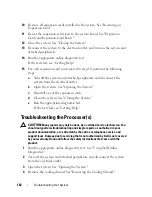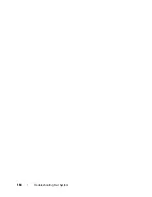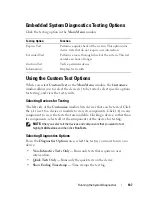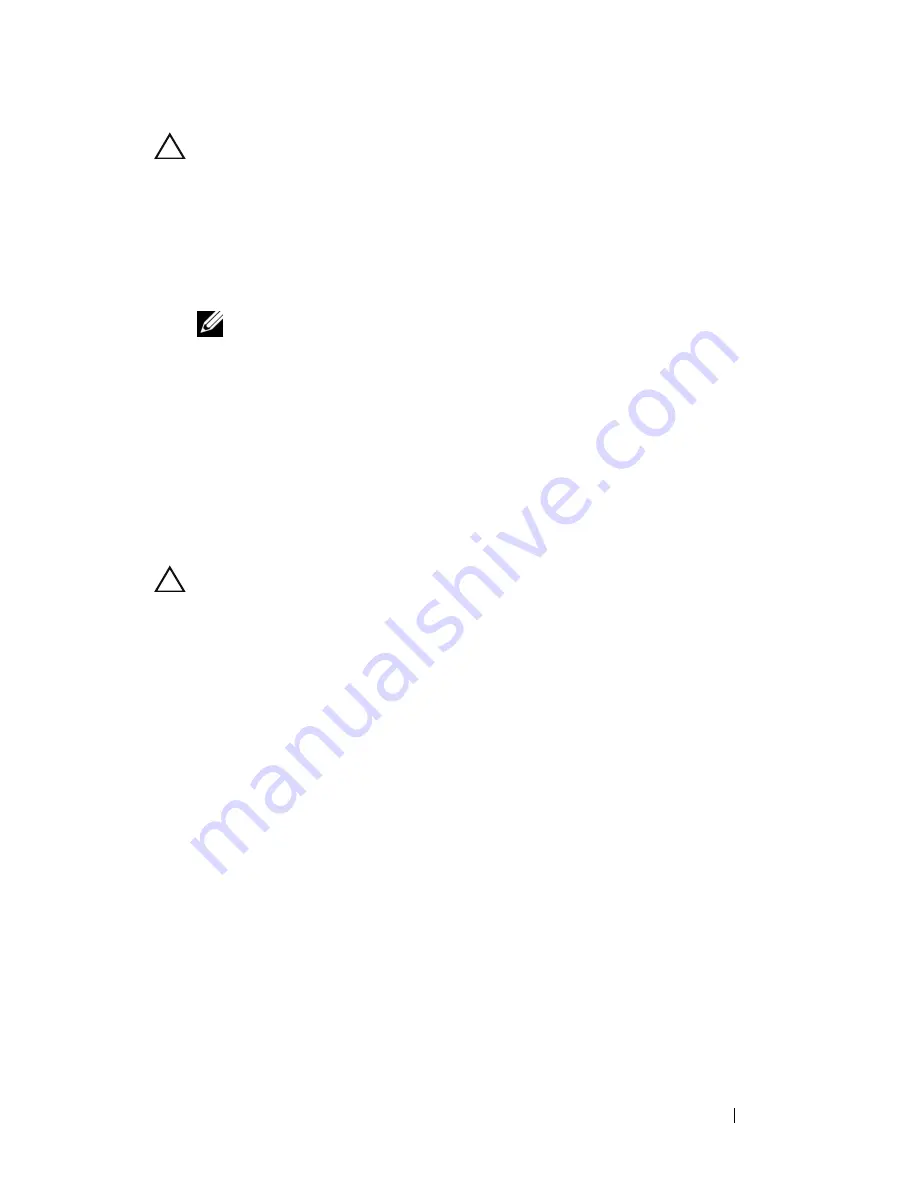
Troubleshooting Your System
153
CAUTION:
If troubleshooting a power supply mismatch error, replace
only
the
power supply with the flashing indicator. Swapping the opposite power supply to
make a matched pair can result in an error condition and unexpected system
shutdown. To change from a High Output configuration to an Energy Smart
configuration or vice versa, you must power down the system.
2
Reseat the power supply by removing and reinstalling it. See "Removing a
Power Supply" and "Replacing a Power Supply."
NOTE:
After installing a power supply, allow several seconds for the system
to recognize the power supply and to determine if it is working properly. The
status indicator turns green to signify that the power supply is functioning
properly.
If the problem persists, replace the faulty power supply with the same type
of power supply.
3
If the problem persists, see "Getting Help."
Troubleshooting System Cooling Problems
CAUTION:
Many repairs may only be done by a certified service technician. You
should only perform troubleshooting and simple repairs as authorized in your
product documentation, or as directed by the online or telephone service and
support team. Damage due to servicing that is not authorized by Dell is not covered
by your warranty. Read and follow the safety instructions that came with the
product.
Ensure that none of the following conditions exist:
•
System cover, cooling shroud, drive blank, power supply blank (in single
power supply configurations), or front or back filler panel is removed.
•
FAN5 blank or heat sink blank is removed in single-processor
configurations.
•
The expansion card installation guidelines have not been followed. See
"Expansion Card Installation Guidelines."
•
Ambient temperature is too high. See your
Getting Started Guide
for the
system’s operating temperature requirements.
•
External airflow is obstructed.
•
Cables inside the system obstruct airflow.
Summary of Contents for PowerVault DL2100
Page 1: ...Dell PowerVault DL2100 Systems Hardware Owner s Manual ...
Page 54: ...54 About Your System ...
Page 164: ...164 Troubleshooting Your System ...
Page 180: ...180 Jumpers and Connectors ...
Page 182: ...182 Getting Help ...
Page 192: ...192 Glossary ...
Page 200: ...200 Index ...