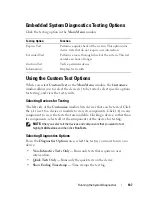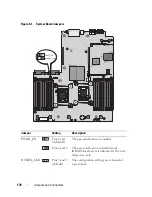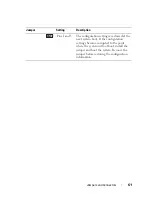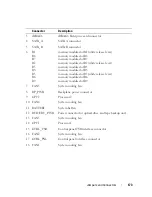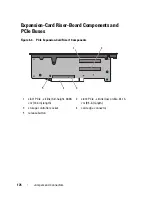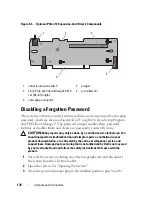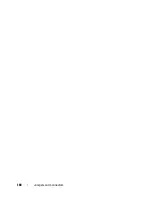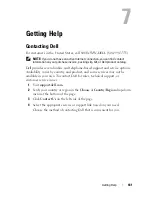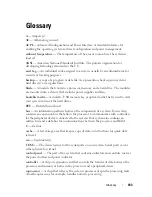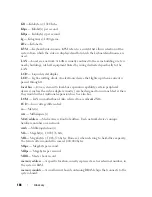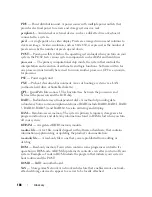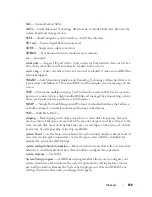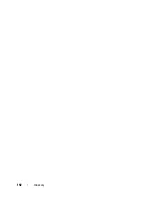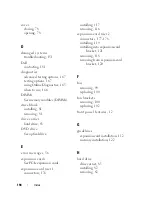Jumpers and Connectors
179
See Figure 6-1 to locate the password jumper (labeled "PWRD_EN") on
the system board.
4
Close the system. See "Closing the System."
5
Reconnect your system and peripherals to their electrical outlets, and turn
on the system.
The existing passwords are not disabled (erased) until the system boots
with the password jumper plug in the disabled position. However, before
you assign a new system and/or setup password, you must reset the jumper
plug to the enabled position.
NOTE:
If you assign a new system and/or setup password with the jumper plug
still in the disabled position, the system disables the new password(s) the next
time it boots.
6
Turn off the system, including any attached peripherals, and disconnect
the system from the electrical outlet.
7
Open the system. See "Opening the System."
8
Move the password jumper plug to the enabled position (pins 2 and 4).
9
Close the system. See "Closing the System."
10
Reconnect your system and peripherals to their electrical outlets, and turn
on the system.
11
Assign a new system and/or setup password.
To assign a new password using the System Setup program, see "Assigning
a System Password."
Summary of Contents for PowerVault DL2100
Page 1: ...Dell PowerVault DL2100 Systems Hardware Owner s Manual ...
Page 54: ...54 About Your System ...
Page 164: ...164 Troubleshooting Your System ...
Page 180: ...180 Jumpers and Connectors ...
Page 182: ...182 Getting Help ...
Page 192: ...192 Glossary ...
Page 200: ...200 Index ...