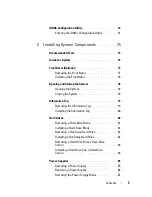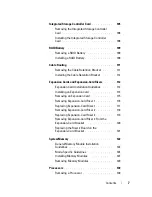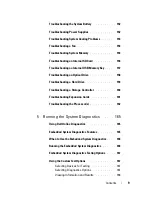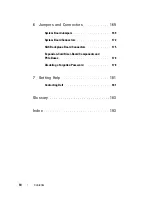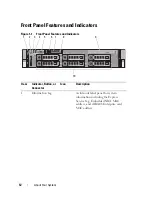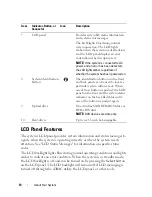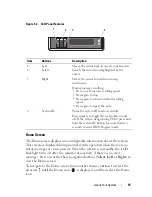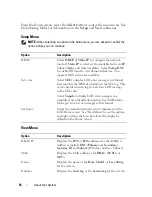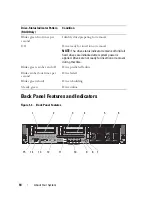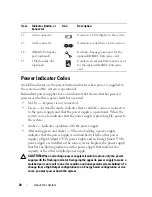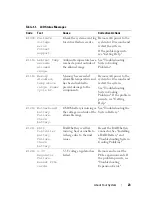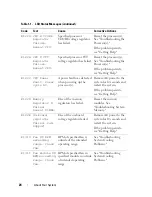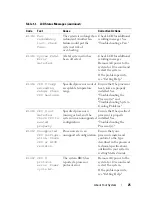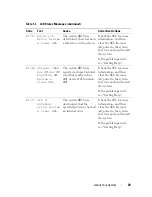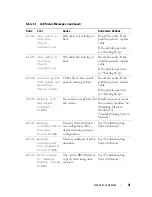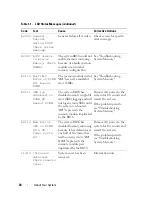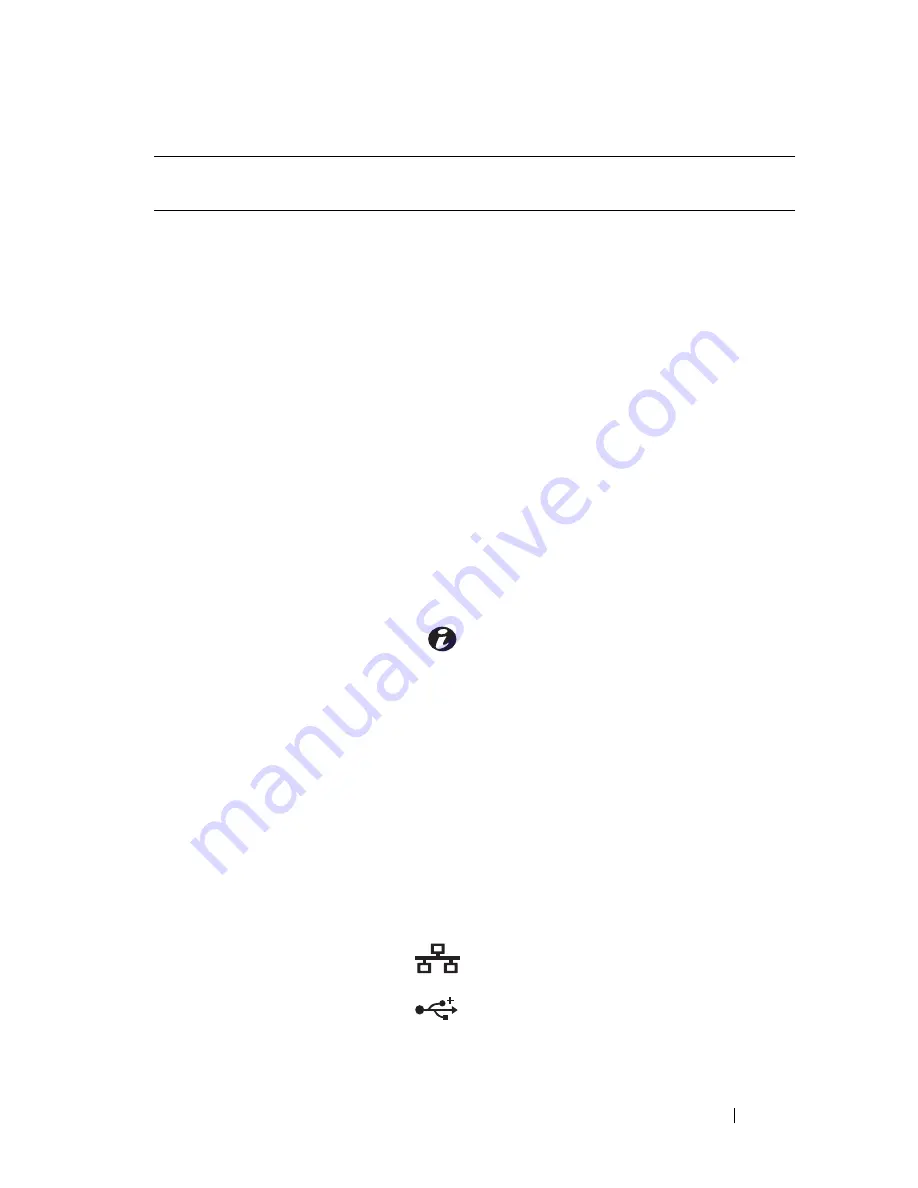
About Your System
19
Item
Indicator, Button, or
Connector
Icon
Description
1
PCIe slot 1
PCI Express (Generation 2) x4-link
expansion slot
(
full-height, 30.99-cm
[12.2-in] length
)
2
PCIe slot 2
PCIe x4-link Gen 2 expansion slot
(low-profile, 24.13-cm [9.5-in] length)
3
PCIe slot 3
PCIe x8-link Gen 2 expansion slot
(full-height, 24.13-cm [9.5-in] length)
or
optional PCIe x16-link Gen 2
expansion slot (full-height, 24.13-cm
[9.5-in]) (no slot 4 with this option)
4
PCIe slot 4
PCIe x8-link Gen 2 expansion slot
(full-height, 24.13-cm [9.5-in] length)
5
power supply 1 (PS1)
870-W or 570-W power supply
6
power supply 2 (PS2)
870-W or 570-W power supply
7
system identification
button
The identification buttons on the front
and back panels can be used to locate a
particular system within a rack. When
one of these buttons is pushed, the
LCD panel on the front and the system
status indicator on the back flash blue
until one of the buttons is pushed
again.
8
system status indicator
Provides a power on indicator for the
back of the system
9
system status indicator
connector
Connector for attaching a system
indicator extension cable that is used
on a cable management arm
10
Ethernet connectors
(4)
Integrated 10/100/1000 NIC connectors
11
USB connectors (2)
Connects USB devices to the system.
The ports are USB 2.0-complaint
Summary of Contents for PowerVault DL2100
Page 1: ...Dell PowerVault DL2100 Systems Hardware Owner s Manual ...
Page 54: ...54 About Your System ...
Page 164: ...164 Troubleshooting Your System ...
Page 180: ...180 Jumpers and Connectors ...
Page 182: ...182 Getting Help ...
Page 192: ...192 Glossary ...
Page 200: ...200 Index ...