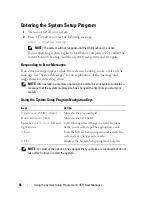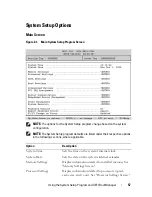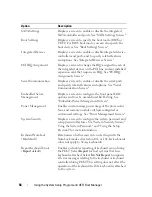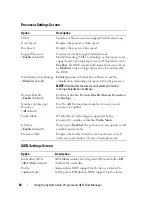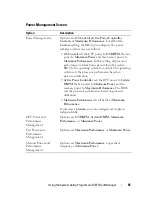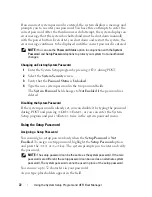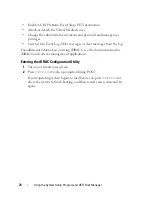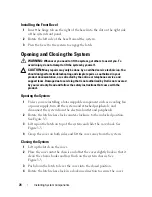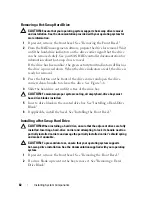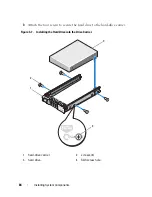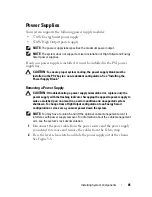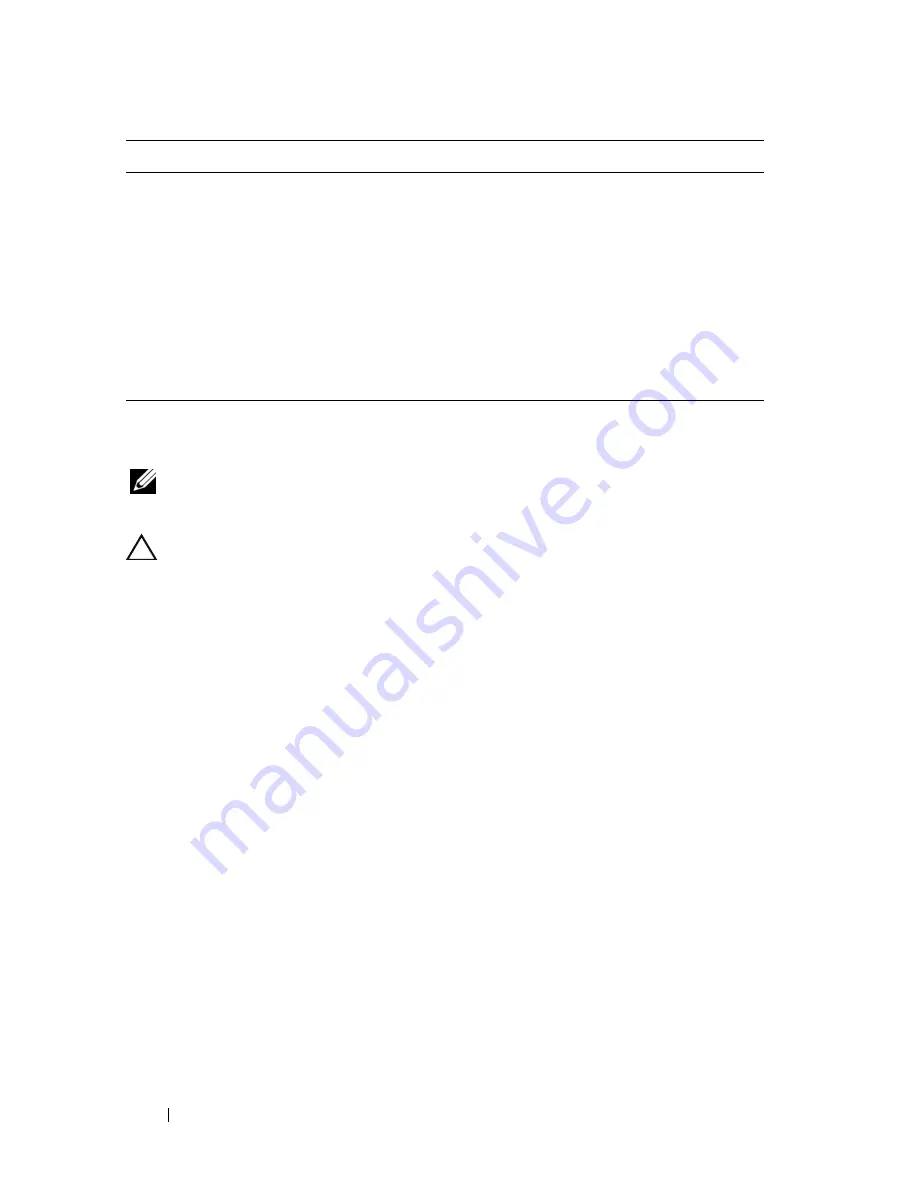
70
Using the System Setup Program and UEFI Boot Manager
System and Setup Password Features
NOTE:
For a forgotten password, see "Disabling a Forgotten Password."
Your system is shipped without the system password feature enabled in BIOS.
CAUTION:
Anyone can access the data stored on your system if the system is
running and unattended.
Using the System Password
When a system password is assigned, the system prompts for the system
password after the system starts and only those with the password have full
use of the system.
Assigning a System Password
Before assigning a system password, enter the System Setup program and
check the
System Password
option.
When a system password is assigned,
System Password
is
Enabled
. If
Password Status
is
Unlocked
, you can change the system password. If
Locked
,
you cannot change the system password. Disabling the password jumper on
the system board sets
System Password
to
Disabled
, and you cannot change
or enter a new system password.
When a system password is not assigned and the password jumper on the
system board is in the enabled position,
System Password
is
Not Enabled
and
Password Status
is
Unlocked
. To assign a system password:
1
Verify that
Password Status
is
Unlocked
.
System Services
Restarts the system and accesses the
Unified Server
Configurator
, which enables you to run utilities such as
system diagnostics.
BIOS Boot Manager
Accesses the BIOS-level boot options list without
rebooting. This option enables you to conveniently
switch to BIOS boot mode if you need to boot to a
device with a non-UEFI operating system, such as a
bootable DOS media with diagnostics software.
Reboot System
Restarts the system.
Option
Description
Summary of Contents for PowerVault DL2100
Page 1: ...Dell PowerVault DL2100 Systems Hardware Owner s Manual ...
Page 54: ...54 About Your System ...
Page 164: ...164 Troubleshooting Your System ...
Page 180: ...180 Jumpers and Connectors ...
Page 182: ...182 Getting Help ...
Page 192: ...192 Glossary ...
Page 200: ...200 Index ...