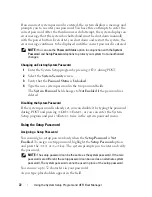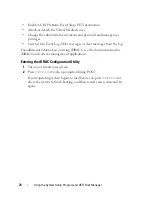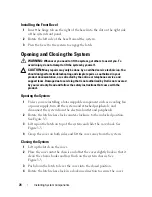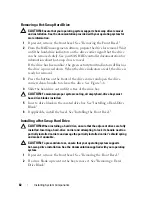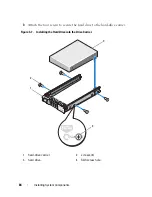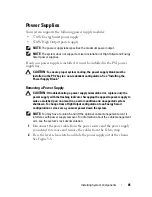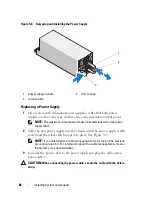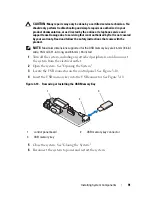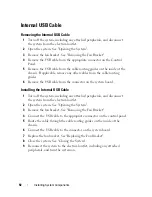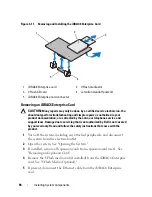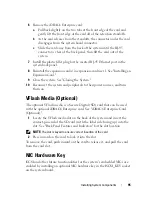82
Installing System Components
Removing a Hot-Swap Hard Drive
CAUTION:
Ensure that your operating system supports hot-swap drive removal
and installation. See the documentation provided with your operating system for
more information.
1
If present, remove the front bezel. See
"
Removing the Front Bezel
."
2
From the RAID management software, prepare the drive for removal.
Wait
until the hard-drive indicators on the drive carrier signal that the drive
can be removed safely.
See your SAS RAID controller documentation for
information about hot-swap drive removal.
If the drive has been online, the green
activity/
fault indicator will flash as
the drive is powered down. When the drive indicators are off, the drive is
ready for removal.
3
Press the button on the front of the drive carrier and open the drive
carrier release handle to release the drive. See
Figure 3-6
.
4
Slide the hard drive out until it is free of the drive bay.
CAUTION:
To maintain proper system cooling, all empty hard-drive bays must
have drive blanks installed.
5
Insert a drive blank in the vacated drive bay. See "Installing a Hard-Drive
Blank."
6
If applicable, install the bezel. See "Installing the Front Bezel."
Installing a Hot-Swap Hard Drive
CAUTION:
When installing a hard drive, ensure that the adjacent drives are fully
installed. Inserting a hard-drive carrier and attempting to lock its handle next to a
partially installed carrier can damage the partially installed carrier's shield spring
and make it unusable.
CAUTION:
To prevent data loss, ensure that your operating system supports
hot-swap drive installation. See the documentation supplied with your operating
system.
1
If present, remove the front bezel. See
"Removing the Front Bezel."
2
If a drive blank is present in the bay, remove it. See "Removing a Hard-
Drive Blank."
Summary of Contents for PowerVault DL2100
Page 1: ...Dell PowerVault DL2100 Systems Hardware Owner s Manual ...
Page 54: ...54 About Your System ...
Page 164: ...164 Troubleshooting Your System ...
Page 180: ...180 Jumpers and Connectors ...
Page 182: ...182 Getting Help ...
Page 192: ...192 Glossary ...
Page 200: ...200 Index ...