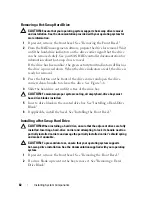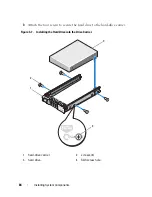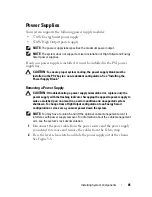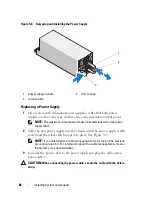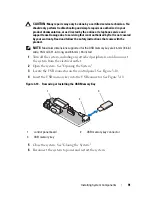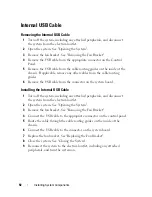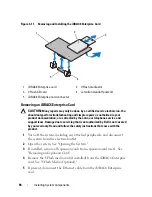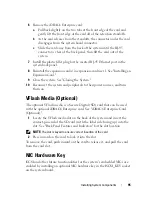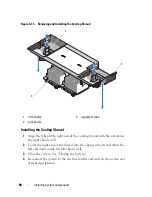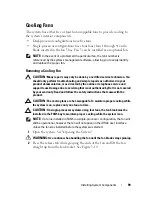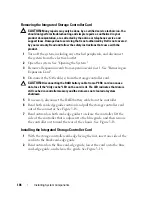Installing System Components
93
iDRAC6 Enterprise Card (Optional)
The optional Integrated Dell™ Remote Access Controller 6 (iDRAC6)
Enterprise card provides a set of advanced features for managing the server
remotely.
Installing an iDRAC6 Enterprise Card
CAUTION:
Many repairs may only be done by a certified service technician. You
should only perform troubleshooting and simple repairs as authorized in your
product documentation, or as directed by the online or telephone service and
support team. Damage due to servicing that is not authorized by Dell is not covered
by your warranty. Read and follow the safety instructions that came with the
product.
1
Turn off the system, including any attached peripherals, and disconnect
the system from the electrical outlet.
2
Open the system. See "Opening the System."
3
Remove the plastic filler plug for the iDRAC6 Enterprise port from the
system back panel. See "Back Panel Features and Indicators" for the port
location.
4
If installed, remove all expansion cards from expansion-card riser 1. See
"Removing an Expansion Card."
5
Install the iDRAC6 Enterprise card:
a
Angle the card so that the RJ-45 connector fits through the back-panel
opening. See
Figure 3-11.
b
Align the front edge of the card with the two front plastic retention
standoffs next to the iDRAC6 connector on the system board. See
Figure 6-2 for the location of the connector.
c
Press the card down until it is fully seated. See Figure 3-11.
When the front of the card is fully seated, the plastic standoffs snap
over the edge of the card.
6
Reinstall all expansion cards in expansion-card riser 1. See "Installing an
Expansion Card."
7
Close the system. See "Closing the System."
8
Reconnect the system and peripherals to their power sources, and turn
them on.
Summary of Contents for PowerVault DL2100
Page 1: ...Dell PowerVault DL2100 Systems Hardware Owner s Manual ...
Page 54: ...54 About Your System ...
Page 164: ...164 Troubleshooting Your System ...
Page 180: ...180 Jumpers and Connectors ...
Page 182: ...182 Getting Help ...
Page 192: ...192 Glossary ...
Page 200: ...200 Index ...