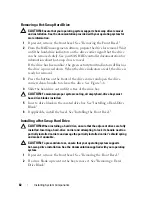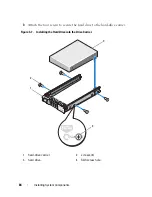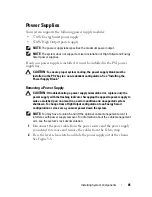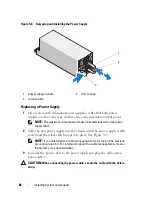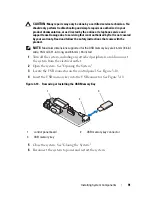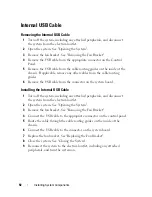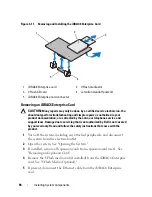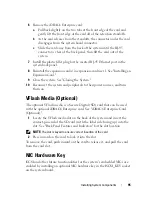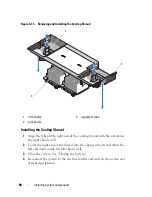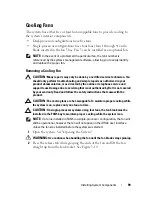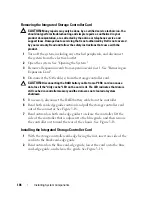Installing System Components
95
6
Remove the iDRAC6 Enterprise card:
a
Pull back slightly on the two tabs at the front edge of the card and
gently lift the front edge of the card off of the retention standoffs.
b
As the card releases from the standoffs, the connector under the card
disengages from the system board connector.
c
Slide the card away from the back of the system until the RJ-45
connector is clear of the back panel, then lift the card out of the
system.
7
Install the plastic filler plug for the vacated RJ-45 Ethernet port in the
system back panel.
8
Reinstall the expansion card(s) in expansion-card riser 1. See "Installing an
Expansion Card."
9
Close the system. See "Closing the System."
10
Reconnect the system and peripherals to their power sources, and turn
them on.
VFlash Media (Optional)
The optional VFlash media is a Secure Digital (SD) card that can be used
with the optional iDRAC6 Enterprise card. See "iDRAC6 Enterprise Card
(Optional)."
1
Locate the VFlash media slot on the back of the system
and insert the
contact-pin end of the SD card (with the label side facing up) into the
slot. See
"Back Panel Features and Indicators" for the slot location.
NOTE:
The slot is keyed to ensure correct insertion of the card.
2
Press inward on the card to lock it into the slot
.
To remove the card, push inward on the card to release it, and pull the card
from the card slot.
NIC Hardware Key
iSCSI and other future functionalities for the system’s embedded NICs are
enabled by installing an optional NIC hardware key in the ISCSI_KEY socket
on the system board.
Summary of Contents for PowerVault DL2100
Page 1: ...Dell PowerVault DL2100 Systems Hardware Owner s Manual ...
Page 54: ...54 About Your System ...
Page 164: ...164 Troubleshooting Your System ...
Page 180: ...180 Jumpers and Connectors ...
Page 182: ...182 Getting Help ...
Page 192: ...192 Glossary ...
Page 200: ...200 Index ...