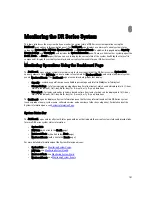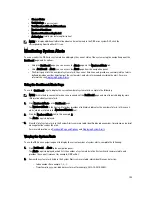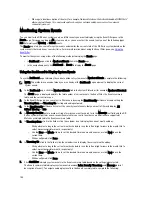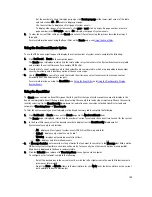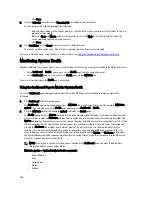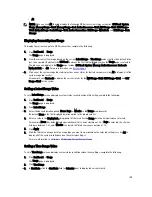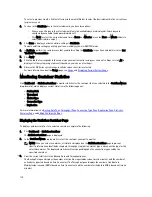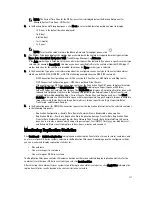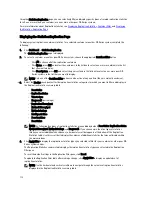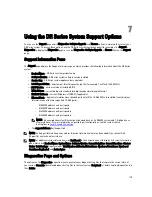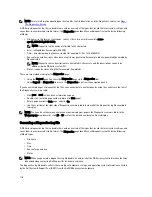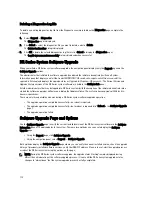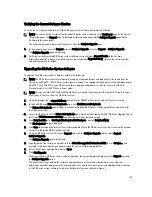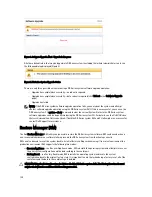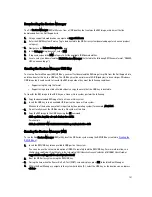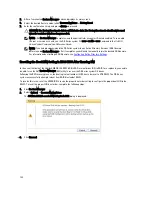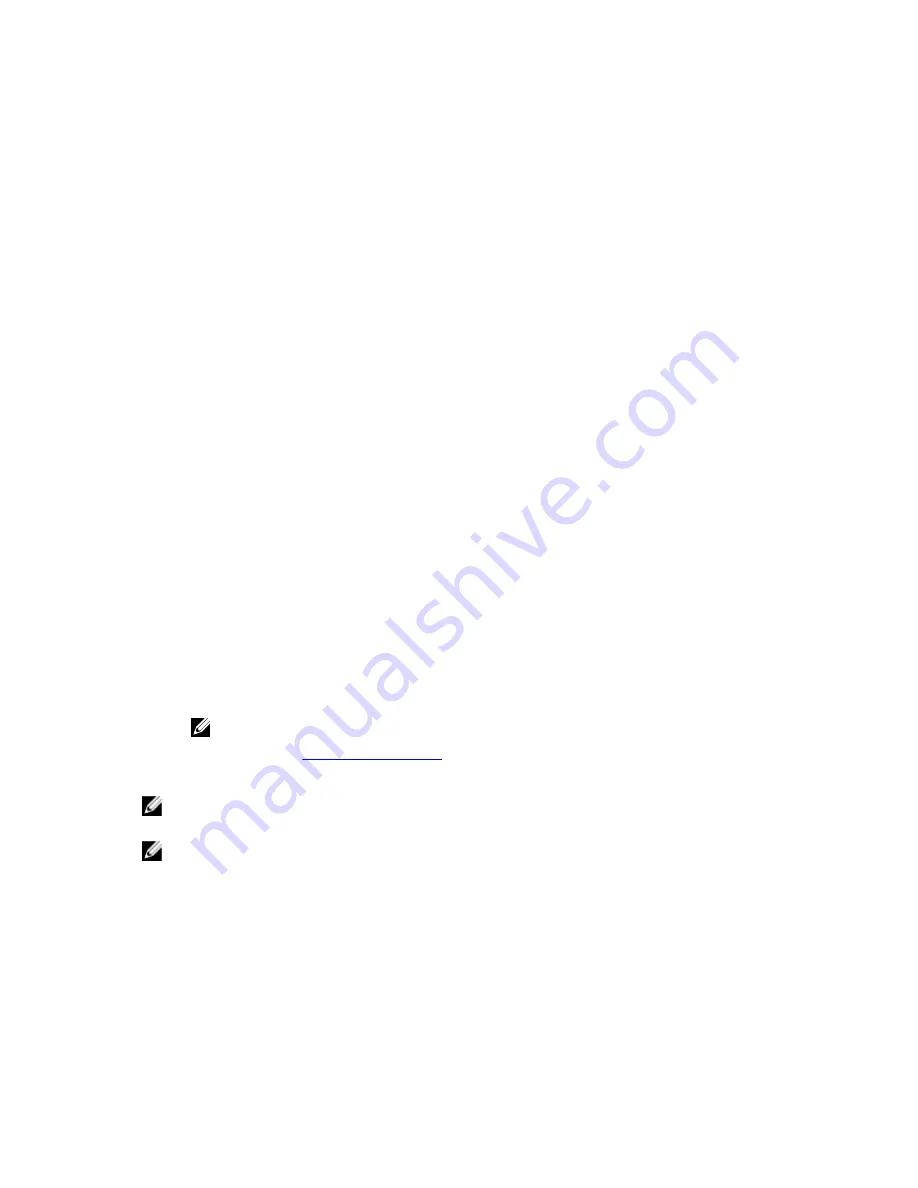
7
Using the DR Series System Support Options
You can use the Support page and its Diagnostics, Software Upgrade, and License options to maintain the state of your
DR Series system. To access these options, use the DR Series system navigation panel (for example, click Support
→
Diagnostics to display the Diagnostics page) or use the Diagnostics, Software Upgrade, or License links on the Support
page.
Support Information Pane
The Support page displays the Support Information pane, which provides the following information about the DR Series
system:
•
Product Name—DR Series system product name
•
Software Version—DR Series system software version installed
•
Service Tag—DR Series system appliance bar code label
•
Last Diagnostic Run—timestamp of latest diagnostics log file (for example, Tue Nov 6 12:39:44 2012)
•
BIOS Version—current version of installed BIOS
•
MAC Address—current address in standard two-digit hexadecimal grouping format
•
iDRAC IP Address—current IP address of iDRAC (if applicable)
•
Ethernet Ports—displays information about bonded ports only (if the 10-GbE NICs are installed, it only displays
information about the two supported 10–GbE ports):
– Eth0 MAC address and port speed
– Eth1 MAC address and port speed
– Eth2 MAC address and port speed in
– Eth3 MAC address and port speed in
NOTE: This example shows four Ethernet ports bonded (such as if a DR4000 system with 1–GbE ports as a
single interface). For more information on possible port configurations, see the system chassis
descriptions in
Local Console Connection
.
•
The support.dell.com Dell Support link
NOTE: The Support Information pane contains important information that may be needed if you contact Dell
Support for any technical assistance.
NOTE: For additional system information, click Dashboard in the navigation panel to display its System Information
pane, which lists Product Name, System Name, Software Version, Current Date/Time, Current Time Zone, Cleaner
Status, Total Savings (in percentage), Total Number of Files in All Containers, Number of Containers, Number of
Containers Replicated, and Active Bytes.
Diagnostics Page and Options
The options on the Diagnostics page allow you to generate new diagnostics log files that capture the current state of
your system (Generate), download diagnostics log files to the local system (Download), or delete existing diagnostics log
files (Delete).
115
Summary of Contents for PowerVault DX6112
Page 1: ...Dell DR Series System Administrator Guide ...
Page 32: ...32 ...
Page 70: ...70 ...
Page 86: ...86 ...
Page 100: ...For more information on Replication schedules see Creating a Replication Schedule 100 ...
Page 114: ...114 ...