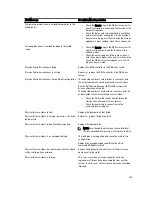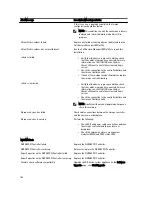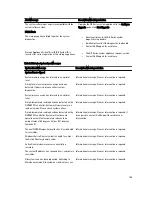– Server—enter the host name or IP address of the DR Series system.
– Logon account—select the account from the drop-down list (or click ... and browse to the account
location), which has credentials for accessing the DR Series system.
– Server type—select the type of server from the drop-down list (DELL).
– Logical storage unit—enter the name of the logical storage unit (LSU), also known as a DR Series system
container, to use.
4.
Click Yes in response to the prompt if you want to make the new device the default destination for new jobs.
5.
Close the Add OpenStorage Device page.
6.
Click the Job Setup tab.
7.
In the left navigation pane, select Backup Tasks, and click New job to duplicate backup sets.
The New Job to Duplicate Backup Sets page is displayed.
8.
Select Duplicate existing backup sets, and click OK.
9.
Click the View by Resource tab in the Selections page, and select the dataset you want copied.
10. In the left navigation pane, select Destination, and select Device and Media.
11. In Device, select the destination device from the drop-down list (that was created in this procedure), and click Run
Now to start the replication operation between the two DR Series systems.
Click the Job Monitor tab to view the progress of the replication operation you created.
Restoring Data from a DR Series System Using Backup Exec
This topic describes how to use Backup Exec to restore data from a DR Series system.
To restore data from a DR Series system using Backup Exec, complete the following:
1.
Launch the Backup Exec Administrator console, and select the Job Setup tab.
2.
In the left navigation pane, select Restore Tasks, and click New job.
The Restore Job Properties page is displayed.
3.
Click the View by Resource tab in the Selections pane, and select the dataset to be restored.
4.
Click Run Now to start the restore job.
Click the Job Monitor tab to view the progress of the restore job operation you created.
Understanding the OST CLI Commands
The OpenStorage Transport (OST) --mode component supported in the DR Series system command line interface (CLI)
command supports three values, which represent optimized writes done via:
deduplication
(--mode dedupe),
passthrough
(--mode passthrough), and
auto
(--mode auto). These OST commands are used in the following format: ost
--update_client --name --mode.
NOTE: If an OST client has four or more CPUs, it is considered to be dedupe-capable. However, the OST client
operating mode depends upon how it is configured in the DR Series system (Dedupe is the default OST client
mode). If the administrator did not configure an OST client to operate in a specific mode and it is dedupe-capable,
it will run in the Dedupe mode. If an OST client is not dedupe-capable (meaning the OST client has less than four
CPUs), and the administrator sets it to run in the Dedupe mode, it will only run in the Passthrough mode. If an OST
client is set to run in Auto mode, the OST client will run in the mode setting determined by the media server. The
following table shows the relationship between the configured OST client mode types and the supported client
mode based on client architecture type and corresponding number of CPUs.
143
Summary of Contents for PowerVault DX6112
Page 1: ...Dell DR Series System Administrator Guide ...
Page 32: ...32 ...
Page 70: ...70 ...
Page 86: ...86 ...
Page 100: ...For more information on Replication schedules see Creating a Replication Schedule 100 ...
Page 114: ...114 ...