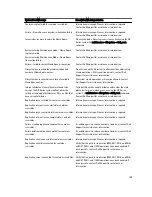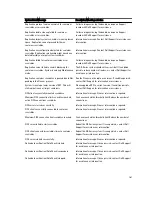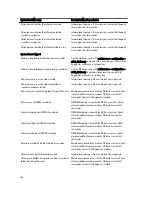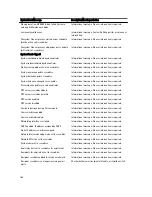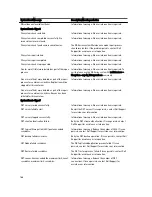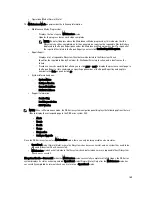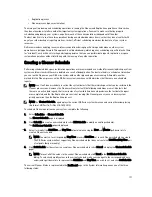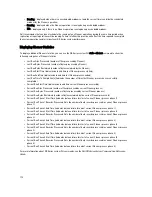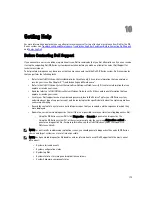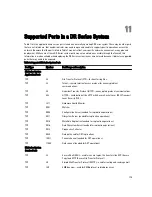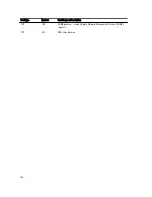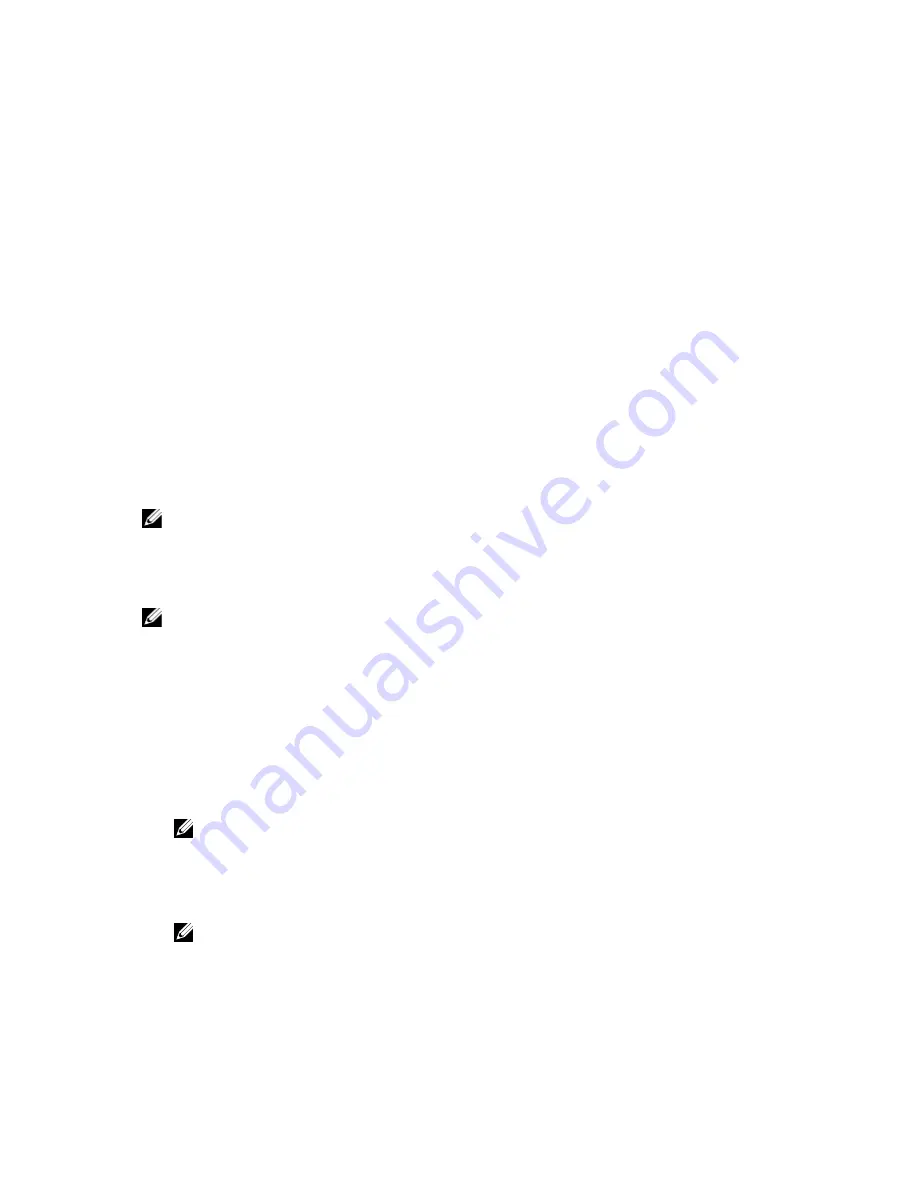
•
Replication process
•
Cleaner process (space reclamation)
The main goal in planning and scheduling operations is running the Cleaner and Replication operations at times when
they do not overlap or interfere with other important system operations. You want to make sure that by properly
scheduling and planning, your system can perform each of these key operations independent of the other.
The best practice is to run these two operations during non-standard business hours, so that they do not conflict with
any of your other backup or ingest operations. In short, efficient scheduling maximizes the best use of your system
resources.
Dell recommends scheduling resource-intensive operations during specific time periods when no other system
operations are being performed. This approach is called
windowing
, which requires scheduling a specific block of time
(or “window”), each with a set starting and stopping point so that you can perform data ingests, replication, or space
reclamation operations without interfering with the running of any other operation.
Creating a Cleaner Schedule
Performing scheduled disk space reclamation operations are recommended as a method for recovering disk space from
system containers in which files were deleted as a result of deduplication. The best method is to schedule a time when
you can run the Cleaner on your DR Series system with no other planned processes running. Alternately, another
method lets the Cleaner process on the DR Series system run whenever it determines that there are no active data
ingests.
NOTE: Even if no Cleaner schedule is set, but the system detects that there is disk space that can be reclaimed, the
Cleaner process runs. However, the Cleaner will not start until the following conditions are met: it detects that
there are no active data ingests, that two minutes of system idle time have elapsed since the last data file ingest
was completed, and that the Replication process is not running (the Cleaner process runs as a lower system
priority operation than the Replication process).
NOTE: The Cleaner Schedule page displays the current DR Series system time zone and current timestamp (using
this format: US/Pacific, Fri Nov 2 15:15:10 2012).
To schedule Cleaner operations on your system, complete the following:
1.
Select Schedules
→
Cleaner Schedule.
The Cleaner Schedule page is displayed.
2.
Click Schedule to create a new schedule (or click Edit Schedule to modify an existing schedule).
The Set Cleaner Schedule page is displayed.
3.
Select (or modify) the Start Time and Stop Time setpoint values using the Hour and Minutes pull-down lists to
create a Cleaner schedule.
NOTE: You must set a corresponding Stop Time for every Start Time set in each Cleaner schedule you create.
The DR Series system will not support any Cleaner schedule that does not contain a Start Time/Stop Time pair
of setpoints (daily or weekly).
4.
Click Set Schedule for the system to accept your Cleaner schedule (or click Cancel to display the Cleaner Schedule
page).
NOTE: To reset all of the values in the current Cleaner schedule, click Reset in the Set Cleaner Schedule
dialog. To selectively modify values in the current schedule, make your changes to the corresponding hours
and minutes pull-down lists to represent the Start Time and Stop Time you wish to set, and click Set Schedule.
The current Cleaner Status is represented in the Dashboard page in the System Information pane as one of the three
following states:
171
Summary of Contents for PowerVault DX6112
Page 1: ...Dell DR Series System Administrator Guide ...
Page 32: ...32 ...
Page 70: ...70 ...
Page 86: ...86 ...
Page 100: ...For more information on Replication schedules see Creating a Replication Schedule 100 ...
Page 114: ...114 ...