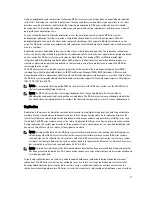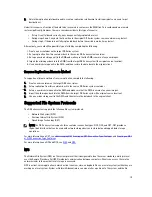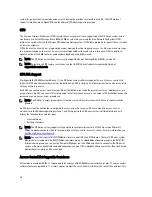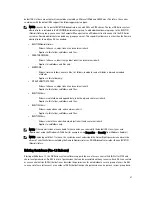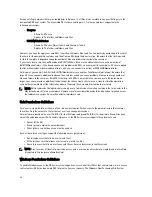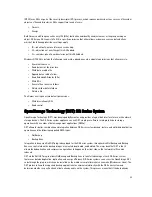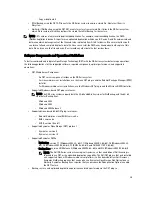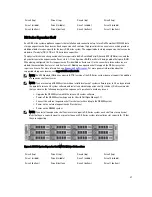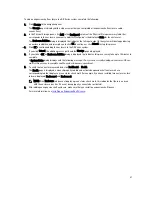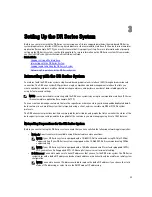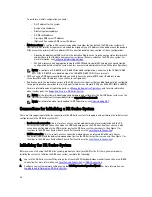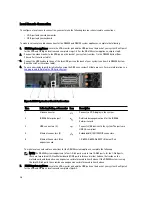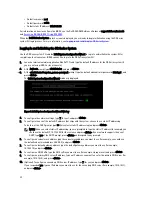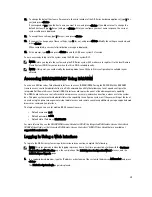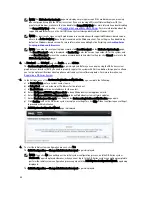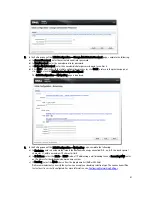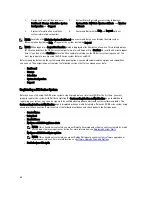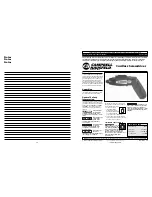•
Tera Term Pro
NOTE: The listed terminal emulation applications are not the only ones that will work with the DR Series system.
This list is only intended to provide examples of terminal emulation applications that can be used.
DR Series — Expansion Shelf Cabling
The 2.0 release enables each DR Series system appliance that is capable of supporting additional storage capacity to
install and connect up to two Dell PowerVault MD1200 data storage expansion shelf enclosures. Each of the expansion
shelf enclosures contains 12 physical disks that provide additional data storage capacity for a basic DR Series system.
The supported data storage expansion shelves can be added in 1 Terabyte (TB), 2 TB, or 3 TB hard drive capacities.
Figures 1 and 2 are diagrams that display the recommended method for connecting the cabling between the DR4000/
DR4100 PERC controller card to the appropriate connectors on the rear of the Dell MD1200 expansion shelf enclosure.
NOTE: The 300 Gigabyte (GB) drive capacity (2.7 TB) version of the DR Series system does not support the addition
of expansion shelf enclosures.
Make sure that the Dell MD1200 front panel selector switch is set to its Unified mode (with the switch set to its “up”
position, indicated by a single Volume icon). Figure 1 shows the SAS In ports on the Enclosure Management Module
(EMM) on the rear of the Dell MD1200. Figure 2 shows the recommended redundant path cabling configuration, which
includes cable connections from both PERC H800 connectors on the DR4000 system (or the PERC H810 on a DR4100
system) to the two SAS In ports on the EMM rear chassis of the MD1200.
If you plan on installing the second of the two supported expansion shelf enclosures in Release 2.0, then the two SAS In
ports on the rear chassis of the EMM on the second enclosure are daisy-chained to the two SAS Out ports on the EMM
rear chassis on the first enclosure. This is considered a redundant mode connection via the SAS In/Out connectors on
the enclosures with the DR Series system appliance (see Figures 1, 2, and 3 for more information).
If you install a second enclosure and cable it as described here, make sure to set the enclosure mode switch on the
MD1200 front chassis to the top (unified mode) positions. For more information, see
Dell PowerVault MD1200 and
MD1220 Storage Enclosures Hardware Owner's Manual
at support.dell.com/manuals.
•
Figure 1, MD1200 Rear Chassis
•
Figure 2, Unified Mode Daisy-Chained Redundant Path MD1200 Enclosures
29
Summary of Contents for PowerVault DX6112
Page 1: ...Dell DR Series System Administrator Guide ...
Page 32: ...32 ...
Page 70: ...70 ...
Page 86: ...86 ...
Page 100: ...For more information on Replication schedules see Creating a Replication Schedule 100 ...
Page 114: ...114 ...