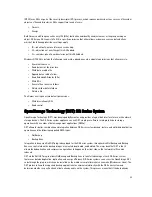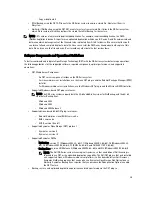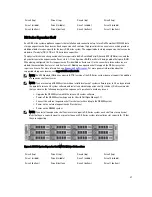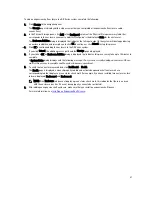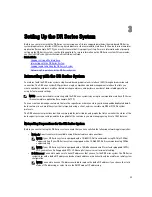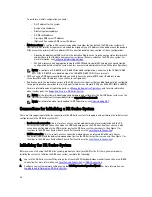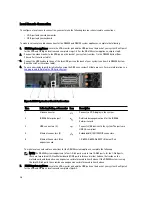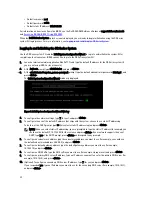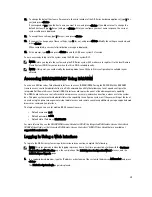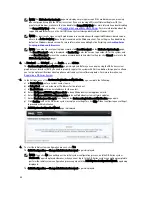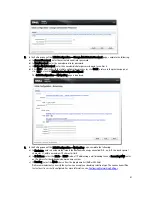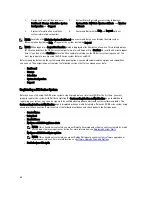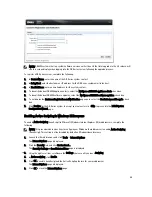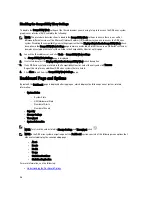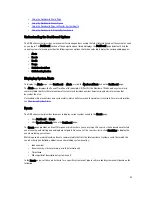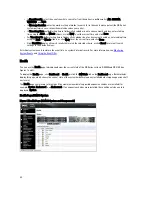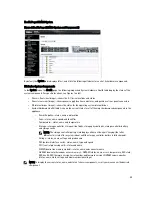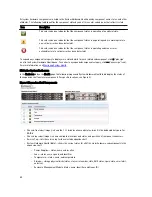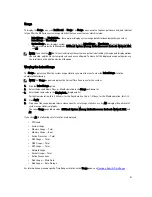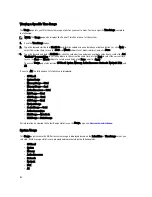6.
Connect the video monitor to the VGA port on the back of your system (see item 1 in the DR4100 System Rear
Chassis Port Locations table).
7.
Connect the USB keyboard to one of the two USB ports on the back of your system (see item 7 in the DR4100
System Rear Chassis Port Locations table).
8.
You are now ready to perform initialization using the DR Series system CLI login process. For more information, see
Logging in and Initializing the DR Series System
.
Figure 4. DR4100 System Rear Chassis Port Locations
Item
Indicator, Button, or Connector Icon
Description
1
iDRAC7 Enterprise port
Dedicated management port for the iDRAC7
Enterprise card (port is available only if an iDRAC7
Enterprise license is installed on your system).
2
Video connector
Connects a VGA display to the system.
3
USB connectors (2)
Connects USB devices to the system. The ports are
USB 2.0-compliant.
4
Ethernet connectors (4)
Four integrated 10/100/1000 NIC connectors, or four
integrated connectors that include:
– Two 10/100/1000 Mbps NIC connectors
– Two 100 Mbps/1 Gbps/10 Gbps SFP+/10-
GbE T connectors
5
PCIe expansion card slots (3)
Connect up to three full-height PCI Express
expansion cards
6
Hard drives (2)
Provides two hot-swappable 2.5-inch hard drives
NOTE: The DR4100 system supports up to six 1–GbE ports or up to two 10–GbE ports. For the 1–GbE ports,
these are four internal LAN on Motherboard (LOM) ports referenced in item 4 above that reside on the
network daughter card (NDC), and two additional ports on a PCI Express expansion card referenced in item 5
above. If the DR4100 system is using the two 10–GbE ports, these ports reside on the NDC.
iDRAC Connection
The iDRAC connection requires a network connection between the integrated Dell Access Control (iDRAC) management
port on the DR Series system and another computer running the iDRAC remote console session in a supported browser.
The iDRAC provides remote console redirection, power control, and the out-of-band (OOB) system management
functions for the DR Series system. iDRAC connections are configured using console redirection and the iDRAC6/7 web
interface. The login values you can use for making iDRAC connections are:
37
Summary of Contents for PowerVault DX6112
Page 1: ...Dell DR Series System Administrator Guide ...
Page 32: ...32 ...
Page 70: ...70 ...
Page 86: ...86 ...
Page 100: ...For more information on Replication schedules see Creating a Replication Schedule 100 ...
Page 114: ...114 ...