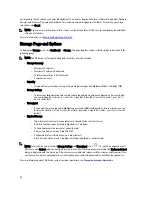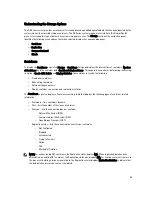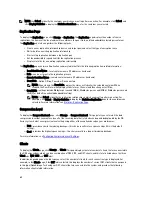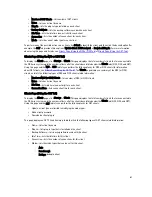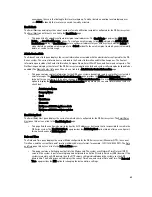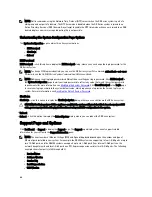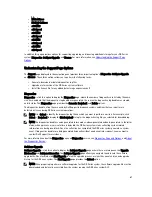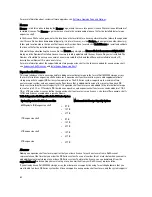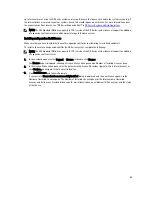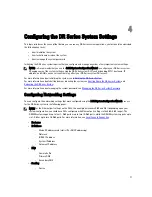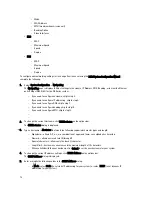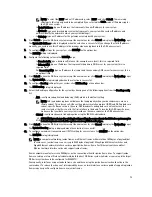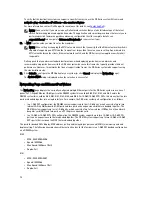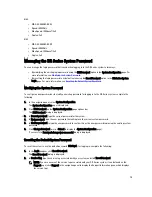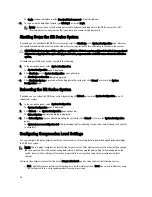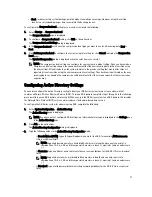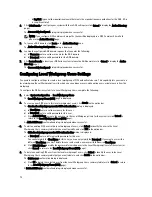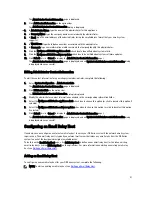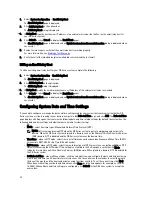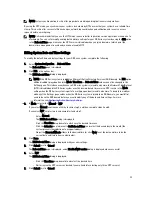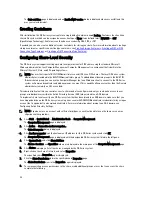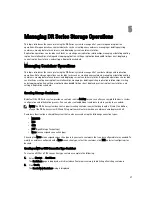– Mode
– MAC Address
– MTU (maximum transmission unit)
– Bonding Option
– Slave Interfaces
•
Eth0
– MAC
– Maximum Speed
– Speed
– Duplex
•
Eth1
– MAC
– Maximum Speed
– Speed
– Duplex
To configure new networking settings (or to change from those set using the Initial System Configuration Wizard),
complete the following:
1.
Select System Configuration
→
Networking.
The Networking page is displayed. Select settings for hostname, IP Address, DNS, Bonding, or to view the Ethernet
port settings (Eth0-Eth3) for the DR Series system.
– If you need to configure hostname, skip to step 2.
– If you need to configure IP addressing, skip to step 4.
– If you need to configure DNS, skip to step 7.
– If you need to configure bonding, skip to step 10.
– If you need to configure MTU, skip to step 13.
–
–
2.
To change the current Hostname, click Edit Hostname on the options bar.
The Edit Hostname dialog is displayed.
3.
Type a hostname in Hostname that meets the following supported character types and length:
– Alphabetic—allows A-Z, a-z, or a combination of upper and lower case alphabetic characters.
– Numeric—allows numerals zero (0) through 9.
– Special characters—allows only the dash (-) character.
– Length limit—hostnames cannot exceed the maximum length of 19 characters.
– When satisfied with the new hostname, click Submit to set the new hostname for your system.
4.
To change the current IP address settings, click Edit IP Address on the options bar.
The Edit IP Address dialog is displayed.
5.
Enter or modify the following values in the Edit IP Address dialog:
– In Mode, select Static (to set static IP addressing for your system), or select DHCP (to set dynamic IP
addressing for your system).
72
Summary of Contents for PowerVault DX6112
Page 1: ...Dell DR Series System Administrator Guide ...
Page 32: ...32 ...
Page 70: ...70 ...
Page 86: ...86 ...
Page 100: ...For more information on Replication schedules see Creating a Replication Schedule 100 ...
Page 114: ...114 ...