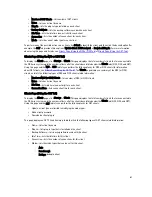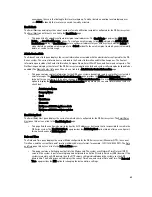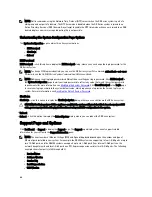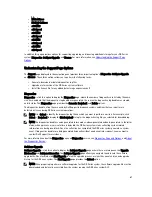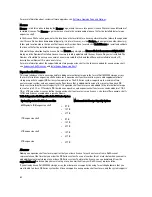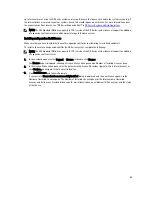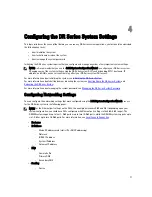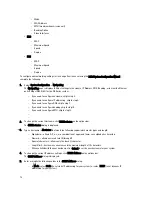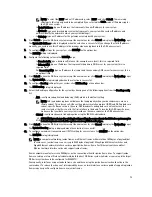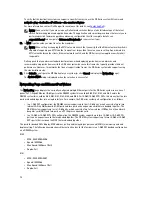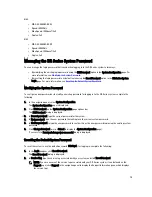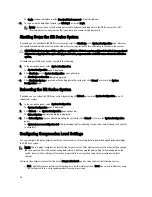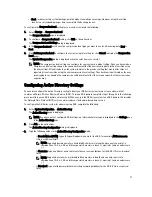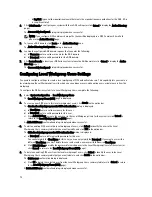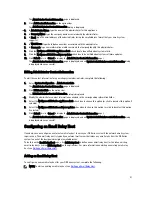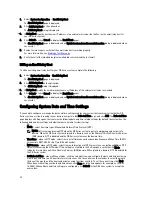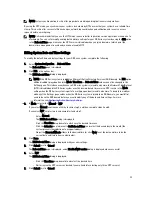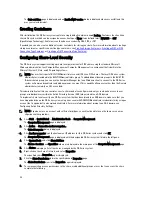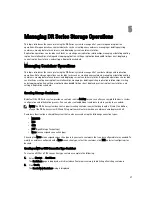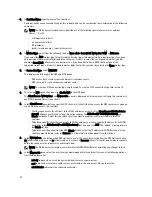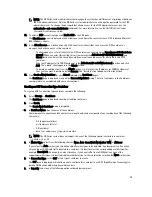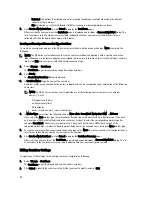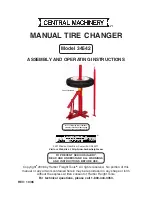Eth2:
•
MAC: 00:30:59:9A:00:98
•
Speed: 1000Mb/s
•
Max Speed: 1000baseT/Full
•
Duplex: Full
Eth3:
•
MAC: 00:30:59:9A:00:99
•
Speed: 1000Mb/s
•
Max Speed: 1000baseT/Full
•
Duplex: Full
Managing the DR Series System Password
You can manage the login password that is used when logging in to the DR Series system in two ways:
•
By modifying the existing login password using the Edit Password option in the System Configuration page. For
more information, see
Modifying the System Password
.
•
By resetting the login password to its default value using the Reset Password option in the DR Series System
Login page. For more information, see
Resetting the Default System Password
.
Modifying the System Password
To configure a new password or to modify an existing password for logging in to the DR Series system, complete the
following:
1.
In the navigation panel, select System Configuration.
The System Configuration page is displayed.
2.
Click Edit Password on the System Configuration page options bar.
The Edit Password dialog is displayed.
3.
In Current password, type the current password for the system.
4.
In New password, type the new password that will replace the current system password.
5.
In Confirm password, retype the new password to confirm this as the new password replacing the existing system
password.
6.
Click Change Password (or click Cancel to display the System Configuration page).
If successful, a Password change was successful dialog is displayed.
Resetting the Default System Password
To reset the system to use the default password (St0r@ge! ) for logging in, complete the following:
1.
In the Login window, click Reset Password.
The Reset Password dialog is displayed.
2.
In Service Tag, type the service tag associated with your system, and click Reset Password.
NOTE: If you are unsure of the service tag associated with your DR Series system, it can be found on the
Support page (click Support in the navigation panel to display the Support Information pane, which displays
the service tag).
75
Summary of Contents for PowerVault DX6112
Page 1: ...Dell DR Series System Administrator Guide ...
Page 32: ...32 ...
Page 70: ...70 ...
Page 86: ...86 ...
Page 100: ...For more information on Replication schedules see Creating a Replication Schedule 100 ...
Page 114: ...114 ...