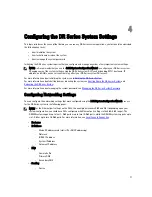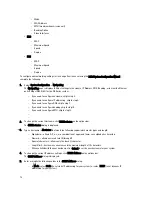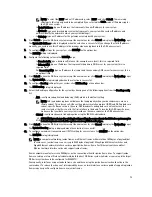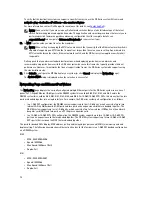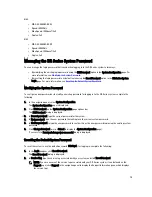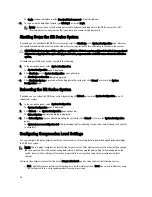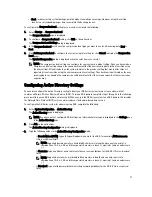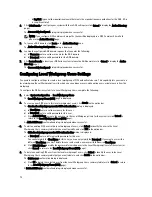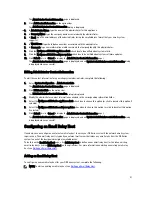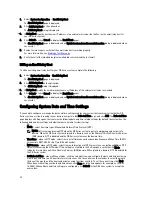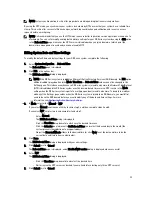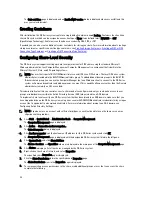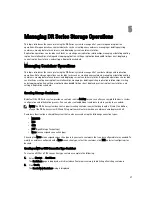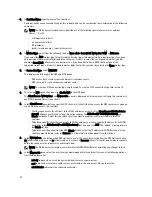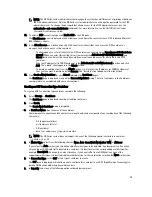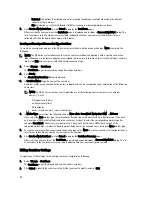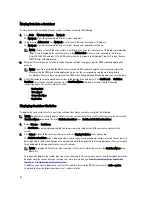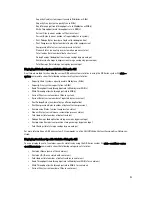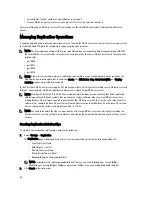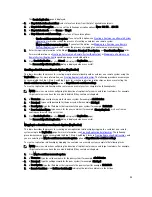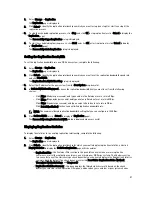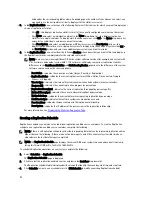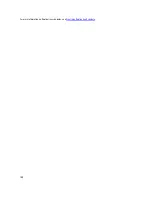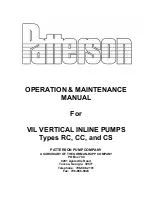– To add access for a new group or user, click Add... to display the Select Users or Groups dialog.
– Click Object Types..., choose the object types you want to select (Built-in security principals, Groups, or
Users), and click OK.
– Click Locations... and define the root location from which to begin your search, and click OK.
– In the Enter the object names to select list box, enter any object name(s) you want to find.
NOTE: You can search for multiple objects by separating each name with a semicolon, and by using
one of the following syntax examples: DisplayName, ObjectName, UserName,
ObjectName@DomainName, or DomainName\ObjectName.
– Click Check Names to locate all matching or similar object names that are listed in the Enter the object
names to select list box, by using the object types and directory locations you selected.
9.
Click OK to add the object to the Group or user names list box.
10. In the Permissions pane for the selected object, select the Allow or Deny check box to configure the following
permissions:
– Full Control
– Change
– Read
11. Click OK to save the selected share permission settings associated with the selected object.
85
Summary of Contents for PowerVault DX6112
Page 1: ...Dell DR Series System Administrator Guide ...
Page 32: ...32 ...
Page 70: ...70 ...
Page 86: ...86 ...
Page 100: ...For more information on Replication schedules see Creating a Replication Schedule 100 ...
Page 114: ...114 ...