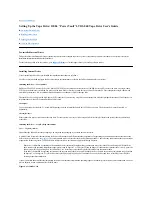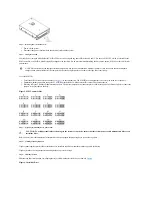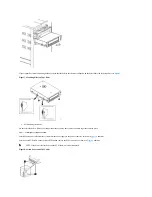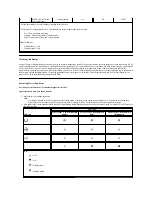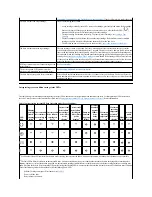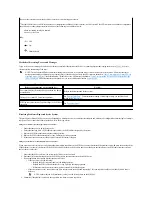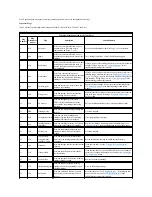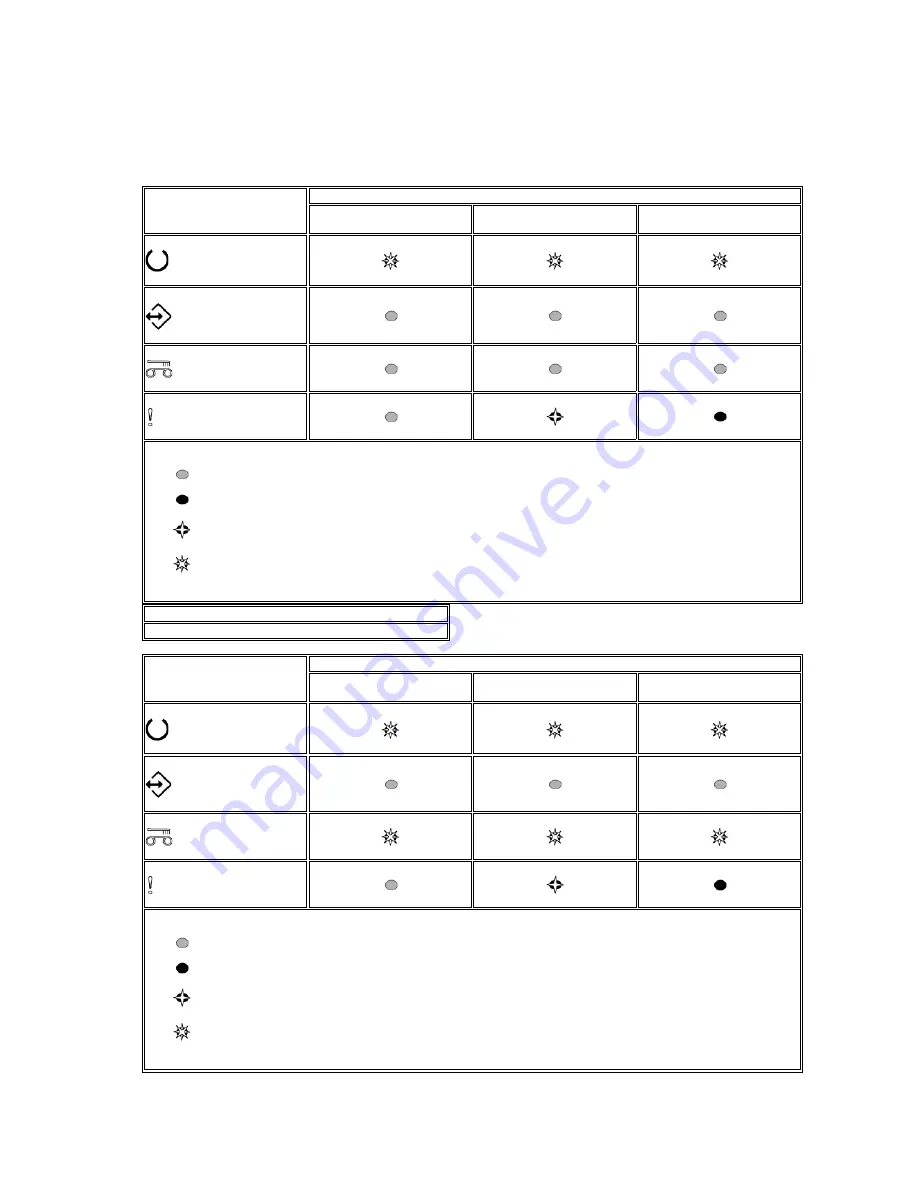
1. Ensure there is no cartridge in the drive.
Note:
If a cartridge is loaded in the drive, depression of the Unload button is interpreted as an unload request and the drive will ignore the second and third
depressions. The drive cannot be put into Service mode while a cartridge is loaded.
2. Press and hold the Unload button until the Ready LED begins flashing rapidly indicating Service Function 1 has been accessed. The status LEDs will be in one of
the following states.
3. Press the Unload button 4 times to access Service Function 5. The status LEDs will be in one of the following states.
LED icon
LED state
Service Function 1; no drive dump
in memory
Service Function 1; drive dump in
RAM
Service Function 1; drive dump in
flash memory
Key:
= OFF
= ON
= Flashing slowly
= Flashing rapidly
Important
The drive will timeout if the next step is not performed within 15 seconds.
LED icon
LED state
Service Function 5
Service Function 5; drive dump in
RAM
Service Function 5; drive dump in
flash memory
Key:
= OFF
= ON
= Flashing slowly
= Flashing rapidly
Summary of Contents for PowerVault LTO-3-060
Page 32: ......