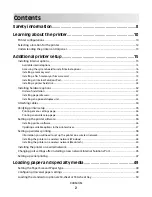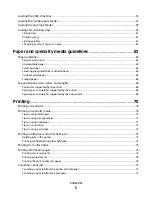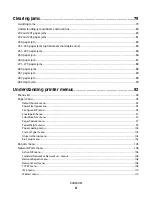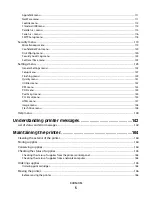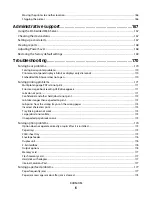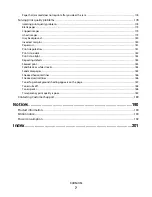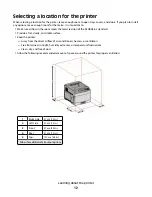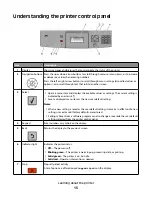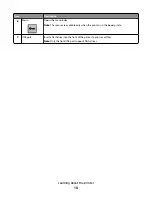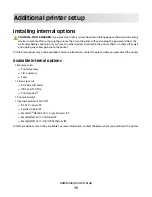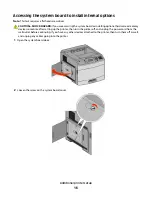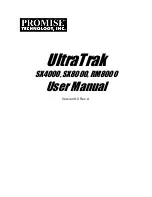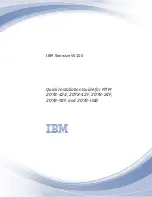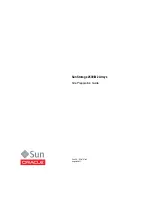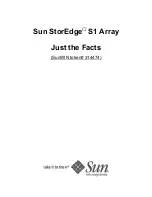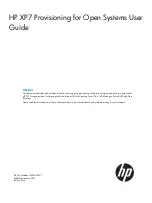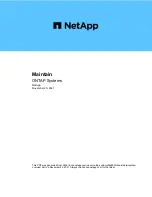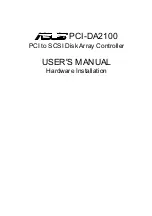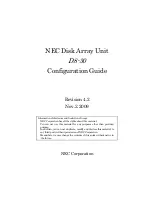Mono Laser Printer
User's Guide
Important:
If your printer has a touch screen, see the
User’s Guide
on the
Publications
CD for information on using your printer.
Machine type(s):
4062, 4551, 4552, 4553, 4864, 5530
Model(s):
01A, 21A, 23A, 41A, 43A, 630, d03, dn, dn1, dn2, dn3, gd1, gd2, gm1, md1, mn1, n01, n02, n03, xn2