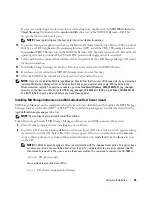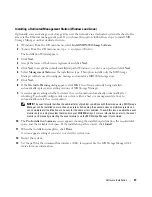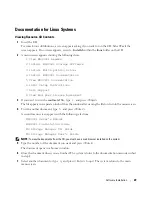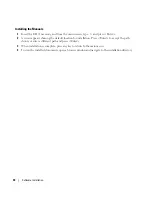Hardware Installation
17
6
Turn on attached units:
a
Turn on the MD1000 expansion enclosure(s). Wait for the enclosure status LED to light blue.
b
Turn on the MD3000i and wait for the status LED to indicate that the unit is ready:
•
If the status LEDs light a solid amber, the MD3000i is still coming online.
•
If the status LEDs are blinking amber, there is an error that can be viewed using the
MD Storage Manager.
•
If the status LEDs light a solid blue, the MD3000i is ready.
c
After the MD3000i is online and ready, turn on any attached host systems.
7
After the MD1000 is configured as the expansion enclosure to the MD3000i, restore the data that was
backed up in step 1.
After they are online, the MD1000 enclosures are available for use within the MD3000i system.
Expanding with New MD1000 Enclosures
Perform the following steps to attach new MD1000 expansion enclosures to the MD3000i:
1
Before adding the MD1000 enclosure(s), make sure the MD3000i software is installed and up to date.
For more information, refer to the
Dell
™
PowerVault
™
MD3000i Support Matrix
available on
support.dell.com
.
a
Install or update (to the latest version available on
support.dell.com
) the MD Storage Manager on
each host server.
b
Install or update (to the latest version available on
support.dell.com
) the multipath drivers on
each host server.
c
Using the MD Storage Manager, update the MD3000i RAID controller firmware
(
Support
→
Download Firmware
→
Download RAID Controller Module Firmware
) and the
NVSRAM (
Support
→
Download Firmware
→
Download RAID Controller Module NVSRAM
).
2
Stop I/O and turn off all systems:
a
Stop all I/O to the array and turn off affected host systems attached to the MD3000i.
b
Turn off the MD3000i.
c
Turn off any MD1000 enclosures in the affected system.
3
Referencing the applicable configuration for your rack (Figure 2-1 through Figure 2-5), cable the
MD1000 enclosure(s) to the MD3000i.
Summary of Contents for PowerVault MD3000i
Page 6: ...6 Contents ...