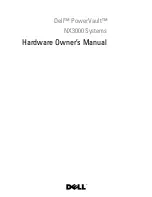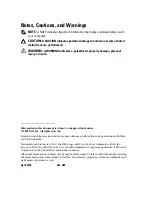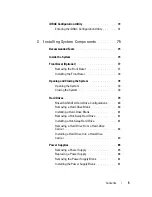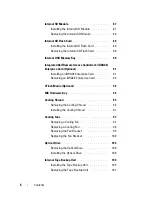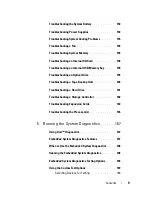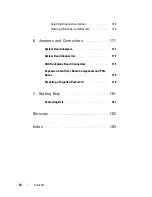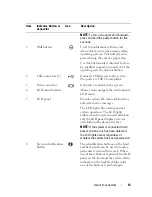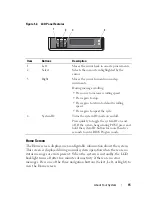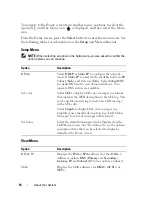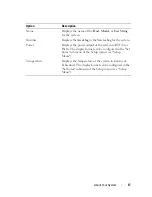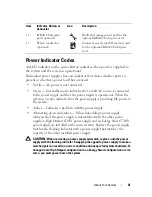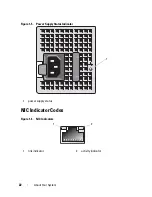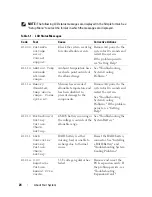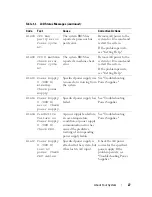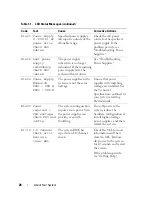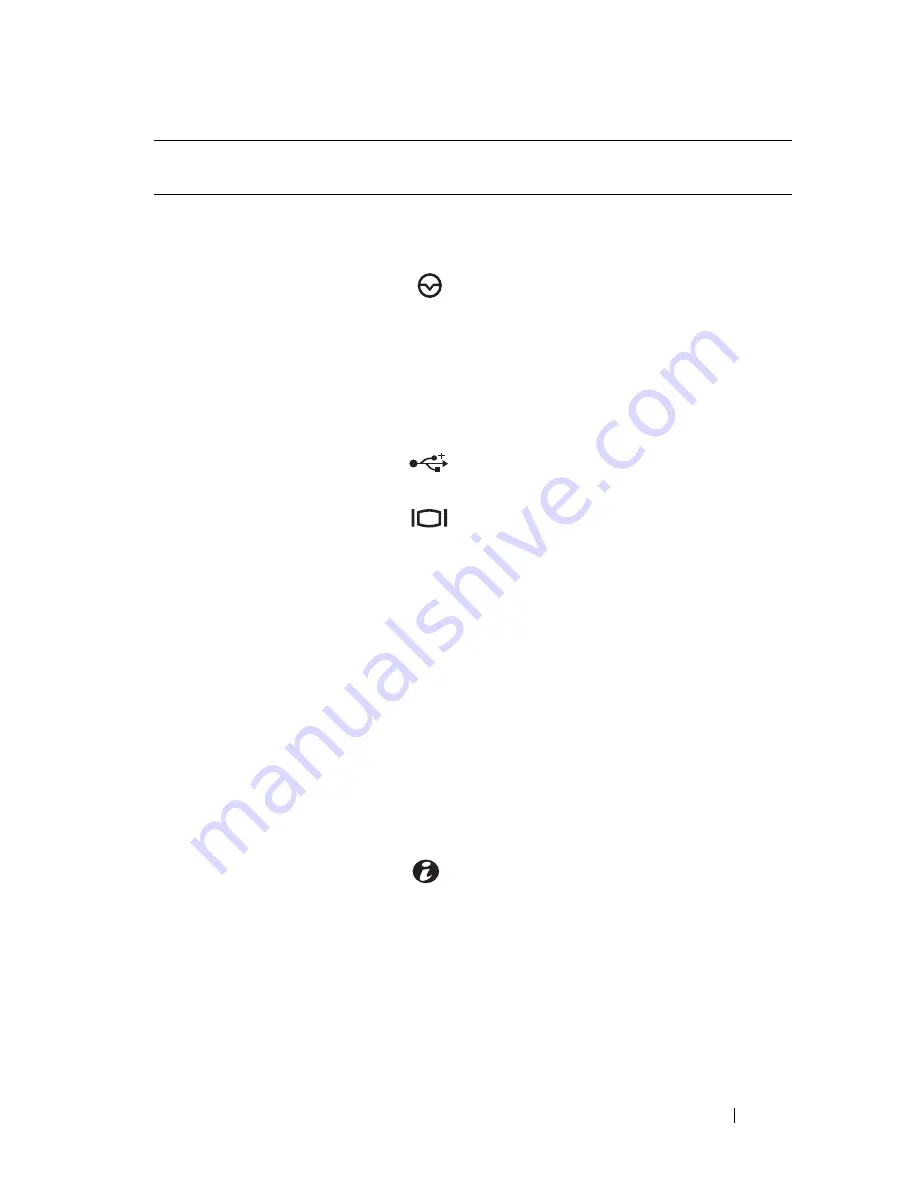
About Your System
13
NOTE:
To force an ungraceful shutdown,
press and hold the power button for five
seconds.
3
NMI button
Used to troubleshoot software and
device driver errors when using certain
operating systems. This button can be
pressed using the end of a paper clip.
Use this button only if directed to do so
by qualified support personnel or by the
operating system's documentation.
4
USB connectors (2)
Connects USB devices to the system.
The ports are USB 2.0-compliant.
5
Video connector
Connects a monitor to the system.
6
LCD menu buttons
Allows you to navigate the control panel
LCD menu.
7
LCD panel
Provides system ID, status information,
and system error messages.
The LCD lights blue during normal
system operation. The LCD lights
amber when the system needs attention,
and the LCD panel displays an error
code followed by descriptive text.
NOTE:
If the system is connected to AC
power and an error has been detected,
the LCD lights amber regardless of
whether the system has been powered on.
8
System identification
button
The identification buttons on the front
and back panels can be used to locate a
particular system within a rack. When
one of these buttons is pushed, the LCD
panel on the front and the system status
indicator on the back flash blue until
one of the buttons is pushed again.
Item
Indicator, Button, or
Connector
Icon
Description
Summary of Contents for PowerVault NX3000
Page 1: ...Dell PowerVault NX3000 Systems Hardware Owner s Manual ...
Page 180: ...180 Jumpers and Connectors ...
Page 182: ...182 Getting Help ...
Page 192: ...192 Glossary ...
Page 200: ...200 Index ...