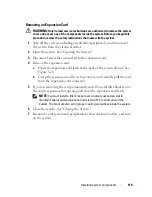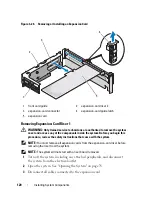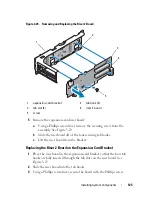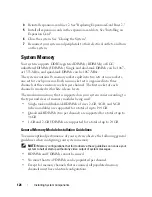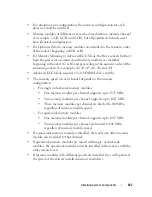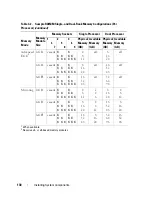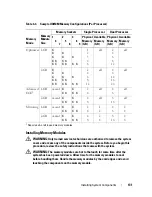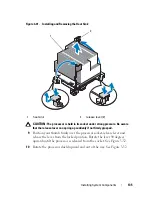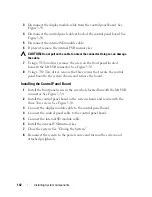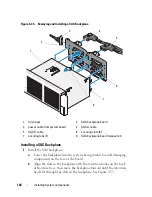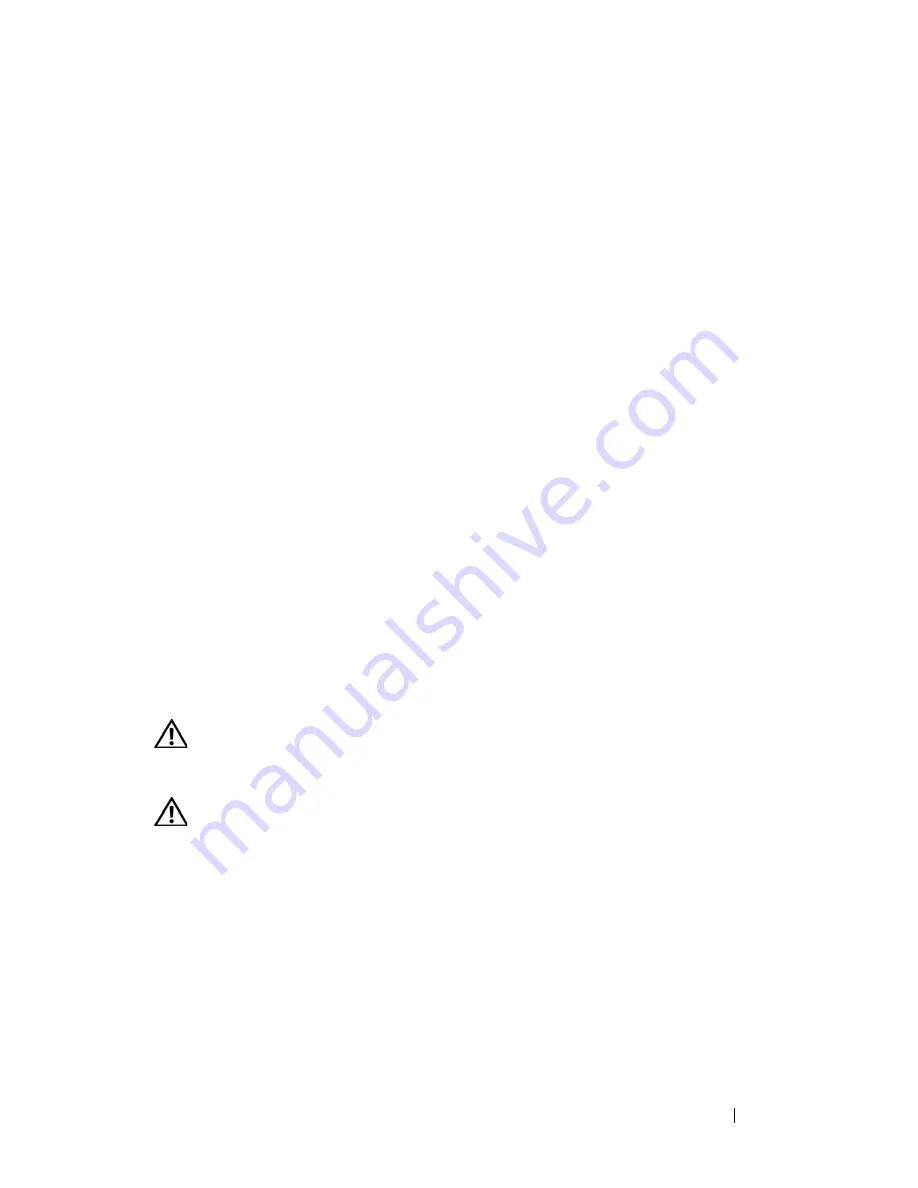
Installing System Components
133
When the memory module is properly seated in the socket, the ejectors on
the memory module socket align with the ejectors on the other sockets
that have memory modules installed.
8
Repeat step 5 through step 7 of this procedure to install the remaining
memory modules. See
Table 3-2 or
Table 3-3.
9
Replace the cooling shroud. See "Installing the Cooling Shroud."
10
Close the system. See "Closing the System."
11
Reconnect your system and peripherals to their electrical outlets, and turn
on the system.
12
Press <F2> to enter the System Setup program, and check the
System
Memory
setting on the main System Setup screen.
The system should have already changed the value to reflect the newly
installed memory.
13
If the value is incorrect, one or more of the memory modules may not be
installed properly. Repeat step 2 through step 12 of this procedure,
checking to ensure that the memory modules are firmly seated in their
sockets.
14
Run the system memory test in the system diagnostics. See "Running the
Embedded System Diagnostics."
Removing Memory Modules
WARNING:
Only trained service technicians are authorized to remove the system
cover and access any of the components inside the system. Before you begin this
procedure, review the safety instructions that came with the system.
WARNING:
The memory modules are hot to the touch for some time after the
system has been powered down. Allow time for the memory modules to cool
before handling them. Handle the memory modules by the card edges and avoid
touching the components on the memory module.
1
Turn off the system, including any attached peripherals, and disconnect
the system from the electrical outlet.
2
Open the system. See "Opening the System."
3
Remove the cooling shroud. See "Removing the Cooling Shroud."
4
Locate the memory module sockets. See Figure 6-2.
Summary of Contents for PowerVault NX3000
Page 1: ...Dell PowerVault NX3000 Systems Hardware Owner s Manual ...
Page 180: ...180 Jumpers and Connectors ...
Page 182: ...182 Getting Help ...
Page 192: ...192 Glossary ...
Page 200: ...200 Index ...