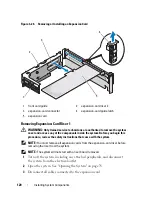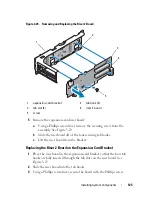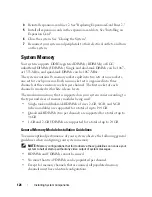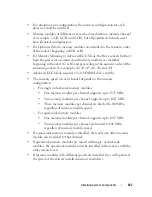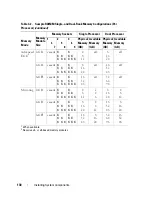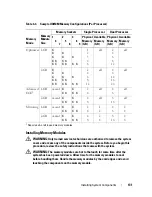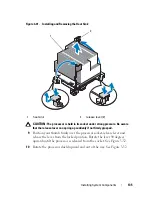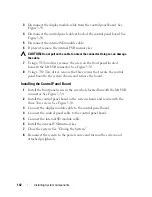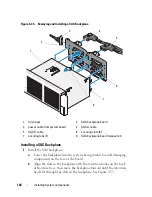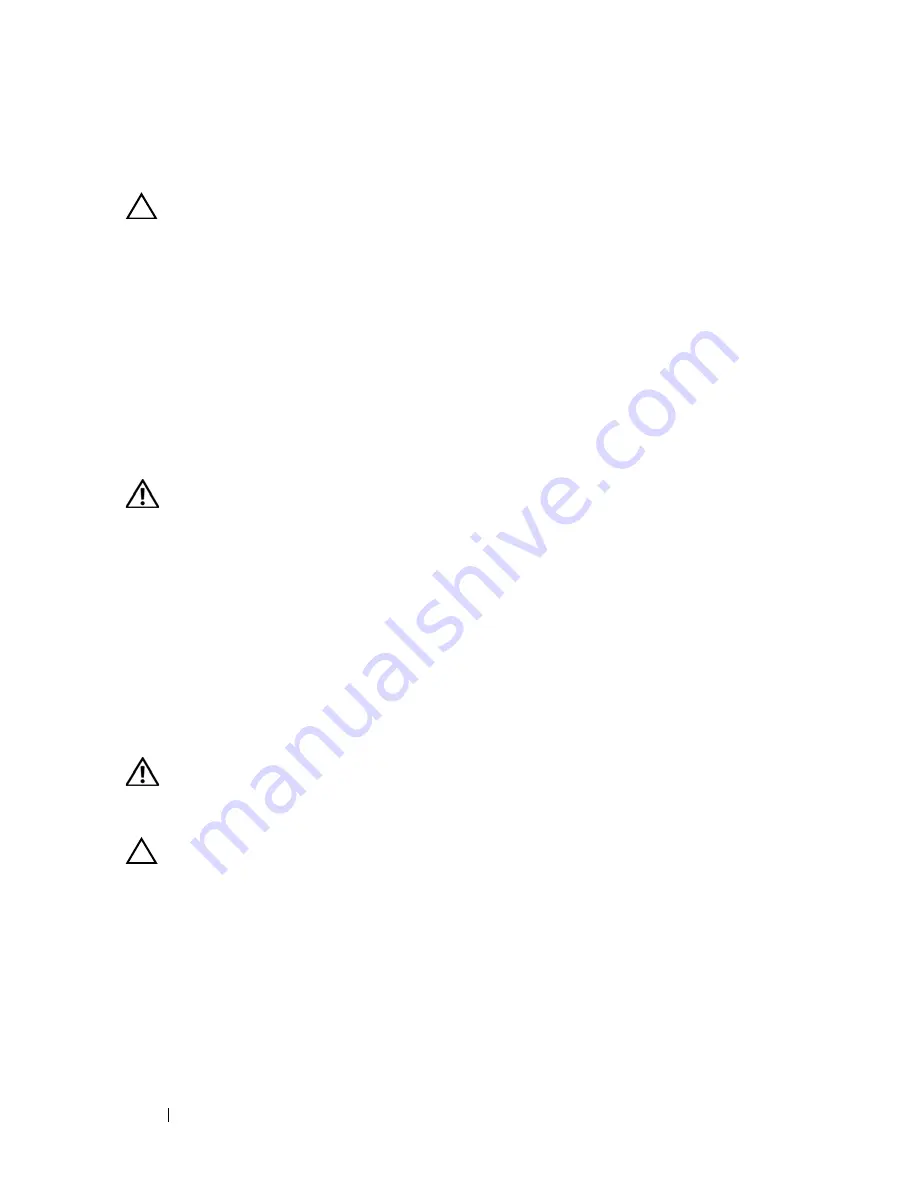
134
Installing System Components
5
Press down and out on the ejectors on each end of the socket until the
memory module pops out of the socket.
See Figure 3-30.
CAUTION:
Handle each memory module only by the card edges, ensuring not to
touch the components on the module.
6
Reinstall the cooling shroud.
7
Close the system. See "Closing the System."
8
Reconnect your system and peripherals to their electrical outlets, and turn
on the system.
Processors
Removing a Processor
WARNING:
Only trained service technicians are authorized to remove the system
cover and access any of the components inside the system. Before you begin this
procedure, review the safety instructions that came with the system.
1
Prior to upgrading your system,
download the latest system BIOS version
from
support.dell.com
and follow the instructions included in the
compressed download file to install the update on your system
.
2
Turn off the system, including any attached peripherals, and disconnect
the system from the electrical outlet.
3
Open the system. See "Opening the System."
4
Remove the cooling shroud. See "Removing the Cooling Shroud."
WARNING:
The heat sink and processor are hot to the touch for some time after
the system has been powered down. Allow the heat sink and processor to cool
before handling them.
CAUTION:
Never remove the heat sink from a processor unless you intend to
remove the processor. The heat sink is necessary to maintain proper thermal
conditions.
5
Release one of the heat-sink release levers. See Figure 3-31.
6
Wait 30 seconds for the heat sink to loosen from the processor.
7
Release the other heat-sink release lever.
8
Gently lift the heat sink off of the processor and set the heat sink aside
upside down (thermal grease side facing up).
Summary of Contents for PowerVault NX3000
Page 1: ...Dell PowerVault NX3000 Systems Hardware Owner s Manual ...
Page 180: ...180 Jumpers and Connectors ...
Page 182: ...182 Getting Help ...
Page 192: ...192 Glossary ...
Page 200: ...200 Index ...