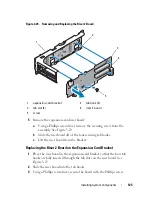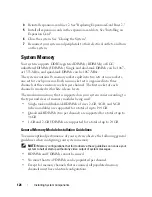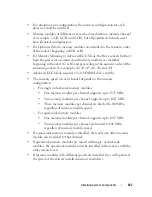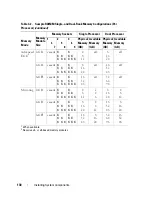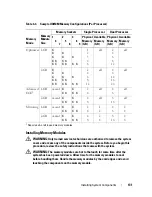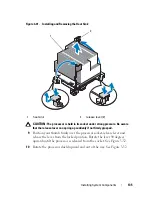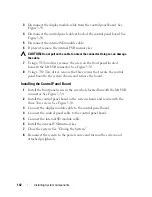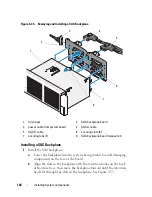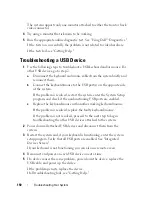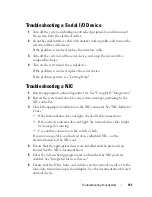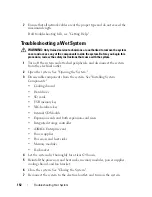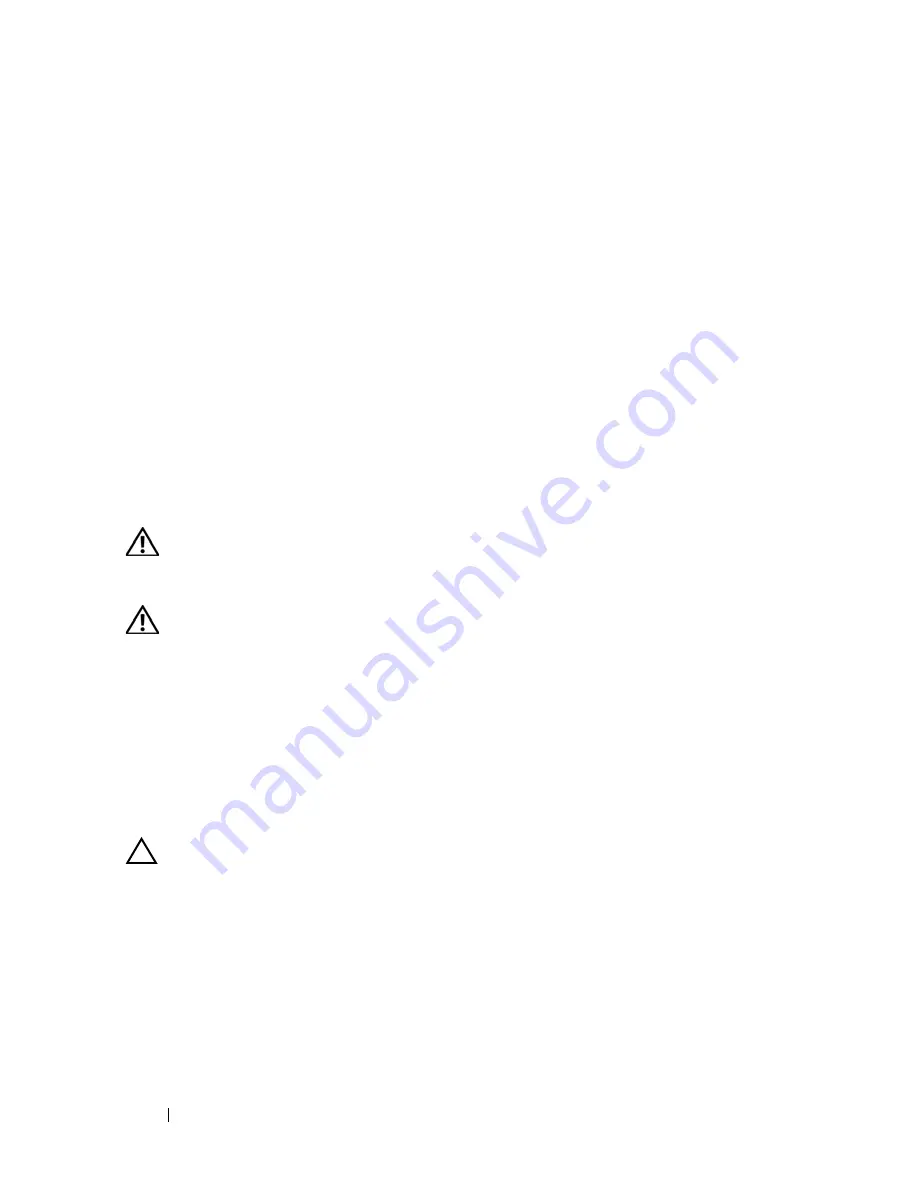
138
Installing System Components
7
Close the system. See "Closing the System."
8
Reconnect your system and peripherals to their electrical outlets, and turn
on the system.
9
Press <F2> to enter the System Setup program, and check that the processor
information
matches the new system configuration. See "Entering the
System Setup Program."
10
Run the system diagnostics to verify that the new processor operates
correctly.
See "Running the Embedded System Diagnostics" for information about
running the diagnostics.
System Battery
Replacing the System Battery
WARNING:
Only trained service technicians are authorized to remove the system
cover and access any of the components inside the system. Before you begin this
procedure, review the safety instructions that came with the system.
WARNING:
There is a danger of a new battery exploding if it is incorrectly
installed. Replace the battery only with the same or equivalent type recommended
by the manufacturer. See your safety information for additional info.
1
Turn off the system, including any attached peripherals, and disconnect
the system from the electrical outlet.
2
Open the system. See "Opening the System."
3
Remove the fan bracket. See "Removing the Fan Bracket."
4
Locate the battery socket. See "System Board Connectors."
.
CAUTION:
To avoid damage to the battery connector, you must firmly support the
connector while installing or removing a battery.
5
Remove the system battery.
a
Support the battery connector by pressing down firmly on the positive
side of the connector.
b
Press the battery toward the positive side of the connector and lift it
up out of the securing tabs at the negative side of the connector.
Summary of Contents for PowerVault NX3000
Page 1: ...Dell PowerVault NX3000 Systems Hardware Owner s Manual ...
Page 180: ...180 Jumpers and Connectors ...
Page 182: ...182 Getting Help ...
Page 192: ...192 Glossary ...
Page 200: ...200 Index ...