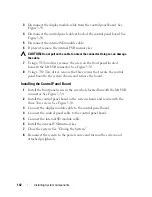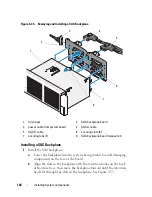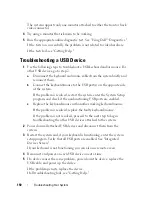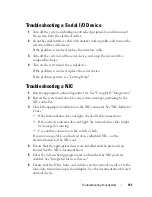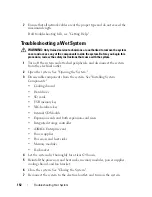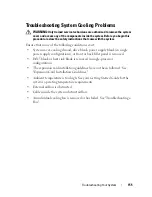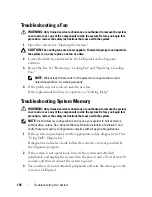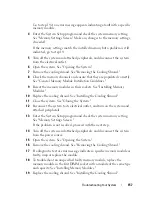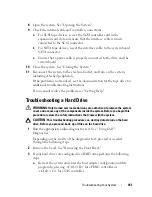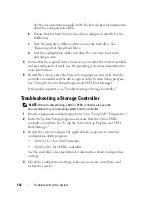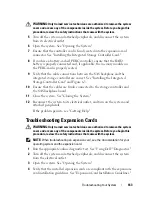150
Troubleshooting Your System
The system supports only one monitor attached to either the front or back
video connector.
4
Try using a monitor that is known to be working.
5
Run the appropriate online diagnostic test. See "Using Dell™ Diagnostics."
If the tests run successfully, the problem is not related to video hardware.
If the tests fail, see "Getting Help."
Troubleshooting a USB Device
1
Use the following steps to troubleshoot a USB keyboard and/or mouse. For
other USB devices, go to step 2.
a
Disconnect the keyboard and mouse cables from the system briefly and
reconnect them.
b
Connect the keyboard/mouse to the USB port(s) on the opposite side
of the system.
If the problem is resolved, restart the system, enter the System Setup
program, and check if the nonfunctioning USB ports are enabled.
c
Replace the keyboard/mouse with another working keyboard/mouse.
If the problem is resolved, replace the faulty keyboard/mouse.
If the problem is not resolved, proceed to the next step to begin
troubleshooting the other USB devices attached to the system.
2
Power down all attached USB devices and disconnect them from the
system.
3
Restart the system and, if your keyboard is functioning, enter the system
setup program. Verify that all USB ports are enabled. See "Integrated
Devices Screen."
If your keyboard is not functioning, you can also use remote access.
4
Reconnect and power on each USB device one at a time.
5
If a device causes the same problem, power down the device, replace the
USB cable, and power up the device.
If the problem persists, replace the device.
If all troubleshooting fails, see "Getting Help."
Summary of Contents for PowerVault NX3000
Page 1: ...Dell PowerVault NX3000 Systems Hardware Owner s Manual ...
Page 180: ...180 Jumpers and Connectors ...
Page 182: ...182 Getting Help ...
Page 192: ...192 Glossary ...
Page 200: ...200 Index ...