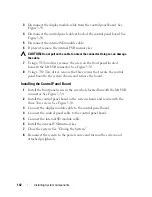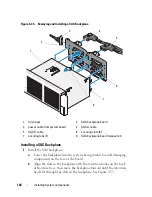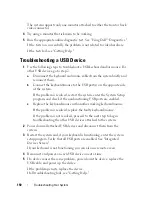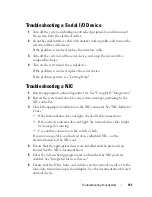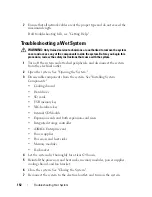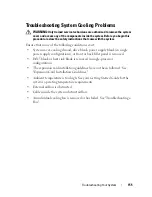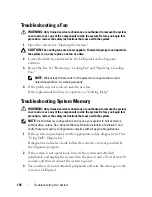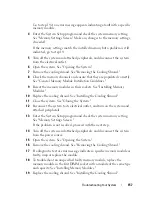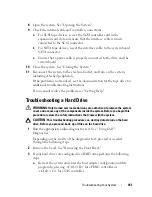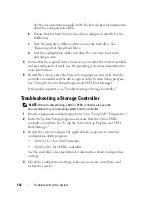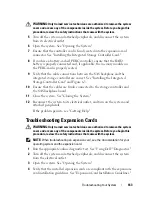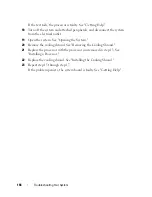Troubleshooting Your System
151
Troubleshooting a Serial I/O Device
1
Turn off the system, including any attached peripherals, and disconnect
the system from the electrical outlet.
2
Swap the serial interface cable with another working cable, and turn on the
system and the serial device.
If the problem is resolved, replace the interface cable.
3
Turn off the system and the serial device, and swap the device with a
comparable device.
4
Turn on the system and the serial device.
If the problem is resolved, replace the serial device.
If the problem persists, see "Getting Help."
Troubleshooting a NIC
1
Run the appropriate online diagnostic test. See "Using Dell™ Diagnostics."
2
Restart the system and check for any system messages pertaining to the
NIC controller.
3
Check the appropriate indicator on the NIC connector. See "NIC Indicator
Codes."
•
If the link indicator does not light, check all cable connections.
•
If the activity indicator does not light, the network driver files might
be damaged or missing.
•
Use another connector on the switch or hub.
If you are using a NIC card instead of an embedded NIC, see the
documentation for the NIC card.
4
Ensure that the appropriate drivers are installed and the protocols are
bound. See the NIC's documentation.
5
Enter the System Setup program and confirm that the NIC ports are
enabled. See "Integrated Devices Screen."
6
Ensure that the NICs, hubs, and switches on the network are all set to the
same data transmission speed and duplex. See the documentation for each
network device.
Summary of Contents for PowerVault NX3000
Page 1: ...Dell PowerVault NX3000 Systems Hardware Owner s Manual ...
Page 180: ...180 Jumpers and Connectors ...
Page 182: ...182 Getting Help ...
Page 192: ...192 Glossary ...
Page 200: ...200 Index ...