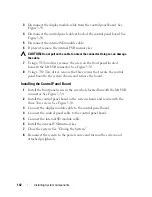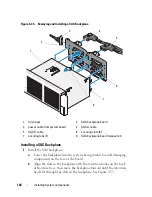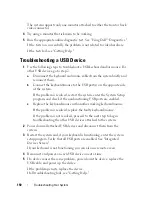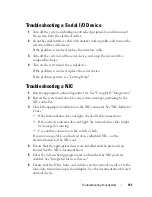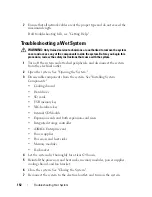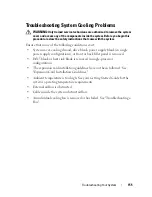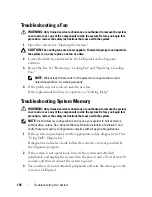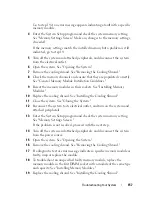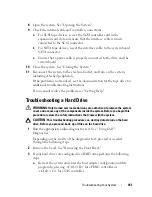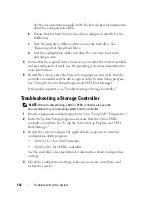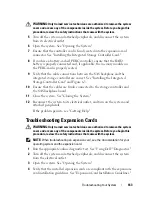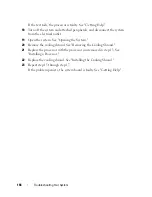Troubleshooting Your System
153
If the system does not start properly, see "Getting Help."
8
If the system starts properly, shut down the system and reinstall the rest of
the components that you removed in step 3. See "Installing an Expansion
Card."
9
Run the appropriate online diagnostic test. See "Using Dell™ Diagnostics."
If the tests fail, see "Getting Help."
Troubleshooting a Damaged System
WARNING:
Only trained service technicians are authorized to remove the system
cover and access any of the components inside the system. Before you begin this
procedure, review the safety instructions that came with the system.
1
Turn off the system and attached peripherals, and disconnect the system
from the electrical outlet.
2
Open the system. See "Opening the System."
3
Ensure that the following components are properly installed:
•
Expansion cards and both expansion-card risers
•
Power supplies
•
Fans and cooling shroud
•
Processors and heat sinks
•
Memory modules
•
Hard-drive carriers
4
Ensure that all cables are properly connected.
5
Close the system. See "Closing the System."
6
Run the system board tests in the system diagnostics. See "Running the
Embedded System Diagnostics."
If the tests fail,
see "Getting Help."
Troubleshooting the System Battery
1
Re-enter the time and date through the System Setup program. See "Using
the System Setup Program and UEFI Boot Manager."
Summary of Contents for PowerVault NX3000
Page 1: ...Dell PowerVault NX3000 Systems Hardware Owner s Manual ...
Page 180: ...180 Jumpers and Connectors ...
Page 182: ...182 Getting Help ...
Page 192: ...192 Glossary ...
Page 200: ...200 Index ...