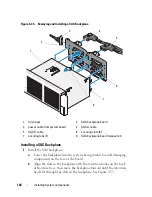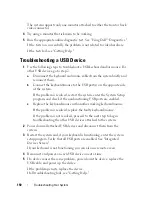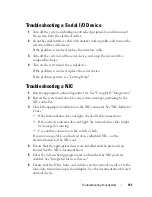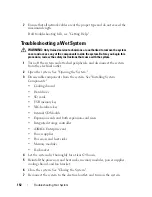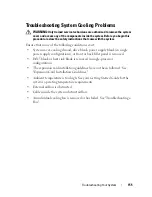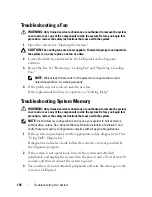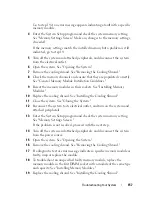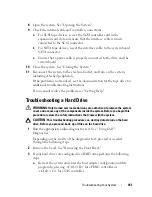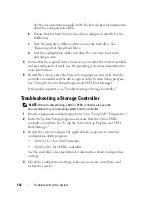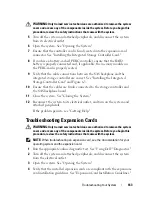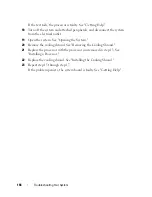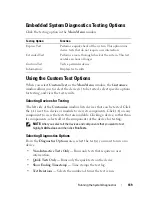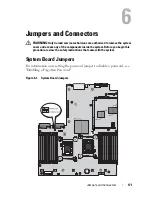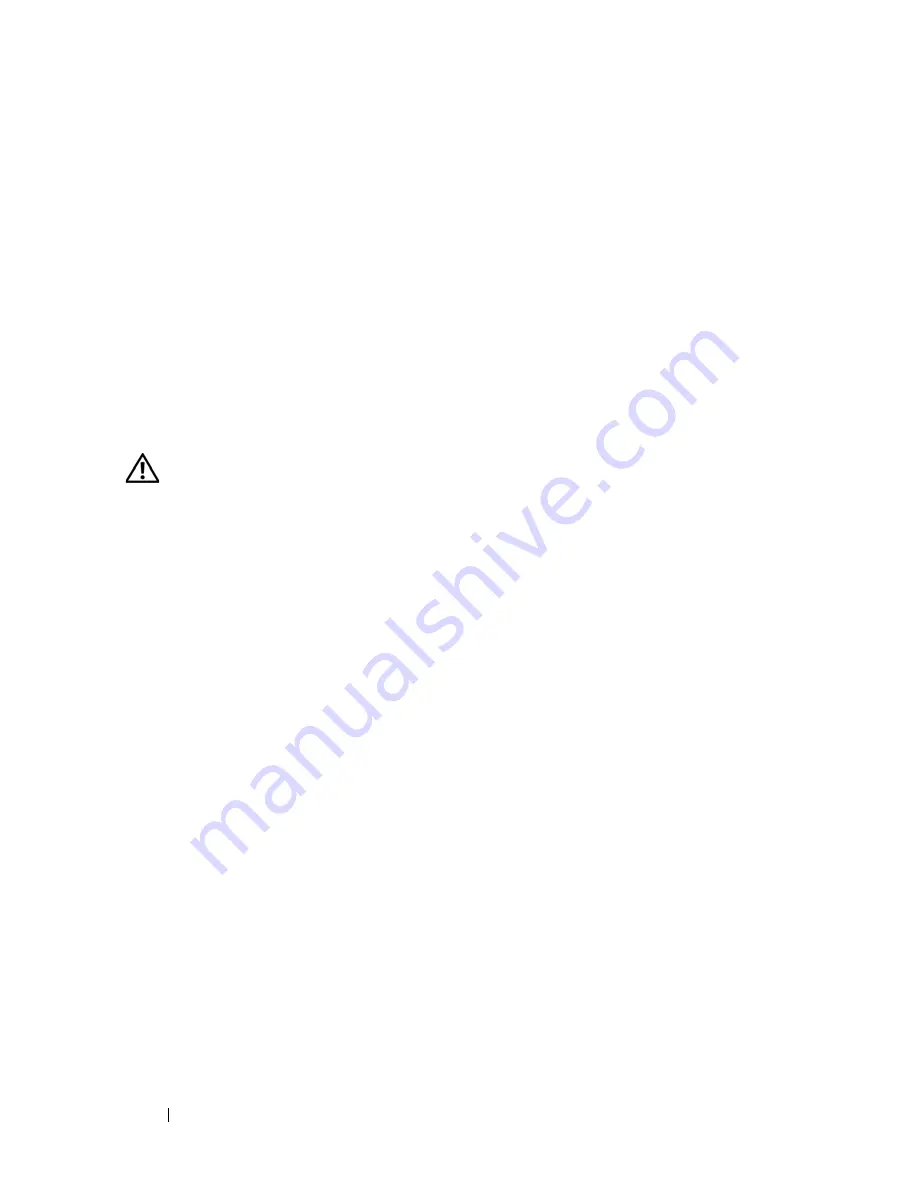
158
Troubleshooting Your System
20
Close the system. See "Closing the System."
21
Reconnect the system to its electrical outlet, and turn on the system and
attached peripherals.
22
As the system boots, observe any error message that appears on the screen
or the LCD panel on the front of the system.
23
If the memory problem is still indicated, repeat step 14 through step 22 for
each memory module installed.
If the problem persists after all memory modules have been checked,
see
"Getting Help."
Troubleshooting an Internal SD Card
WARNING:
Only trained service technicians are authorized to remove the system
cover and access any of the components inside the system. Before you begin this
procedure, review the safety instructions that came with the system.
1
Enter the System Setup program and ensure that the internal SD card port
is enabled. See "Integrated Devices Screen."
2
Turn off the system, including any attached peripherals, and disconnect
the system from the electrical outlet.
3
Open the system. See "Opening the System."
4
Reseat the internal SD module cable. See "Installing the Internal SD
Module."
5
Locate the SD card and reseat it. See "Removing the Internal SD Flash
Card" and "Installing the Internal SD Flash Card."
6
Close the system. See "Closing the System."
7
Turn on the system and attached peripherals and check if the SD card is
functioning.
8
If the problem is not resolved, repeat step 2 and step 3.
9
Insert a different SD card that you know works properly.
10
Close the system. See "Closing the System."
11
Turn on the system and attached peripherals and check if the SD card is
functioning.
If the problem is not resolved, see "Getting Help."
Summary of Contents for PowerVault NX3000
Page 1: ...Dell PowerVault NX3000 Systems Hardware Owner s Manual ...
Page 180: ...180 Jumpers and Connectors ...
Page 182: ...182 Getting Help ...
Page 192: ...192 Glossary ...
Page 200: ...200 Index ...