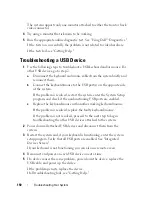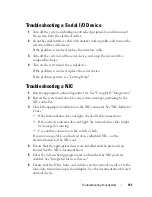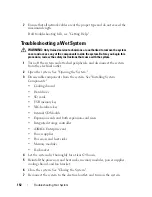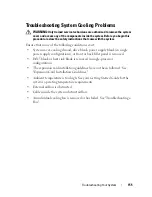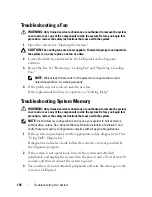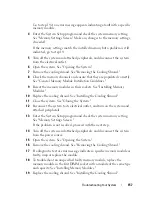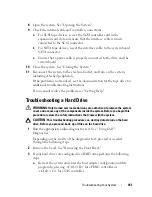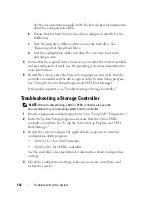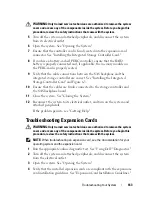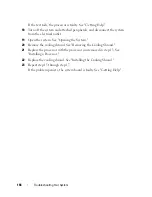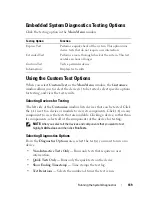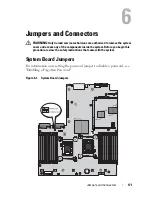Troubleshooting Your System
161
8
Open the system. See "Opening the System."
9
Check the internal cable and controller connections.
a
For SCSI tape devices, reseat the SCSI controller card in the
expansion card slot and ensure that the interface cable is firmly
connected to the SCSI connector.
b
For SATA tape devices, reseat the interface cable to the system board
SATA connector.
c
Ensure that a power cable is properly connected to the drive and the
system board.
10
Close the system. See "Closing the System."
11
Reconnect the system to the electrical outlet, and turn on the system,
including attached peripherals.
If the problem is not resolved, see the documentation for the tape drive for
additional troubleshooting instructions.
If you cannot resolve the problem, see "Getting Help."
Troubleshooting a Hard Drive
WARNING:
Only trained service technicians are authorized to remove the system
cover and access any of the components inside the system. Before you begin this
procedure, review the safety instructions that came with the system.
CAUTION:
This troubleshooting procedure can destroy data stored on the hard
drive. Before you proceed, back up all files on the hard drive.
1
Run the appropriate online diagnostics test. See " Using Dell™
Diagnostics."
Depending on the results of the diagnostics test, proceed as needed
through the following steps.
2
Remove the bezel. See "Removing the Front Bezel."
3
If your hard drives are configured in a RAID array, perform the following
steps.
a
Restart the system and enter the host adapter configuration utility
program by pressing <Ctrl><R> for a PERC controller or
<Ctrl><C> for a SAS controller.
Summary of Contents for PowerVault NX3000
Page 1: ...Dell PowerVault NX3000 Systems Hardware Owner s Manual ...
Page 180: ...180 Jumpers and Connectors ...
Page 182: ...182 Getting Help ...
Page 192: ...192 Glossary ...
Page 200: ...200 Index ...