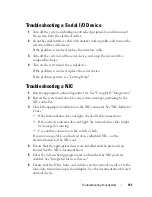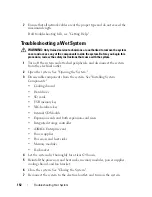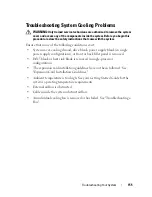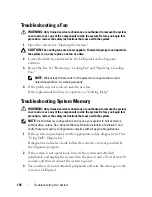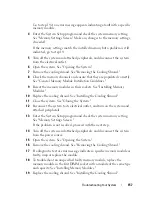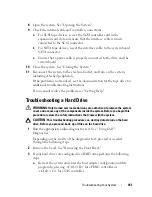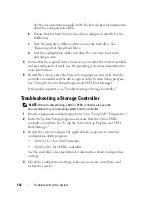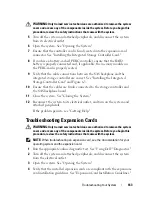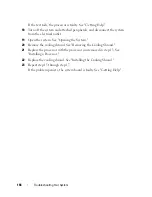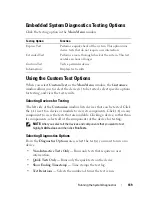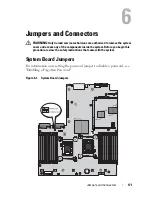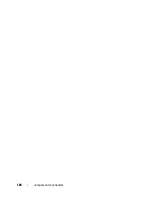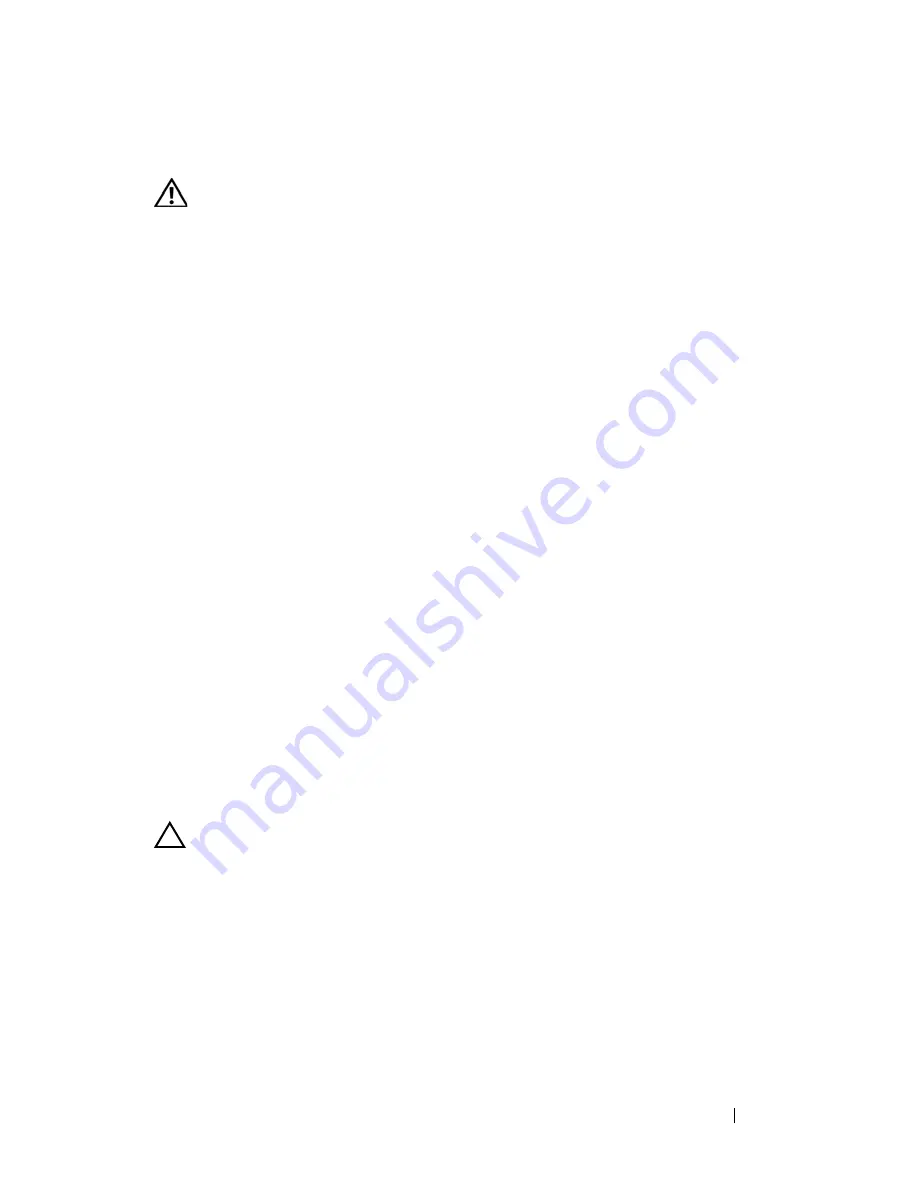
Troubleshooting Your System
165
Troubleshooting the Processor(s)
WARNING:
Only trained service technicians are authorized to remove the system
cover and access any of the components inside the system. Before you begin this
procedure, review the safety instructions that came with the system.
1
Run the appropriate online diagnostics test. See "Using Dell™
Diagnostics."
2
Turn off the system and attached peripherals, and disconnect the system
from the electrical outlet.
3
Open the system. See "Opening the System."
4
Remove the cooling shroud. See "Removing the Cooling Shroud."
5
Ensure that each processor and heat sink are properly installed. See
"Installing a Processor."
6
Replace the cooling shroud. See "Installing the Cooling Shroud."
7
Close the system. See "Closing the System."
8
Reconnect the system to the electrical outlet, and turn on the system and
attached peripherals.
9
Run the appropriate online diagnostic test.
If your system only has one processor and a problem is still indicated, see
"Getting Help."
10
For systems with multiple processors, turn off the system and attached
peripherals, and disconnect the system from the electrical outlet.
11
Open the system. See "Opening the System"
12
Remove the cooling shroud. See "Removing the Cooling Shroud."
CAUTION:
Be careful not to bend any of the pins on the ZIF socket when removing
the processor. Bending the pins can permanently damage the system board.
13
Remove processor 2. See "Removing a Processor."
14
Replace the cooling shroud. See "Installing the Cooling Shroud."
15
Close the system. See "Closing the System."
16
Reconnect the system to the electrical outlet, and turn on the system and
attached peripherals.
17
Run the appropriate online diagnostic test.
Summary of Contents for PowerVault NX3000
Page 1: ...Dell PowerVault NX3000 Systems Hardware Owner s Manual ...
Page 180: ...180 Jumpers and Connectors ...
Page 182: ...182 Getting Help ...
Page 192: ...192 Glossary ...
Page 200: ...200 Index ...