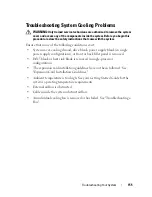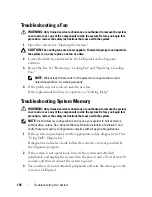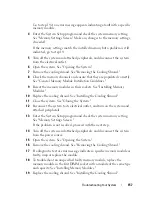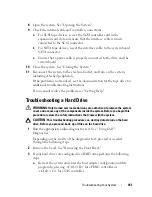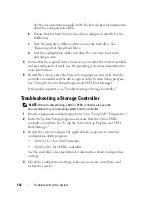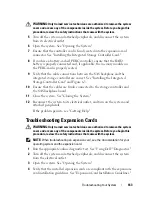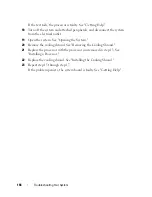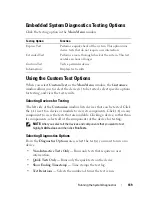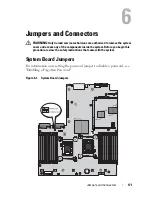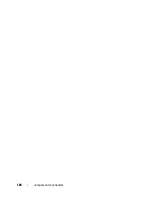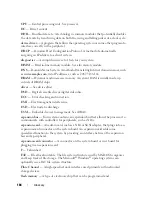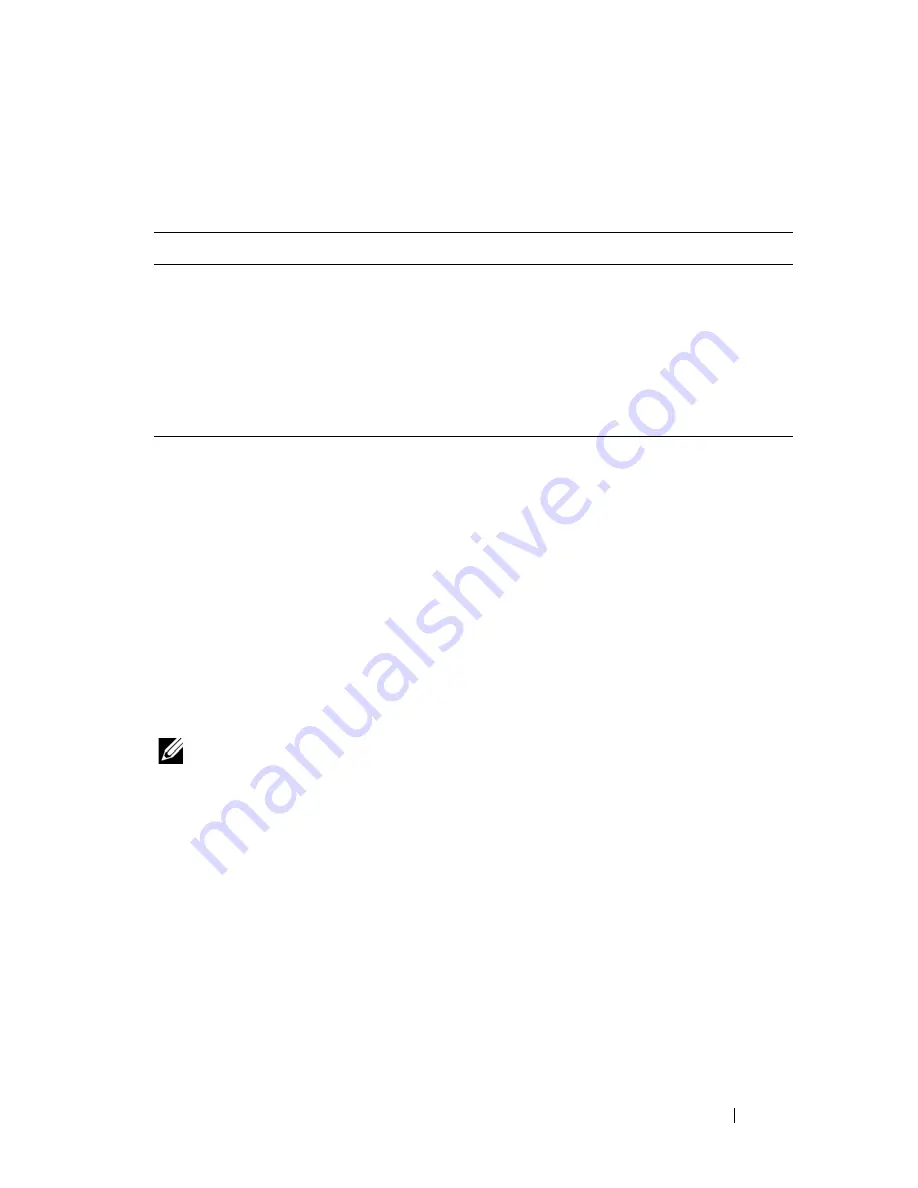
Running the System Diagnostics
169
Embedded System Diagnostics Testing Options
Click the testing option in the
Main
Menu
window.
Using the Custom Test Options
When you select
Custom Test
in the
Main
Menu
window, the
Customize
window allows you to select the device(s) to be tested, select specific options
for testing, and view the test results.
Selecting Devices for Testing
The left side of the
Customize
window lists
devices that can be tested. Click
the
(+)
next to a device or module to view its components. Click
(+)
on any
component to view the tests that are available. Clicking a device, rather than
its components, selects all of the components of the device for testing.
NOTE:
After you select all the devices and components that you want to test,
highlight
All Devices
and then click
Run Tests
.
Selecting Diagnostics Options
From the
Diagnostics Options
area, select the test(s) you want to run on a
device.
•
Non-Interactive Tests Only
— Runs only tests that require no user
intervention.
•
Quick Tests Only
— Runs only the quick tests on the device.
•
Show Ending Timestamp
— Time stamps the test log.
•
Test Iterations
— Selects the number of times the test is run.
Testing Option
Function
Express Test
Performs a quick check of the system. This option runs
device tests that do not require user interaction.
Extended Test
Performs a more thorough check of the system. This test
can take an hour or longer.
Custom Test
Tests a particular device.
Information
Displays test results.
Summary of Contents for PowerVault NX3000
Page 1: ...Dell PowerVault NX3000 Systems Hardware Owner s Manual ...
Page 180: ...180 Jumpers and Connectors ...
Page 182: ...182 Getting Help ...
Page 192: ...192 Glossary ...
Page 200: ...200 Index ...