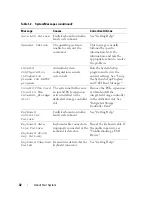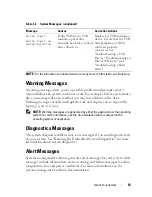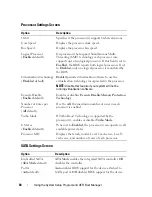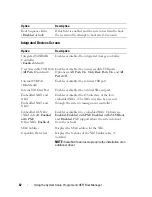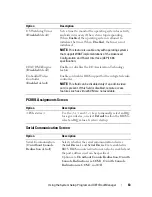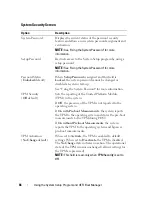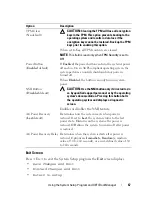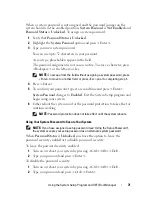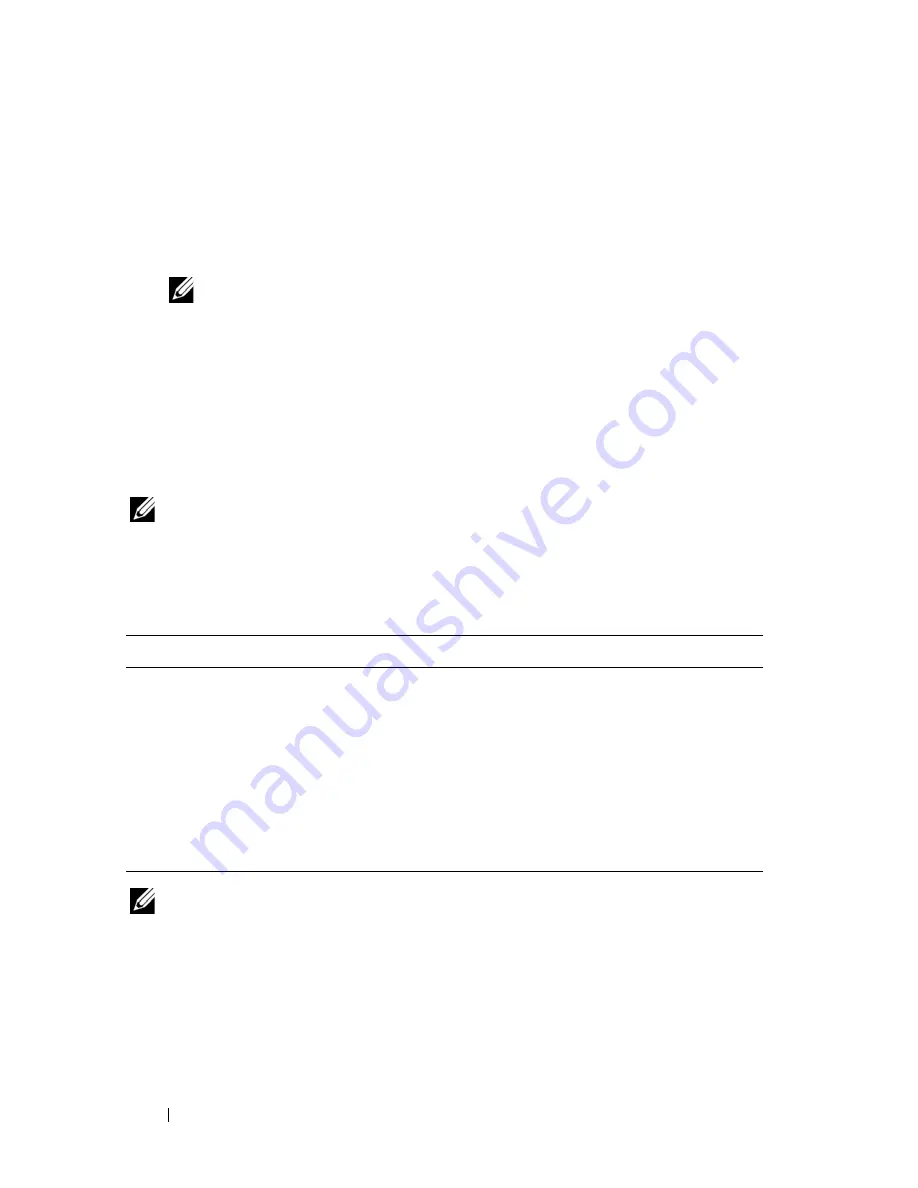
56
Using the System Setup Program and UEFI Boot Manager
Entering the System Setup Program
1
Turn on or restart your system.
2
Press <F2> after you see the following message:
<F2> = System Setup
NOTE:
The system will not respond until the USB keyboard is active.
If your operating system begins to load before you press <F2>, allow the
system to finish booting, and then restart your system and try again.
Responding to Error Messages
If an error message appears while the system is booting, make a note of the
message. See "System Messages" for an explanation of the message and
suggestions for correcting errors.
NOTE:
After installing a memory upgrade, it is normal for your system to display a
message that the system memory size has changed the first time you start your
system.
Using the System Setup Program Navigation Keys
NOTE:
For most of the options, any changes that you make are recorded but do not
take effect until you restart the system.
Keys
Action
Up arrow or <Shift><Tab>
Moves to the previous field.
Down arrow or <Tab>
Moves to the next field.
Spacebar, <+>, <
–
>, left and
right arrows
Cycles through the settings in a field. In many
fields, you can also type the appropriate value.
<Esc>
Exits the System Setup program and restarts the
system if any changes were made.
<F1>
Displays the System Setup program
'
s help file.
Summary of Contents for PowerVault NX3000
Page 1: ...Dell PowerVault NX3000 Systems Hardware Owner s Manual ...
Page 180: ...180 Jumpers and Connectors ...
Page 182: ...182 Getting Help ...
Page 192: ...192 Glossary ...
Page 200: ...200 Index ...