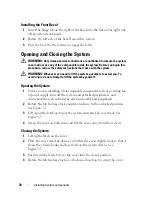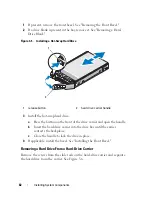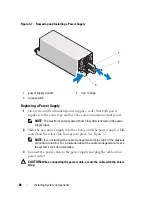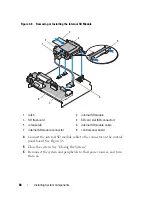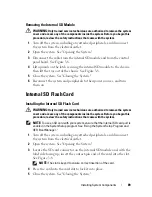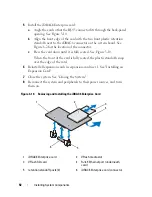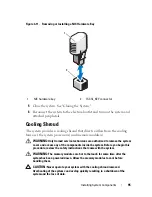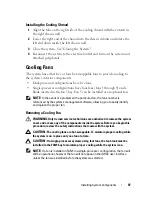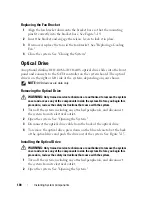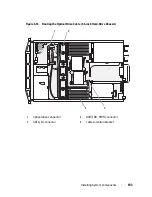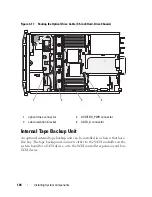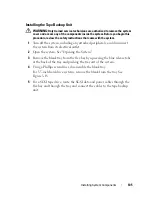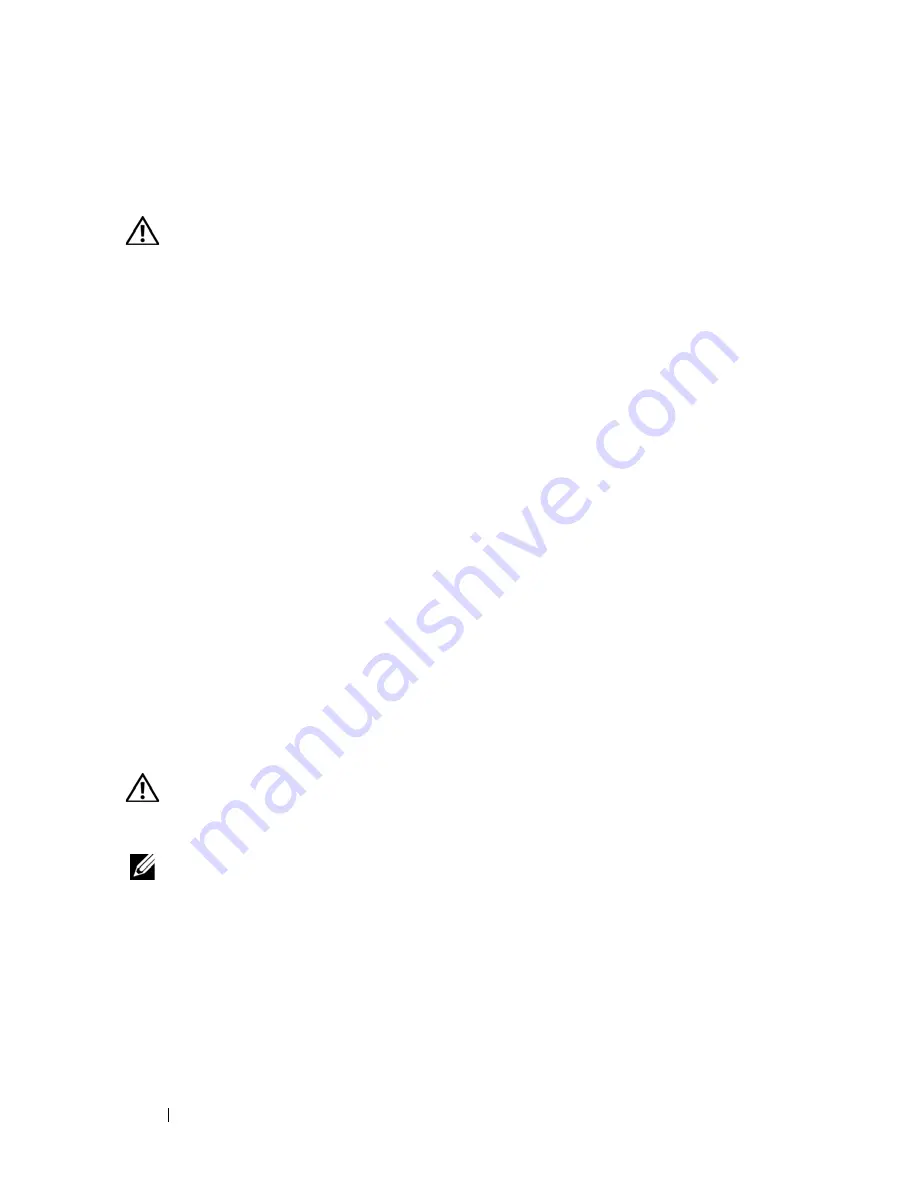
90
Installing System Components
6
Reconnect the system to power and restart the system.
Removing the Internal SD Flash Card
WARNING:
Only trained service technicians are authorized to remove the system
cover and access any of the components inside the system. Before you begin this
procedure, review the safety instructions that came with the system.
1
Turn off the system, including any attached peripherals, and disconnect
the system from the electrical outlet.
2
Open the system. See "Opening the System."
3
Locate the SD card slot on the internal SD module and press inward on
the card to release it from the slot and remove the card.
4
Close the system. See "Closing the System."
5
Reconnect the system to power and restart the system.
Internal USB Memory Key
An optional USB memory key installed inside your system can be used as a
boot device, security key, or mass storage device. The USB connector must be
enabled by the
Internal USB Port
option in the
Integrated Devices
screen of
the System Setup program. See "Using the System Setup Program and UEFI
Boot Manager."
To boot from the USB memory key, configure the USB memory key with a
boot image and then specify the USB memory key in the boot sequence in the
System Setup program.
WARNING:
Only trained service technicians are authorized to remove the system
cover and access any of the components inside the system. Before you begin this
procedure, review the safety instructions that came with the system.
NOTE:
Maximum dimensions supported for the USB memory key are 24-mm
(.94-inch) wide, 79-mm (3.11-inch) long, and 8.6-mm (.33-inch) tall.
1
Turn off the system, including any attached peripherals, and disconnect
the system from the electrical outlet.
2
Open the system. See "Opening the System."
3
Locate the USB connector on the control panel. See Figure 3-9.
4
Insert the USB memory key into the USB connector. See Figure 3-9.
Summary of Contents for PowerVault NX3000
Page 1: ...Dell PowerVault NX3000 Systems Hardware Owner s Manual ...
Page 180: ...180 Jumpers and Connectors ...
Page 182: ...182 Getting Help ...
Page 192: ...192 Glossary ...
Page 200: ...200 Index ...