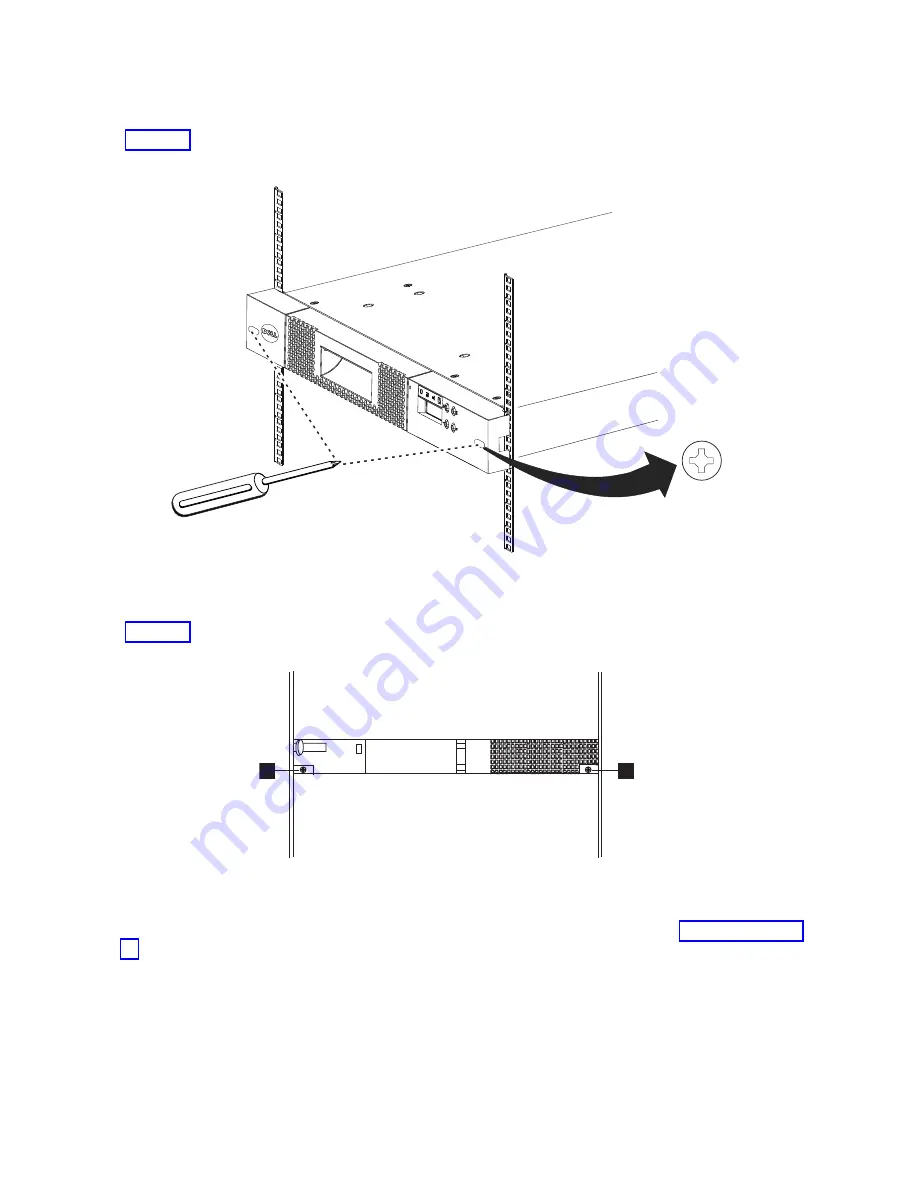
8.
Slide the library chassis into the rack. The heads of the large screws
▌11▐
appear through the oval
openings on each side of the bezel. Use a Phillips screwdriver to attach these screws to the rack
(Figure 23).
9.
Secure the rear of the library to the rack with a round-head screw
▌10▐
on each rear bracket
(Figure 24). Tighten the other rear bracket screws to secure the library to the rack.
10.
Run the SAS cable, power cable, and Ethernet cable through the hook-and-loop fastener strap
▌12▐
.
Leave enough slack to reach the corresponding connectors, then tighten the strap (Figure 25 on page
27).
a29z0186
Figure 23. Securing the front of the library in the rack
a29z0022
10
10
Figure 24. Securing the rear of the library in the rack
26
Dell PowerVault TL1000 Tape Autoloader: User's Guide
Summary of Contents for PowerVault TL1000
Page 1: ...Dell PowerVault TL1000 Tape Autoloader User s Guide IBM ...
Page 2: ......
Page 4: ...iv Dell PowerVault TL1000 Tape Autoloader User s Guide ...
Page 6: ...vi Dell PowerVault TL1000 Tape Autoloader User s Guide ...
Page 12: ...xii Dell PowerVault TL1000 Tape Autoloader User s Guide ...
Page 18: ...xviii Dell PowerVault TL1000 Tape Autoloader User s Guide ...
Page 30: ...12 Dell PowerVault TL1000 Tape Autoloader User s Guide ...
Page 108: ...90 Dell PowerVault TL1000 Tape Autoloader User s Guide ...
Page 128: ...110 Dell PowerVault TL1000 Tape Autoloader User s Guide ...
Page 162: ...144 Dell PowerVault TL1000 Tape Autoloader User s Guide ...
Page 166: ...148 Dell PowerVault TL1000 Tape Autoloader User s Guide ...
Page 168: ...150 Dell PowerVault TL1000 Tape Autoloader User s Guide ...
Page 186: ...168 Dell PowerVault TL1000 Tape Autoloader User s Guide ...
Page 190: ...172 Dell PowerVault TL1000 Tape Autoloader User s Guide ...
Page 191: ......
Page 192: ...IBM Printed in USA ...
















































