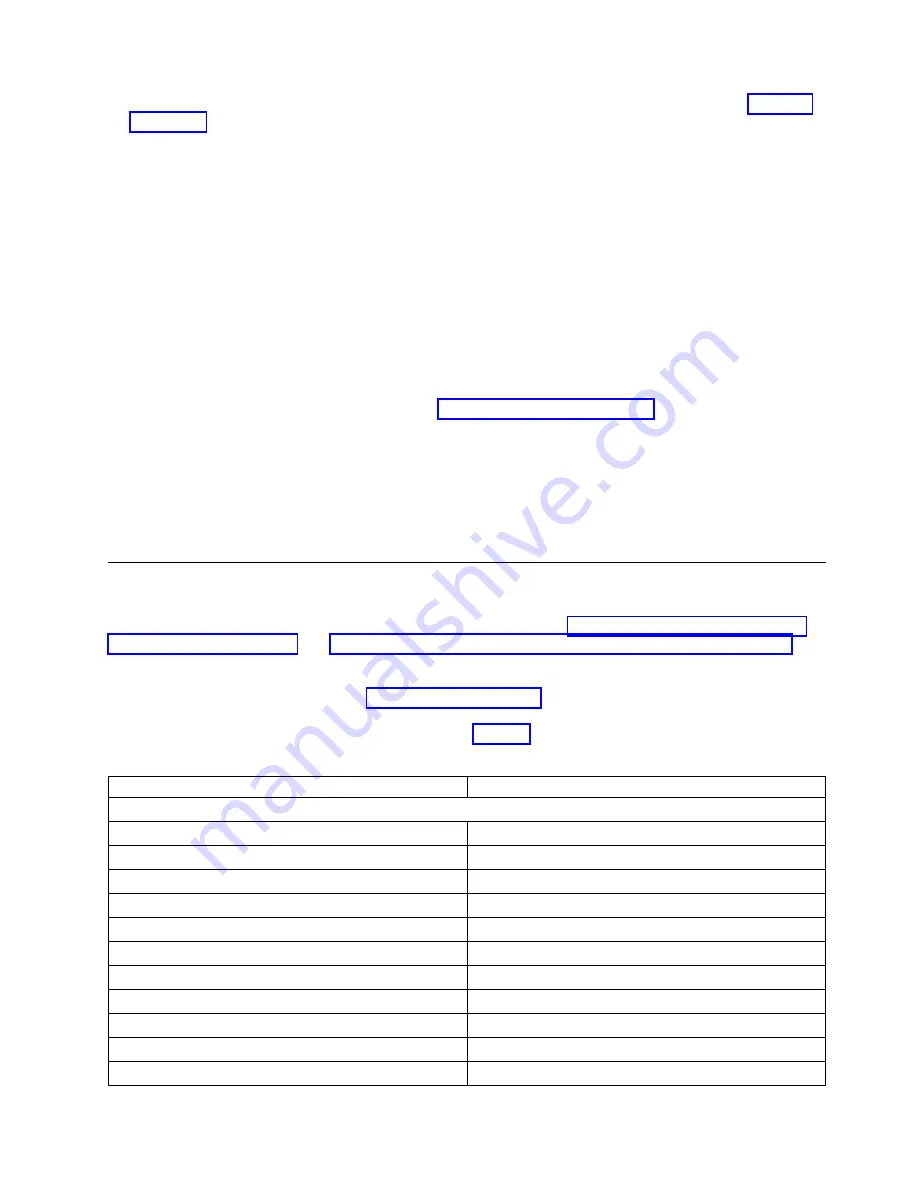
1.
Plug one end of the power cord or rack PDU power cord into the power connector (
▌3▐
on page 28) on the rear panel of the library.
Note:
On rack mount installations, run the rack PDU power cord through the hook-and-loop fastener
strap on the right rear bracket, and tighten the strap. The rack PDU power cord is a special power
cord that plugs into a rack power strip.
2.
Plug the other end of the power cord into the nearest properly grounded power outlet. On rack
mount installations, plug the other end of the rack PDU power cord into the nearest rack PDU.
3.
Power ON the library by toggling the power switch on the power supply to the ON (|) position.
4.
Wait for the library to initialize.
During initialization, the library completes a Power ON Self Test (POST) to ensure that the library
hardware is functional. The library also tests communications with the tape drive over the internal
bus.
Note:
If the Operator Panel does not initialize, check all cable connections, and ensure that the cartridge
magazine is closed and in the locked position. Ensure that the power supply switch is in the ON position.
If the Operator Panel still does not initialize, see “Troubleshooting” on page 101.
Important:
To disconnect all power from the library, turn the power switch to the OFF position, then
remove the power cord from the outlet. The power switch removes power from portions of the library
and the drive, but the power supply still has ac power at its input.
Note:
When the library is power-cycled, wait 10 seconds after the power is OFF before the library is
powered ON again.
Configuring the library
The library can be configured with the Web User Interface or the Operator Panel. The preferred method
for configuring your library is by using the Web User Interface. See “Configuring your library with the
Operator Panel” on page 45 and “Configuring your library with the Web User Interface” on page 31.
For complete detailed information about all of the functions available on the library with the Operator
Panel and the Web User Interface, see “Operations” on page 51.
The default library configuration settings are listed in Table 13.
Table 13. Default library configuration settings
Configuration Item
Default Setting
NETWORK
Ethernet link speed
Auto
SSL security
Disabled
IPv4 settings
Enabled
DHCP (Dynamic Host Configuration Protocol)
Enabled
Static IP address
Disabled
IPv4 address
0.0.0.0
Subnet mask
255.255.255.0
Gateway
0.0.0.0
IPv6 settings
Disabled
DHCP (Dynamic Host Configuration Protocol)
Enabled
Stateless auto-configuration
Enabled
Installation and configuration
29
Summary of Contents for PowerVault TL1000
Page 1: ...Dell PowerVault TL1000 Tape Autoloader User s Guide IBM ...
Page 2: ......
Page 4: ...iv Dell PowerVault TL1000 Tape Autoloader User s Guide ...
Page 6: ...vi Dell PowerVault TL1000 Tape Autoloader User s Guide ...
Page 12: ...xii Dell PowerVault TL1000 Tape Autoloader User s Guide ...
Page 18: ...xviii Dell PowerVault TL1000 Tape Autoloader User s Guide ...
Page 30: ...12 Dell PowerVault TL1000 Tape Autoloader User s Guide ...
Page 108: ...90 Dell PowerVault TL1000 Tape Autoloader User s Guide ...
Page 128: ...110 Dell PowerVault TL1000 Tape Autoloader User s Guide ...
Page 162: ...144 Dell PowerVault TL1000 Tape Autoloader User s Guide ...
Page 166: ...148 Dell PowerVault TL1000 Tape Autoloader User s Guide ...
Page 168: ...150 Dell PowerVault TL1000 Tape Autoloader User s Guide ...
Page 186: ...168 Dell PowerVault TL1000 Tape Autoloader User s Guide ...
Page 190: ...172 Dell PowerVault TL1000 Tape Autoloader User s Guide ...
Page 191: ......
Page 192: ...IBM Printed in USA ...
















































