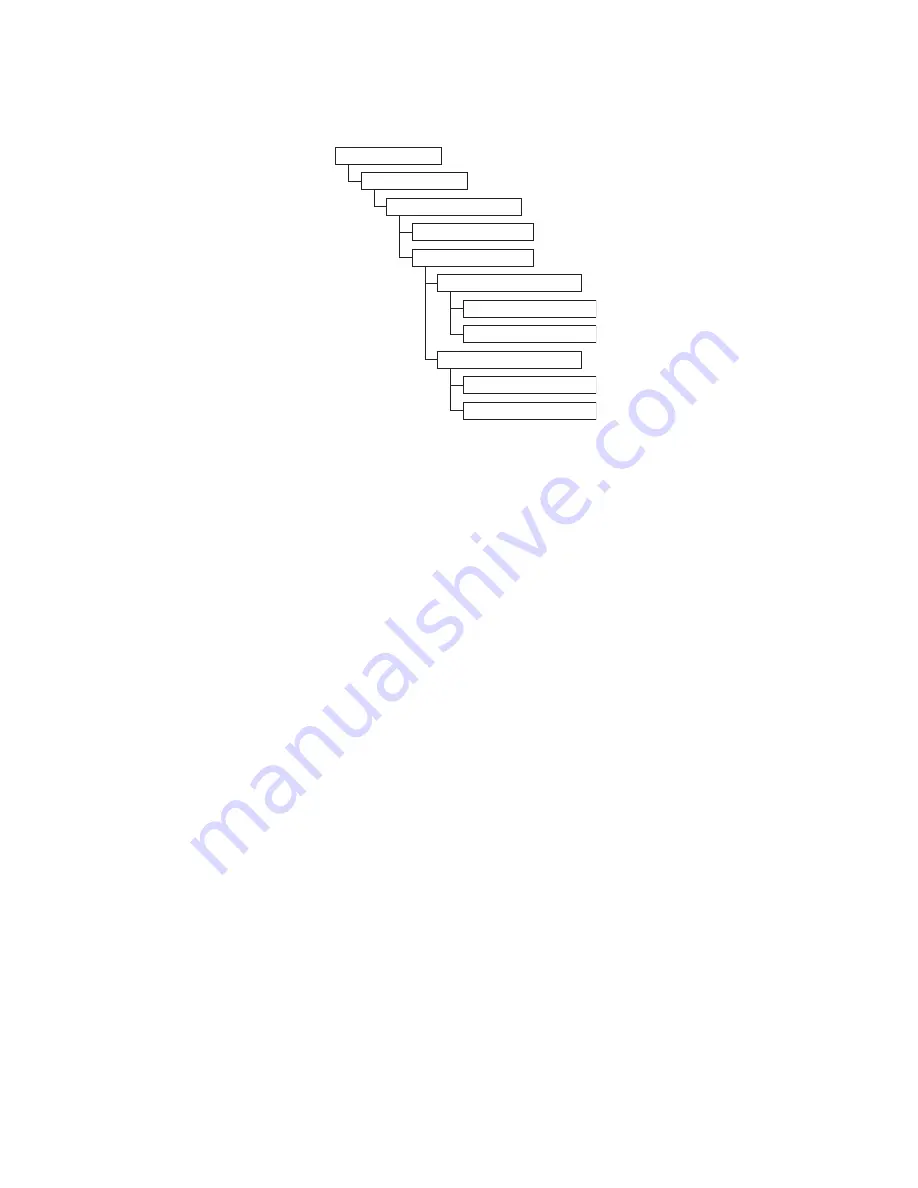
Configuring the library access mode
Select Configuration > Configure Library > Configure Library Mode to set the logical library access
mode.
Configure the library access mode with the following settings:
v
Random Mode
- In random mode, the library allows the server's (host's) application software to select
any data cartridge in any order.
v
Sequential Mode
- In sequential mode, the library's firmware predefines the selection of the cartridges.
After initialization, the firmware causes the library to select the first available cartridge found (counting
from the lowest Column/Tier position through the highest cartridge position in your library) for
loading into the drive.
– Loop - Sequential mode with loop mode ON loads the cartridge in the lowest Column/Tier
cartridge position after the cartridge in the highest Column/Tier cartridge position is filled with
data and sent back to its home position. This mode allows endless backup operations without user
interaction.
– Autoload - Sequential mode with autoload mode ON loads the first available cartridge (the lowest
Column/Tier cartridge position that contains a cartridge) automatically if the library powers ON, or
resets, with an empty drive. If the library powers ON with a cartridge already in the drive,
sequential mode will start from the home position of that cartridge, unless the host issues a rewind
and unload command to the drive, in which case the next cartridge in sequence will be loaded into
the drive.
To start sequential mode if autoload is OFF, use the
Move Cartridge
command to load the first
cartridge into the drive. The sequence starts from the home position of that cartridge. Cartridges do
not need to be in contiguous slots.
To stop sequential mode, use the
Move Cartridge
command to unload the drive. This mode cancels
sequential mode; the next sequential cartridge is NOT loaded.
To restart sequential mode, use the
Move Cartridge
command again to load a cartridge; the loading
sequence resumes from the home position of that cartridge.
Configuration
Configure Library
Configure Library Mode
Set Random Mode
Set Sequential Mode
Configure Loop Mode
Enable Loop Mode
Disable Loop Mode
Configure Autoload Mode
Enable Autoload Mode
Disable Autoload Mode
Figure 66. Library access mode settings
Operations
59
Summary of Contents for PowerVault TL1000
Page 1: ...Dell PowerVault TL1000 Tape Autoloader User s Guide IBM ...
Page 2: ......
Page 4: ...iv Dell PowerVault TL1000 Tape Autoloader User s Guide ...
Page 6: ...vi Dell PowerVault TL1000 Tape Autoloader User s Guide ...
Page 12: ...xii Dell PowerVault TL1000 Tape Autoloader User s Guide ...
Page 18: ...xviii Dell PowerVault TL1000 Tape Autoloader User s Guide ...
Page 30: ...12 Dell PowerVault TL1000 Tape Autoloader User s Guide ...
Page 108: ...90 Dell PowerVault TL1000 Tape Autoloader User s Guide ...
Page 128: ...110 Dell PowerVault TL1000 Tape Autoloader User s Guide ...
Page 162: ...144 Dell PowerVault TL1000 Tape Autoloader User s Guide ...
Page 166: ...148 Dell PowerVault TL1000 Tape Autoloader User s Guide ...
Page 168: ...150 Dell PowerVault TL1000 Tape Autoloader User s Guide ...
Page 186: ...168 Dell PowerVault TL1000 Tape Autoloader User s Guide ...
Page 190: ...172 Dell PowerVault TL1000 Tape Autoloader User s Guide ...
Page 191: ......
Page 192: ...IBM Printed in USA ...
















































