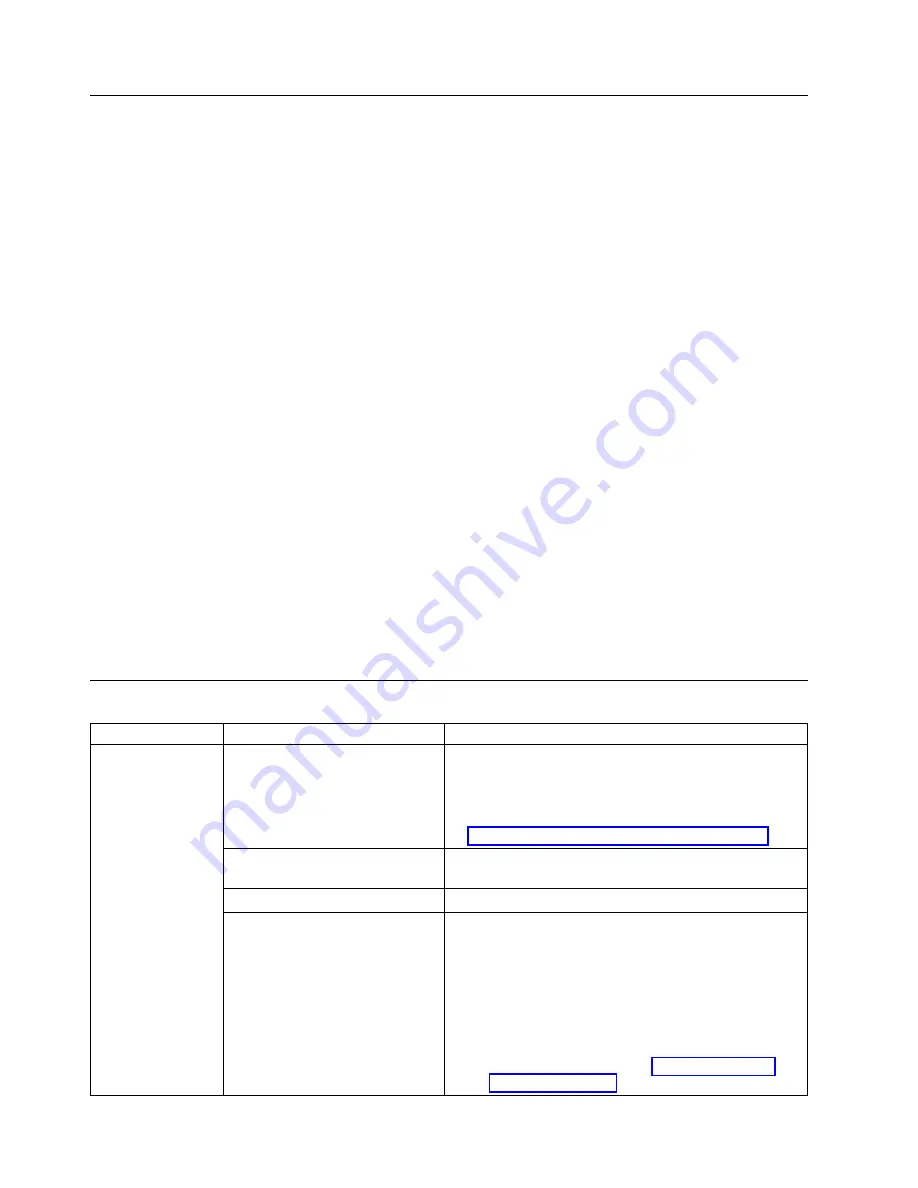
Library error message content
When a library event occurs, the event is logged in to flash memory on the Library Control Board.
The library error log is viewed on the Operator Panel by selecting Service > View Error Status. The log
lists all of the library error messages in the order in which they occurred, starting with the most recent at
the top.
The Web User Interface can display a log history summary of information, warning, and error events that
occurred by selecting Service Library > Operator Interventions. The summary can be filtered to display
the operator intervention log for a specific hardware component and specific event levels. The log is
stored in memory on the Library Control Board. When the memory buffer is full, new events overwrite
the oldest events. The log is not cleared from memory when power is turned OFF. The information that is
displayed in the Detail panel for the selected operator intervention event consists of:
v
Index number of the event
v
Date the event occurred
v
Time the event occurred
v
Unit in the library where the event occurred
v
Event level
v
Description of the event
The Web User Interface can also display a log history summary of errors that occurred by selecting
Service Library
> View Library Logs. The error log is displayed with sense data information. The
summary can be filtered to display errors with specific sense data code types. The information that is
displayed in the Detail panel for the selected error consists of:
v
Index number of the error
v
Date and time the error occurred
v
Error code
v
Description of the error
Diagnosing a problem
Problem Area
If...
Then...
Cartridge
A cartridge is not ejecting from
the drive...
1.
Try unloading the drive (Operator Panel: Commands
> Unload).
2.
Power cycle the library.
3.
If the cartridge does not eject from the drive, see
“Contacting Dell technical support” on page 111.
The cartridge case or tape inside
the cartridge is damaged...
Replace the tape cartridge.
Your cleaning cartridge expires...
Replace the cleaning cartridge.
A bar code label cannot be read
by the bar code reader...
1.
Export the suspect cartridge from the library.
2.
Confirm that the bar code label is not damaged or
missing. Replace the bar code label, if necessary.
3.
Import the cartridge back into the library.
4.
Inventory the library.
a.
If no errors are reported, resume normal library
operations.
b.
If an error is reported, see Appendix A, “Error
codes,” on page 115.
102
Dell PowerVault TL1000 Tape Autoloader: User's Guide
Summary of Contents for PowerVault TL1000
Page 1: ...Dell PowerVault TL1000 Tape Autoloader User s Guide IBM ...
Page 2: ......
Page 4: ...iv Dell PowerVault TL1000 Tape Autoloader User s Guide ...
Page 6: ...vi Dell PowerVault TL1000 Tape Autoloader User s Guide ...
Page 12: ...xii Dell PowerVault TL1000 Tape Autoloader User s Guide ...
Page 18: ...xviii Dell PowerVault TL1000 Tape Autoloader User s Guide ...
Page 30: ...12 Dell PowerVault TL1000 Tape Autoloader User s Guide ...
Page 108: ...90 Dell PowerVault TL1000 Tape Autoloader User s Guide ...
Page 128: ...110 Dell PowerVault TL1000 Tape Autoloader User s Guide ...
Page 162: ...144 Dell PowerVault TL1000 Tape Autoloader User s Guide ...
Page 166: ...148 Dell PowerVault TL1000 Tape Autoloader User s Guide ...
Page 168: ...150 Dell PowerVault TL1000 Tape Autoloader User s Guide ...
Page 186: ...168 Dell PowerVault TL1000 Tape Autoloader User s Guide ...
Page 190: ...172 Dell PowerVault TL1000 Tape Autoloader User s Guide ...
Page 191: ......
Page 192: ...IBM Printed in USA ...
















































