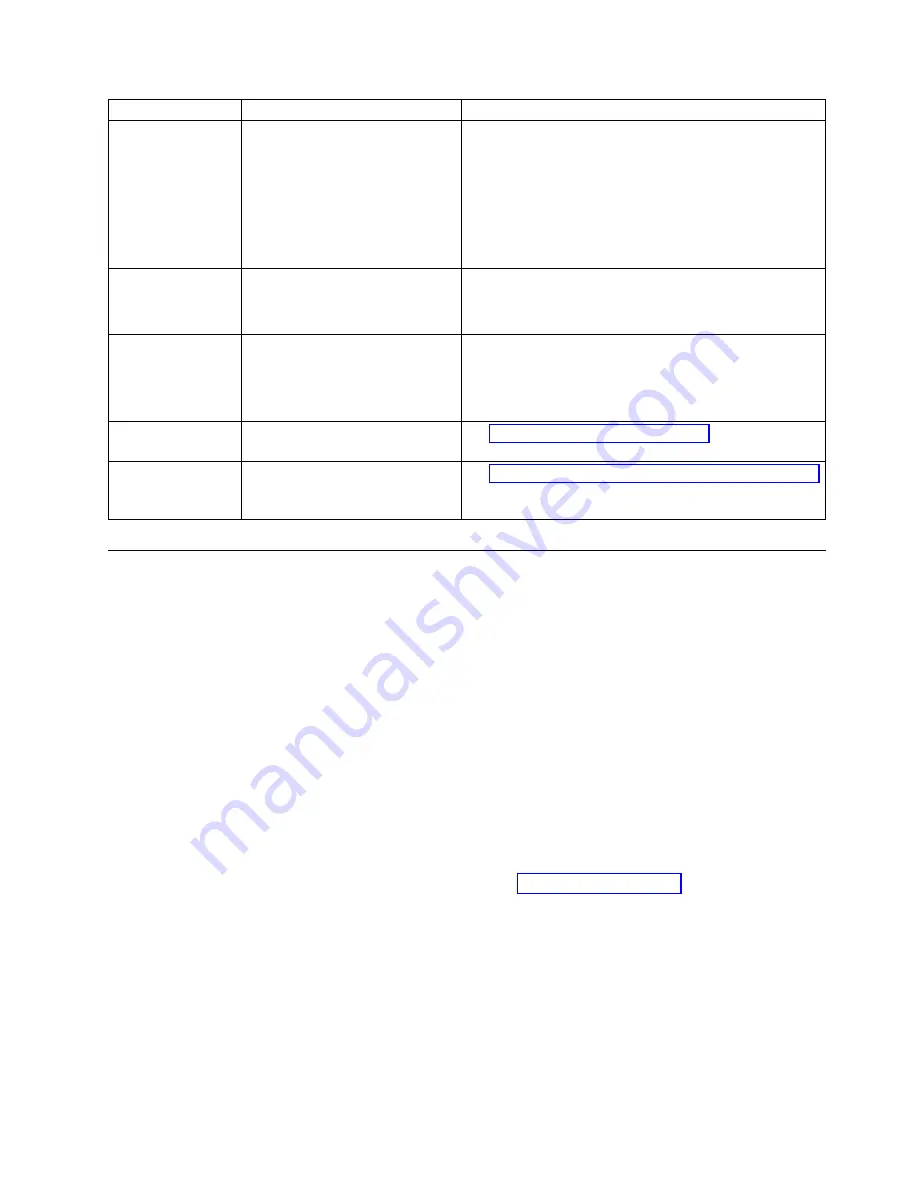
Problem Area
If...
Then...
Library Not
Booting
There is a blank operator
panel/display...
The accessor does not move...
The display is stuck on
initialization for extended period
of time...
Failure of the login screen to display on the Operator
Panel in 15 minutes indicates that the boot-up process is
not completing.
1.
Power OFF the library and wait at least 1 minute
before the library is powered ON to recover from the
problem.
2.
If a library firmware update was completed, try
repeating the update procedure.
Logs
You are required to download the
library log or drive log...
Using the Web User Interface.
v
Library log: Service Library > Download Library Logs
v
Drive log: Service Library > Download Drive Logs
Network Time
Protocol (NTP)
The library time is not being
updated by the NTP server...
Using the Web User Interface.
1.
Disable NTP.
2.
Set the time manually.
3.
Enable NTP.
Power
If the power supply switch is ON
and the library is OFF...
See “Isolating library power problems.”
Web User Interface
HTML error 404 appears on
computer screen when trying to
launch the Web User Interface...
See “Isolating Web User Interface problems” on page 106.
Isolating problems
Isolating library power problems
1.
Ensure that the power cord is plugged in at the power supply and at the electrical outlet, then turn
library power ON. Feel for air that is flowing out of the cooling fan grill on the rear of the library.
Power is good if air is flowing from the cooling fan grill.
2.
If power is not working:
a.
Plug the power cord into another electrical outlet.
b.
Plug another device into the outlet to test.
c.
If the outlet tests OK, try another power cord.
3.
If you verified that the electrical outlet and power cord works properly, but the power supply is still
failing, replace the library.
4.
If the power supply seems to be delivering power to the library; but air does not flow from the
power-supply cooling fan grill on the rear of the library, replace the library.
Isolating drive problems
1.
Ensure that the drive firmware is at the latest level (visit www.Dell.com/support).
2.
Cycle library power.
3.
If the drive is experiencing permanent or temporary errors or if the Clean LED is lit on the front
panel of the library, clean the drive.
4.
Run Library Verify.
a.
If the test fails, replace the library.
5.
With the host interface test tool, ITDT-SE, run the Scan functions to verify that the host application
interface can detect the drive and the library. To further test the interface communication path, run the
Test Device function, if available, after the drive is selected. This function writes and reads data across
the interface, also sending a command to the drive to run the internal performance read/write test.
Troubleshooting
105
Summary of Contents for PowerVault TL1000
Page 1: ...Dell PowerVault TL1000 Tape Autoloader User s Guide IBM ...
Page 2: ......
Page 4: ...iv Dell PowerVault TL1000 Tape Autoloader User s Guide ...
Page 6: ...vi Dell PowerVault TL1000 Tape Autoloader User s Guide ...
Page 12: ...xii Dell PowerVault TL1000 Tape Autoloader User s Guide ...
Page 18: ...xviii Dell PowerVault TL1000 Tape Autoloader User s Guide ...
Page 30: ...12 Dell PowerVault TL1000 Tape Autoloader User s Guide ...
Page 108: ...90 Dell PowerVault TL1000 Tape Autoloader User s Guide ...
Page 128: ...110 Dell PowerVault TL1000 Tape Autoloader User s Guide ...
Page 162: ...144 Dell PowerVault TL1000 Tape Autoloader User s Guide ...
Page 166: ...148 Dell PowerVault TL1000 Tape Autoloader User s Guide ...
Page 168: ...150 Dell PowerVault TL1000 Tape Autoloader User s Guide ...
Page 186: ...168 Dell PowerVault TL1000 Tape Autoloader User s Guide ...
Page 190: ...172 Dell PowerVault TL1000 Tape Autoloader User s Guide ...
Page 191: ......
Page 192: ...IBM Printed in USA ...
















































