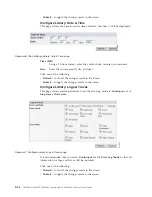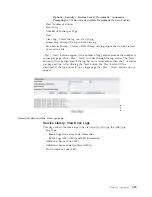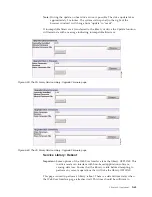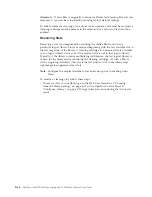1.
From the OCP Main Menu, select
Control
→
Move Cartridges
and move the
data cartridges into the I/O Station. See “Control: Move Cartridges” on page
5-16 or “Manage Library: Move Media” on page 5-42 for more information.
2.
From the OCP Main Menu, select
Control
→
Open I/O Station
. The I/O Station
will unlock itself
3.
Pull out the magazine and take the data cartridge(s) out of the I/O Station
4.
Push the magazine back into the library. The library will automatically start an
inventory of the I/O station.
If you do not have an I/O Station (all slots are assigned to storage), and wish to
export media, you will need to release a magazine and take out the cartridges
manually following these steps:
1.
From the OCP Main Menu, select
Control
→
Magazine
. Choose the magazine
you wish to unlock/remove.
2.
Pull out the magazine and remove the desired data cartridge(s).
3.
Push the magazine back into the library. The library will automatically start an
inventory.
Note:
If you run a library configuration backup program on your host
computer, use the program to run an audit of the library after cartridges
have been removed to update the backup program.
Configuring I/O Stations and Reserving Slots
2U libraries usually have 1 slot for an I/O Station, while 4U libraries have 3 slots
assigned as an I/O Station. These slots can be configured as storage if needed.
To configure the I/O Station using the Web User Interface, follow these steps.
v
Go to
Configure Library->General
.
v
To enable the I/O Station, place a check mark in the
I/O Station Enabled
box. If
it is checked as enabled, the first 3 physical slots in the lower left magazine in a
4U or the first physical slot in the left magazine in a 2U is configured as an I/O
station. If the I/O Station Enabled box is not checked, the slots are configured as
storage.
Note:
The number of I/O Station slots and storage are automatically assigned
when the
I/O Station Enabled
box is checked or unchecked.
Dedicated Cleaning Slot
Earlier versions of the 4U library contained a Dedicated Cleaning Slot (DCS). This
DCS can be retained and is supported by future library firmware updates. Library
firmware after 1.95 will allow removal of the DCS, thus enabling this slot to be
used as a storage slot.
To remove the DCS, perform the following procedures using the Operator Control
Panel (OCP).
1.
Navigate to the Library Settings (Logical Library Settings) screen
Configure >
Library Settings (or Logical Library Settings
.
2.
Select
General
.
3.
Scroll down to
Remove DCS
.
4.
Select
No
or
Yes
.
5.
Select
Save
then press the
Enter
button.
Chapter 5. Operations
5-65
Summary of Contents for PowerVault TL2000
Page 1: ...Dell PowerVault TL2000 Tape Library and TL4000 Tape Library User s Guide ...
Page 2: ......
Page 3: ...Dell PowerVault TL2000 Tape Library and TL4000 Tape Library User s Guide ...
Page 6: ...iv Dell PowerVault TL2000 Tape Library and TL4000 Tape Library User s Guide ...
Page 12: ...x Dell PowerVault TL2000 Tape Library and TL4000 Tape Library User s Guide ...
Page 14: ...xii Dell PowerVault TL2000 Tape Library and TL4000 Tape Library User s Guide ...
Page 20: ...xviii Dell PowerVault TL2000 Tape Library and TL4000 Tape Library User s Guide ...
Page 22: ...xx Dell PowerVault TL2000 Tape Library and TL4000 Tape Library User s Guide ...
Page 36: ...1 14 Dell PowerVault TL2000 Tape Library and TL4000 Tape Library User s Guide ...
Page 56: ...3 12 Dell PowerVault TL2000 Tape Library and TL4000 Tape Library User s Guide ...
Page 196: ...8 14 Dell PowerVault TL2000 Tape Library and TL4000 Tape Library User s Guide ...
Page 228: ...10 28 Dell PowerVault TL2000 Tape Library and TL4000 Tape Library User s Guide ...
Page 236: ...A 8 Dell PowerVault TL2000 Tape Library and TL4000 Tape Library User s Guide ...
Page 242: ...B 6 Dell PowerVault TL2000 Tape Library and TL4000 Tape Library User s Guide ...
Page 260: ...D 4 Dell PowerVault TL2000 Tape Library and TL4000 Tape Library User s Guide ...
Page 264: ...F 2 Dell PowerVault TL2000 Tape Library and TL4000 Tape Library User s Guide ...
Page 268: ...H 2 Dell PowerVault TL2000 Tape Library and TL4000 Tape Library User s Guide ...
Page 280: ...X 4 Dell PowerVault TL2000 Tape Library and TL4000 Tape Library User s Guide ...
Page 281: ......
Page 282: ... Printed in USA ...