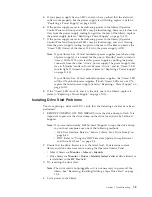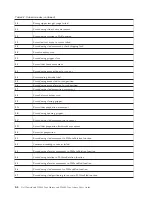5.
If air does not flow from the drive sled cooling fan grill on the rear of the
library, replace the drive sled CRU. Several library error codes also point to
cooling problems. See “Removing/Installing/Adding a Tape Drive Sled” on
page 10-3.
6.
If the drive is experiencing permanent or temporary errors or if the amber
Clean LED is lit on the front panel of the library, select Clean Drive from the
Operator Control Panel Service Menu (
Service
→
Service
→
Clean Drive
) and
clean the drive. Use only an approved cleaning cartridge (see “Cleaning
Cartridge” on page 6-4).
7.
Run the
Library Verify Diagnostic
which includes a drive performance
Read/Write test. Be sure to use a known good scratch or blank data cartridge.
v
If the drive test fails, replace the drive sled CRU (refer to
“Removing/Installing/Adding a Tape Drive Sled” on page 10-3).
8.
If the drive passes all the tests, inspect the media to ensure the media is
compatible with the drive and not causing drive errors. Refer to Chapter 6,
“Using Ultrium Media,” on page 6-1.
Isolating a Library Controller Card vs. Accessor Enclosure
Problem
1.
If possible, ensure that the library firmware is at the latest level, check the
current library firmware level using the Operator Control Panel (
Monitor
→
Library
→
Identity
→
Version
) or the Web User Interface (
Monitor Library
→
Library Identity
), then.
2.
Observe the LED on the Library Controller Card.
v
LED On solid - LCC failed or in a hang condition.
v
LED Off - LCC not fully inserted, or LCC failed, or library not connected to
power source, or Power Supply defect.
v
LED flashing (1 flash per second) - normal operation
v
LED flashing (slower than once per second) - normal operation
v
LED flashing (faster than once per second) - LCC failed
3.
With library power OFF, loosen the two thumb screws which secure the
controller card to the library enclosure and slide it out.
v
Inspect the card for any broken components or other anomalies.
v
If the card appears to have no abnormalities, reseat the card back in the
library, tighten the thumb screws, and turn library power ON.
4.
If both the Operator Control Panel and Web User interfaces are inoperable or
frozen and the latest firmware has been installed, the controller card CRU
electronics is the most likely failure. If only the Web User Interface has failed,
please see “Isolating Web User Interface Problems” on page 7-11 before
replacing any CRUs.
5.
If a control card error code has been obtained and reseating, power cycling, and
updating the library firmware did not fix the problem, the controller card CRU
is the most likely failing CRU (refer to “Replacing a Library Controller Card”
on page 10-11).
6.
If the error code indicates an accessor type error (slider, elevator, sled, etc.),
release and remove both magazines (see “Control: Magazine” on page 5-17,
“Manage Library: Release Magazine” on page 5-43, or “Releasing the
Magazines Manually” on page 9-1) and observe the accessor path for any
obvious obstruction or problems. Resolve any observed problem if possible.
Execute a Library System Test. See “Service Library: Perform Diagnostics” on
page 5-60
7-10
Dell PowerVault TL2000 Tape Library and TL4000 Tape Library User's Guide
Summary of Contents for PowerVault TL2000
Page 1: ...Dell PowerVault TL2000 Tape Library and TL4000 Tape Library User s Guide ...
Page 2: ......
Page 3: ...Dell PowerVault TL2000 Tape Library and TL4000 Tape Library User s Guide ...
Page 6: ...iv Dell PowerVault TL2000 Tape Library and TL4000 Tape Library User s Guide ...
Page 12: ...x Dell PowerVault TL2000 Tape Library and TL4000 Tape Library User s Guide ...
Page 14: ...xii Dell PowerVault TL2000 Tape Library and TL4000 Tape Library User s Guide ...
Page 20: ...xviii Dell PowerVault TL2000 Tape Library and TL4000 Tape Library User s Guide ...
Page 22: ...xx Dell PowerVault TL2000 Tape Library and TL4000 Tape Library User s Guide ...
Page 36: ...1 14 Dell PowerVault TL2000 Tape Library and TL4000 Tape Library User s Guide ...
Page 56: ...3 12 Dell PowerVault TL2000 Tape Library and TL4000 Tape Library User s Guide ...
Page 196: ...8 14 Dell PowerVault TL2000 Tape Library and TL4000 Tape Library User s Guide ...
Page 228: ...10 28 Dell PowerVault TL2000 Tape Library and TL4000 Tape Library User s Guide ...
Page 236: ...A 8 Dell PowerVault TL2000 Tape Library and TL4000 Tape Library User s Guide ...
Page 242: ...B 6 Dell PowerVault TL2000 Tape Library and TL4000 Tape Library User s Guide ...
Page 260: ...D 4 Dell PowerVault TL2000 Tape Library and TL4000 Tape Library User s Guide ...
Page 264: ...F 2 Dell PowerVault TL2000 Tape Library and TL4000 Tape Library User s Guide ...
Page 268: ...H 2 Dell PowerVault TL2000 Tape Library and TL4000 Tape Library User s Guide ...
Page 280: ...X 4 Dell PowerVault TL2000 Tape Library and TL4000 Tape Library User s Guide ...
Page 281: ......
Page 282: ... Printed in USA ...