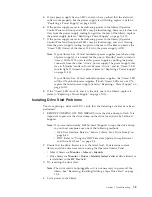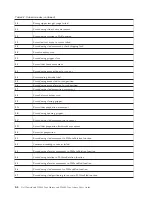page 5-60 for the web or “Service: Run Tests” on page 5-31 for the OCP If the
problem is persistent, contact Dell technical support.
7.
If the library is taking an extended amount of time in recovery to complete
initialization, perform an inventory, or executing a cartridge movement within
the library, and, after finding the magazine cell fiducials to be present with no
visible damage and correctly installed, suspect the sensor/emitter on the
accessor mechanism to be inoperable. Execute a Library System Test. See
“Service Library: Perform Diagnostics” on page 5-60 for the web or “Service:
Run Tests” on page 5-31 for the OCP If the problem is persistent, contact Dell
technical support.
Isolating Web User Interface Problems
If the Web User Interface is not functioning at all or if it is intermittently
functioning, review the following steps to ensure that it is properly configured, or,
to help determine which CRU or part needs to be replaced. The complete Web
User Interface electronics reside on the library controller card CRU.
1.
Ensure that the ethernet cable is securely plugged in the rear of the library at
the ethernet port. See
7
on the “Rear Panel” on page 1-3.
2.
Ensure that the correct IP, Netmask, and Gateway addresses are keyed into the
network parameters. From the Operator Control Panel, navigate to
Configure
→
Network
.
3.
Ensure that the correct IP address is being used on the web browser. If you get
a security certificate alert when logging in to the Web User Interface, you can
install the certificate or allow an exception (depending on the internet browser
you are using). Even though with some browsers you will still receive a
security certificate warning/error each time you log in to the Web User
Interface, your transmission is secure. SSL is enabled when the URL to your
library begins with
https://
and some browsers will show a lock.
4.
If the ethernet connection is a direct connection between the PC and the library,
a special "crossover" ethernet cable needs to be used.
Note:
On newer PCs, either straight through or crossover ethernet cables may
be used since the crossover requirement is provided internally.
5.
Check the ethernet cable carefully (or try another cable) and, if the cable is
connected to a network hub or switch, try a different port.
6.
If the Web User Interface is still malfunctioning, replace the Library Controller
Card CRU (refer to “Replacing a Library Controller Card” on page 10-11).
Isolating Accessor Scanner Problems
If the server has reported inventory problems relating to inability to read bar code
labels, or, if some or all of the cartridge labels are not being displayed on the Web
User Interface, use the following procedure to determine if the scanner (library
enclosure CRU) needs to be replaced.
1.
Ensure that a supported bar code label (or labels) are being used.
2.
With library power OFF, reseat the library controller card CRU (refer to
“Replacing a Library Controller Card” on page 10-11), and then switch library
power ON.
3.
Perform a re-inventory via the Operator Control Panel (
Control
→
Re-Inventory
) and view the inventory via the Web User Interface (
Monitor
Library
→
Inventory
) to determine if the labels are now being read.
Chapter 7. Troubleshooting
7-11
Summary of Contents for PowerVault TL2000
Page 1: ...Dell PowerVault TL2000 Tape Library and TL4000 Tape Library User s Guide ...
Page 2: ......
Page 3: ...Dell PowerVault TL2000 Tape Library and TL4000 Tape Library User s Guide ...
Page 6: ...iv Dell PowerVault TL2000 Tape Library and TL4000 Tape Library User s Guide ...
Page 12: ...x Dell PowerVault TL2000 Tape Library and TL4000 Tape Library User s Guide ...
Page 14: ...xii Dell PowerVault TL2000 Tape Library and TL4000 Tape Library User s Guide ...
Page 20: ...xviii Dell PowerVault TL2000 Tape Library and TL4000 Tape Library User s Guide ...
Page 22: ...xx Dell PowerVault TL2000 Tape Library and TL4000 Tape Library User s Guide ...
Page 36: ...1 14 Dell PowerVault TL2000 Tape Library and TL4000 Tape Library User s Guide ...
Page 56: ...3 12 Dell PowerVault TL2000 Tape Library and TL4000 Tape Library User s Guide ...
Page 196: ...8 14 Dell PowerVault TL2000 Tape Library and TL4000 Tape Library User s Guide ...
Page 228: ...10 28 Dell PowerVault TL2000 Tape Library and TL4000 Tape Library User s Guide ...
Page 236: ...A 8 Dell PowerVault TL2000 Tape Library and TL4000 Tape Library User s Guide ...
Page 242: ...B 6 Dell PowerVault TL2000 Tape Library and TL4000 Tape Library User s Guide ...
Page 260: ...D 4 Dell PowerVault TL2000 Tape Library and TL4000 Tape Library User s Guide ...
Page 264: ...F 2 Dell PowerVault TL2000 Tape Library and TL4000 Tape Library User s Guide ...
Page 268: ...H 2 Dell PowerVault TL2000 Tape Library and TL4000 Tape Library User s Guide ...
Page 280: ...X 4 Dell PowerVault TL2000 Tape Library and TL4000 Tape Library User s Guide ...
Page 281: ......
Page 282: ... Printed in USA ...