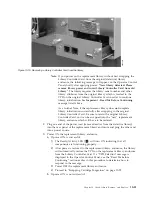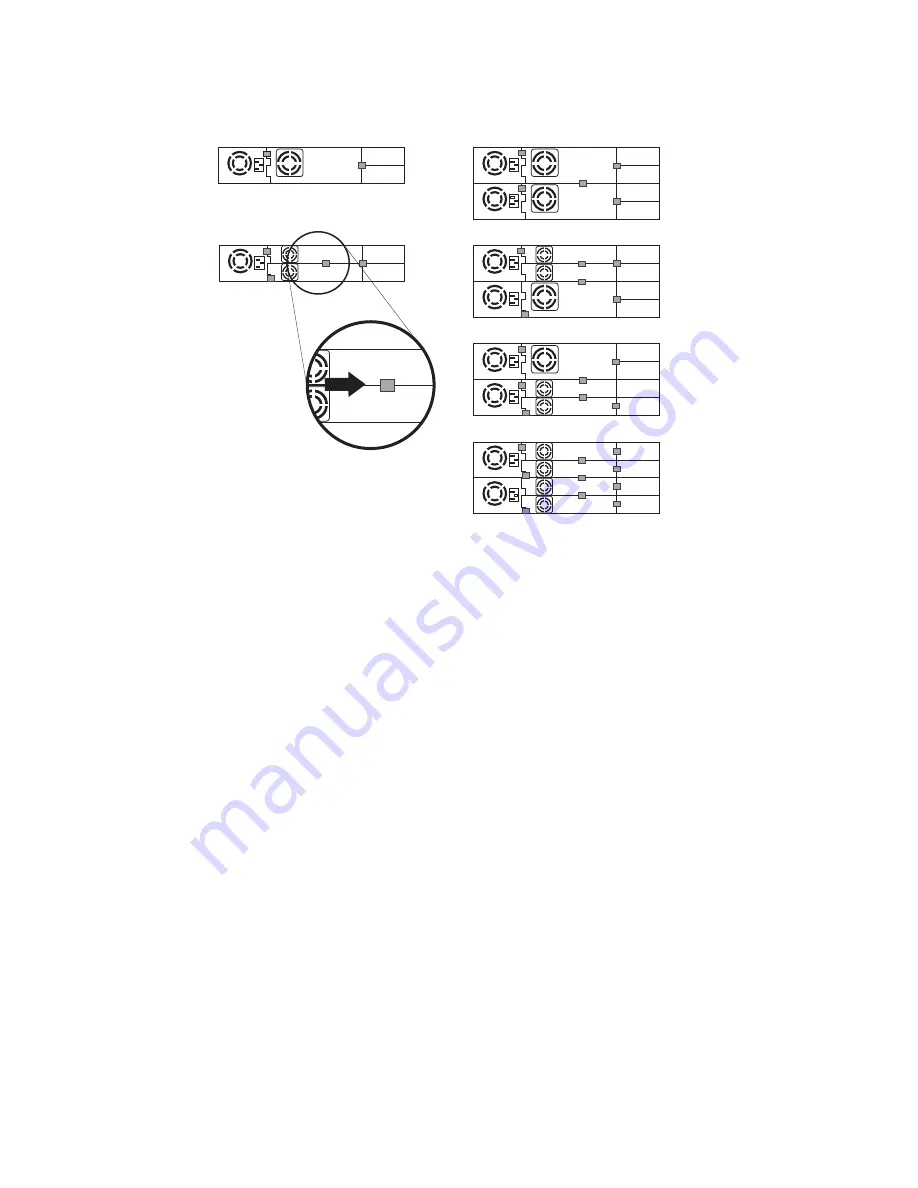
Note:
The small gray markers show where conductive tape should be placed
to provide ESD protection.
7.
Push the black tab (
8
in Figure 10-6 on page 10-5) back underneath the
library. When inserted properly, only the handle of the tab will be visible.
8.
Upgrade library firmware and drive firmware to the latest version.
Refer to “Configure Library: Drives” on page 5-49 to configure the drive if it
is a SCSI or FC drive. Connect the drive host interface cable to the host or FC
switch.
Note:
Go to
http://support.dell.com
to download the latest firmware for your
library and tape drive(s).
9.
Run the Library Verify test. (Operator Control Panel:
Service
→
Library
Verify
). This test requires the use of a scratch (blank) cartridge.
v
If the test passes:
– When prompted by the Operator Control Panel display and the I/O
Station opens, remove the cartridge used in the test.
– Close the I/O Station by pushing it back into the library.
– Press
Cancel
to exit the Library Verify screen.
– Resume normal library operations.
v
If the test fails, an error code will be displayed. Make note of the error, then
refer to the Troubleshooting chapter in this document for additional
instructions.
10.
Package the failed drive sled in the same packaging in which the new sled
was shipped to you and return to Dell.
2
U L
i
b
rar
y
4
U L
i
b
rar
y
a77ug203
Figure 10-9. Diagrams for applying conductive tape for ESD protection to the back of a drive sled installed in a 2U or
4U library
10-8
Dell PowerVault TL2000 Tape Library and TL4000 Tape Library User's Guide
Summary of Contents for PowerVault TL2000
Page 1: ...Dell PowerVault TL2000 Tape Library and TL4000 Tape Library User s Guide ...
Page 2: ......
Page 3: ...Dell PowerVault TL2000 Tape Library and TL4000 Tape Library User s Guide ...
Page 6: ...iv Dell PowerVault TL2000 Tape Library and TL4000 Tape Library User s Guide ...
Page 12: ...x Dell PowerVault TL2000 Tape Library and TL4000 Tape Library User s Guide ...
Page 14: ...xii Dell PowerVault TL2000 Tape Library and TL4000 Tape Library User s Guide ...
Page 20: ...xviii Dell PowerVault TL2000 Tape Library and TL4000 Tape Library User s Guide ...
Page 22: ...xx Dell PowerVault TL2000 Tape Library and TL4000 Tape Library User s Guide ...
Page 36: ...1 14 Dell PowerVault TL2000 Tape Library and TL4000 Tape Library User s Guide ...
Page 56: ...3 12 Dell PowerVault TL2000 Tape Library and TL4000 Tape Library User s Guide ...
Page 196: ...8 14 Dell PowerVault TL2000 Tape Library and TL4000 Tape Library User s Guide ...
Page 228: ...10 28 Dell PowerVault TL2000 Tape Library and TL4000 Tape Library User s Guide ...
Page 236: ...A 8 Dell PowerVault TL2000 Tape Library and TL4000 Tape Library User s Guide ...
Page 242: ...B 6 Dell PowerVault TL2000 Tape Library and TL4000 Tape Library User s Guide ...
Page 260: ...D 4 Dell PowerVault TL2000 Tape Library and TL4000 Tape Library User s Guide ...
Page 264: ...F 2 Dell PowerVault TL2000 Tape Library and TL4000 Tape Library User s Guide ...
Page 268: ...H 2 Dell PowerVault TL2000 Tape Library and TL4000 Tape Library User s Guide ...
Page 280: ...X 4 Dell PowerVault TL2000 Tape Library and TL4000 Tape Library User s Guide ...
Page 281: ......
Page 282: ... Printed in USA ...