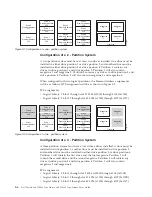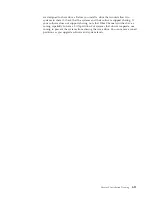3.
As soon as the Operator Control Panel display shows the correct value, press
the SELECT button to apply the value.
Toggling Values
Toggle values are used to switch between two different states like
ON
and
OFF
.
1.
After navigating to the menu item, press the SELECT button to select the menu
item.
2.
Using the UP and DOWN buttons, select one of the various predefined states
for that item.
3.
Press the SELECT button to apply the new state.
Entering Numerical Values
Numerical values are needed for network addresses, password entries and other
configuration entries.
1.
After navigating to the menu item, the current value is displayed and the
cursor highlights the first digit of the value that can be changed.
2.
For each digit to be changed in the value:
a.
Use the UP and DOWN buttons to increment / decrement the digit.
b.
Press the SELECT button to highlight the next editable digit.
3.
Press the SELECT button at the last digit to apply the complete entry, or press
the CANCEL button to cancel the whole edit process and maintain the original
value.
Power ON/OFF
Part of the Operator Control Panel is the Power ON/OFF button. If the library is
powered ON, pressing this button for 4 seconds will initiate a controlled power
down of the library (soft landing). The following operations will take place before
the library shuts down completely:
v
The display indicates with an appropriate message that the shutdown is in
progress.
v
The library controller finishes all ongoing library and drive activities.
v
The accessor is moved to its home position.
v
The library controller switches OFF the power supply's secondary side.
Note:
The shutdown process may be aborted by releasing the button before 4
seconds has passed.
Web User Interface
Many of the same operations performed from the Operator Control Panel can also
be performed remotely using the Web User Interface.
The Web User Interface lets you monitor and control your library from any
terminal connected to your network or through the World Wide Web (WWW). The
Web User Interface hosts a dedicated, protected Internet site that displays a
graphical representation of your library.
For static IP Addresses only: After establishing a connection to the library, open
any HTML browser and enter the IP address of the library. To configure the Web
2-4
Dell PowerVault TL2000 Tape Library and TL4000 Tape Library User's Guide
Summary of Contents for PowerVault TL2000
Page 1: ...Dell PowerVault TL2000 Tape Library and TL4000 Tape Library User s Guide ...
Page 2: ......
Page 3: ...Dell PowerVault TL2000 Tape Library and TL4000 Tape Library User s Guide ...
Page 6: ...iv Dell PowerVault TL2000 Tape Library and TL4000 Tape Library User s Guide ...
Page 12: ...x Dell PowerVault TL2000 Tape Library and TL4000 Tape Library User s Guide ...
Page 14: ...xii Dell PowerVault TL2000 Tape Library and TL4000 Tape Library User s Guide ...
Page 20: ...xviii Dell PowerVault TL2000 Tape Library and TL4000 Tape Library User s Guide ...
Page 22: ...xx Dell PowerVault TL2000 Tape Library and TL4000 Tape Library User s Guide ...
Page 36: ...1 14 Dell PowerVault TL2000 Tape Library and TL4000 Tape Library User s Guide ...
Page 56: ...3 12 Dell PowerVault TL2000 Tape Library and TL4000 Tape Library User s Guide ...
Page 196: ...8 14 Dell PowerVault TL2000 Tape Library and TL4000 Tape Library User s Guide ...
Page 228: ...10 28 Dell PowerVault TL2000 Tape Library and TL4000 Tape Library User s Guide ...
Page 236: ...A 8 Dell PowerVault TL2000 Tape Library and TL4000 Tape Library User s Guide ...
Page 242: ...B 6 Dell PowerVault TL2000 Tape Library and TL4000 Tape Library User s Guide ...
Page 260: ...D 4 Dell PowerVault TL2000 Tape Library and TL4000 Tape Library User s Guide ...
Page 264: ...F 2 Dell PowerVault TL2000 Tape Library and TL4000 Tape Library User s Guide ...
Page 268: ...H 2 Dell PowerVault TL2000 Tape Library and TL4000 Tape Library User s Guide ...
Page 280: ...X 4 Dell PowerVault TL2000 Tape Library and TL4000 Tape Library User s Guide ...
Page 281: ......
Page 282: ... Printed in USA ...