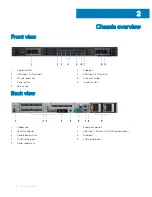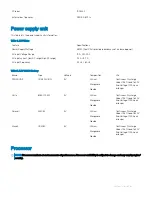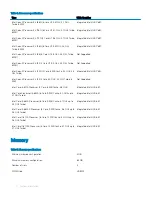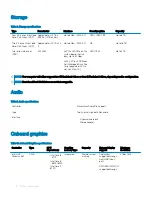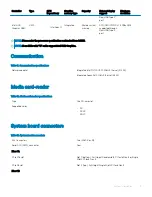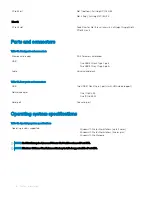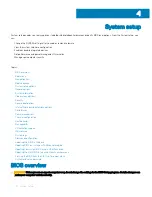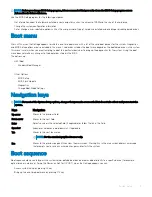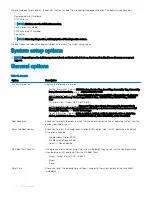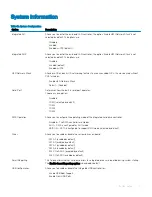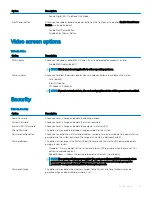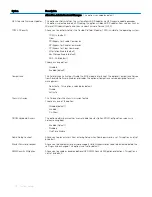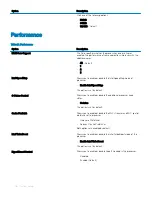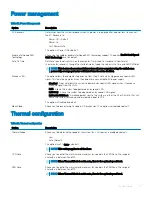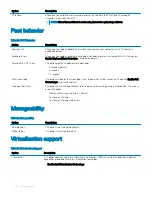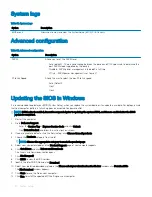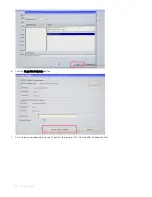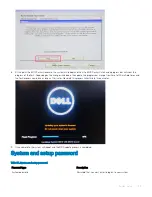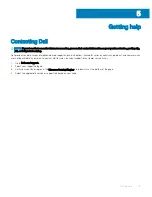Option
Description
•
Enable Rear USB Ports
•
Enable Internal USB Port
All the options are enabled by default.
Front USB Configuration
Allows you to enable or disable the front USB ports. All the ports are enabled by default.
•
Front Port 1 (Left)
•
Front Port 2 (Center)
•
Front Port 3 (Right)*
All the options are enabled by default.
Rear USB Configuration
Allows you to enable or disable the back USB ports. All the ports are enabled by default.
•
Rear Port 1 (Left)*
•
Rear Port 2 (Right)*
All the options are enabled by default.
Internal USB Configuration
Allows you to enable or disable the Internal USB port. The port is enabled by default.
•
Internal Port 1
Thunderbolt Adapter
Configuration
When enabled the Thunderbolt technology feature and associated ports and adapters are enabled.
This option is enabled by default.
•
Enable Thunderbolt Technology Support (Default)
•
Security Level - No Security
•
Security Level -User Authorization (Default)
•
Security Level - Secure Connect
•
Security Level - Display Port Only
Audio
Allows you to enable or disable the integrated audio controller. The option
Enable Audio
is selected by
default.
•
Enable Microphone (Default)
Dust Filter Maintenance
Allows you to enable or disable BIOS messages for maintaining the optional dust filter installed in your
computer. BIOS will generate a pre-boot reminder to clean or replace the dust filter based on the
interval set. The option
Disabled
is selected by default.
•
Disabled
•
15 days
•
30 days
•
60 days
•
90 days
•
120 days
•
150 days
•
180 days
Miscellaneous Devices
Allows you to enable or disable various on board devices.. The option
Enable Secure Digital (SD)
Card
is selected by default.
•
Enable Secure Digital (SD) Card
•
Secure Digital (SD) Card Boot
22
System setup