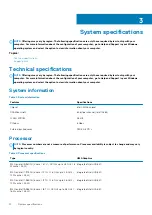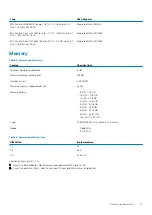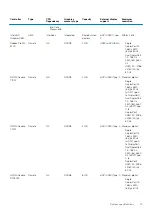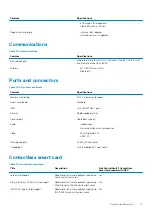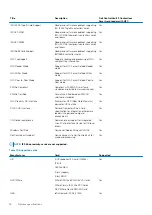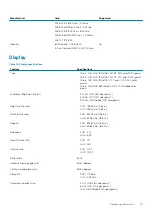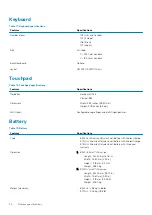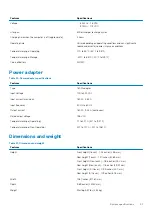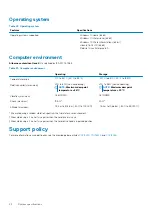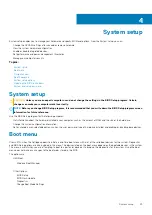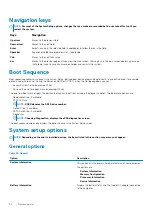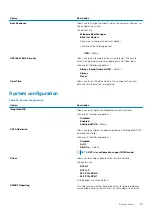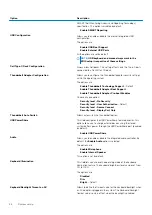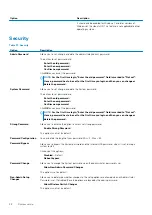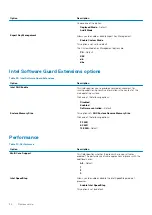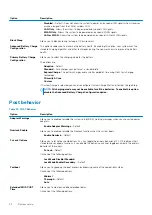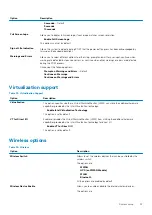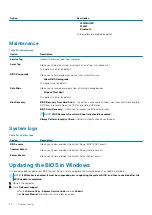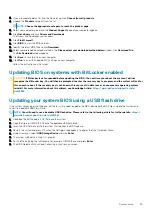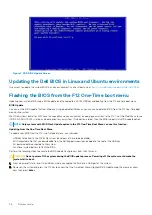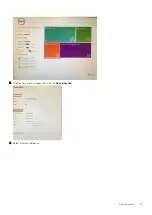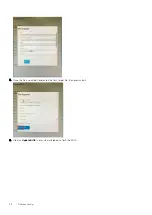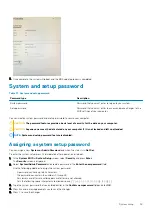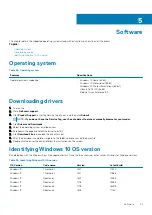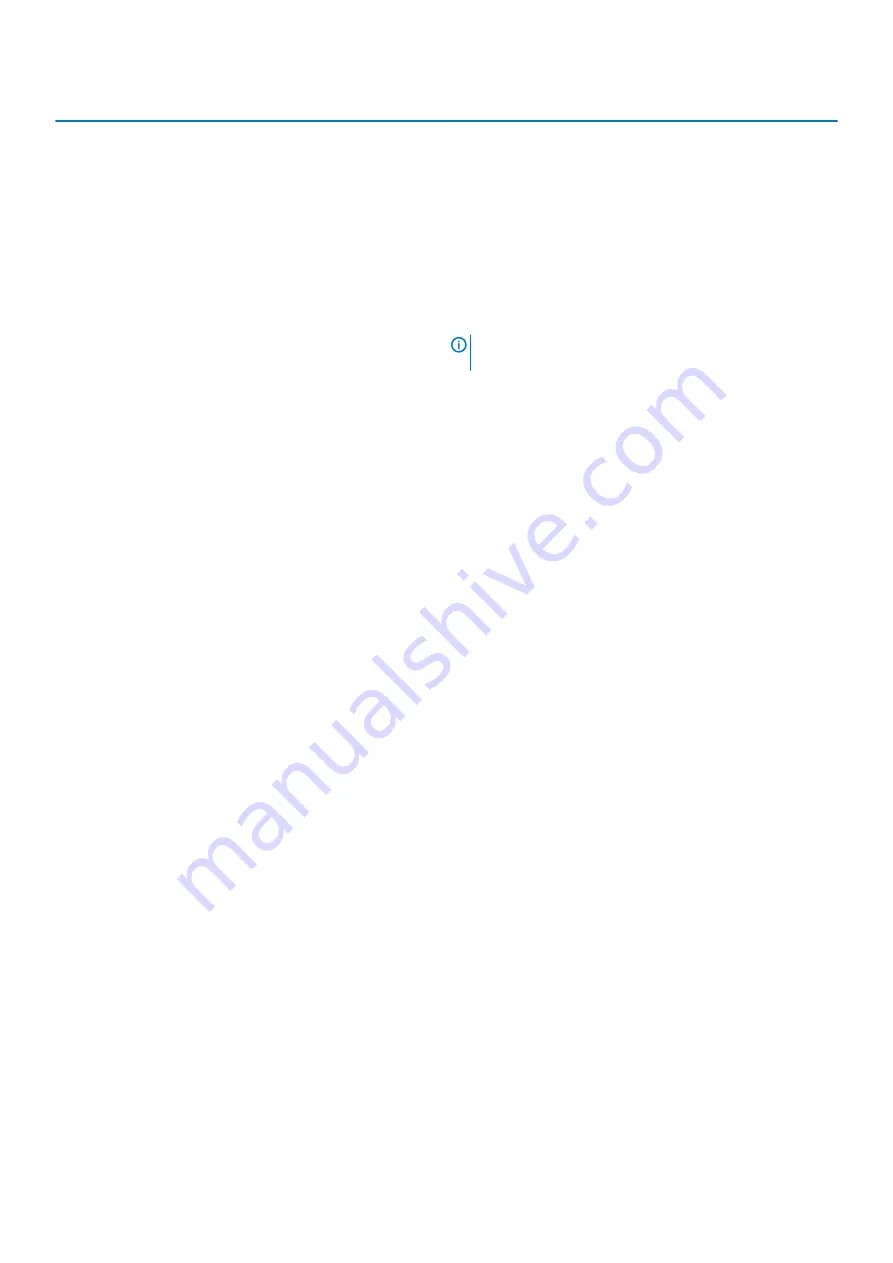
Option
Description
SMART (Self Monitoring Analysis and Reporting Technology)
specification. This option is disabled by default.
•
Enable SMART Reporting
USB Configuration
Allows you to enable or disable the internal/integrated USB
configuration.
The options are:
•
Enable USB Boot Support
•
Enable External USB Ports
All the options are set by default.
NOTE:
USB keyboard and mouse always work in the
BIOS setup irrespective of these settings.
Dell Type-C Dock Configuration
Always allow Dell docks. This setting affects only the Type-C ports
connected to a Dell WD or TB dock.
Thunderbolt Adapter Configuration
Allows you to configure the Thunderbolt adapter security settings
within the operating system.
The options are:
•
Enable Thunderbolt Technology Support
—Default
•
Enable Thunderbolt Adapter Boot Support
•
Enable Thunderbolt Adapter Pre-boot Modules
Choose any one option:
•
Security level - No Security
•
Security level - User Authorization
—Default
•
Security level - Secure Connect
•
Security level - Display Port Only
Thunderbolt Auto Switch
Allows auto switch the thunderbolt option.
USB PowerShare
This field configures the USB PowerShare feature behavior. This
option allows you to charge external devices using the stored
system battery power through the USB PowerShare port (disabled
by default).
•
Enable USB PowerShare
Audio
Allows you to enable or disable the integrated audio controller. By
default, the
Enable Audio
option is selected.
The options are:
•
Enable Microphone
•
Enable Internal Speaker
This option is set by default.
Keyboard Illumination
This field lets you choose the operating mode of the keyboard
illumination feature. The keyboard brightness level can be set from
0% to 100%.
The options are:
•
Disabled
•
Dim
•
Bright
—Default
Keyboard Backlight Tmeout on AC
Allows to define the timeout value for the keyboard backlight when
an AC adapter is plugged in the system. The Keyboard Backlight
tiemout value is only in effect when the backlight is enabled.
26
System setup