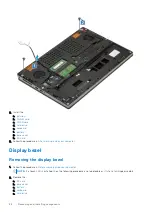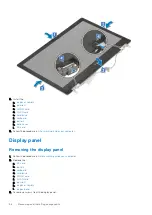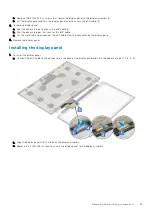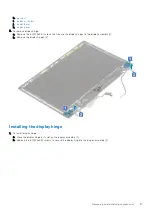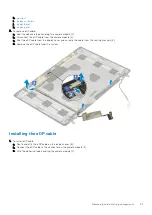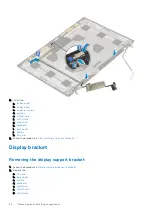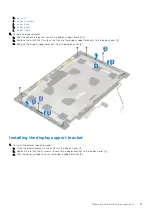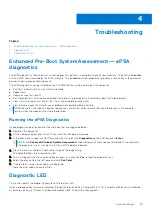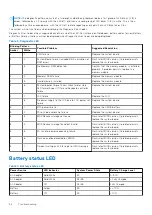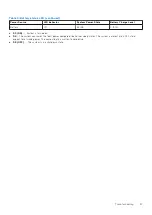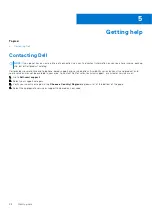Troubleshooting
Topics:
•
Enhanced Pre-Boot System Assessment — ePSA diagnostics
•
•
Enhanced Pre-Boot System Assessment — ePSA
diagnostics
The ePSA diagnostics (also known as system diagnostics) performs a complete check of your hardware. The ePSA is embedded
with the BIOS and is launched by the BIOS internally. The embedded system diagnostics provides a set of options for particular
devices or device groups allowing you to:
The ePSA diagnostics can be initiated by the FN+PWR buttons while powering on the computer.
●
Run tests automatically or in an interactive mode
●
Repeat tests
●
Display or save test results
●
Run thorough tests to introduce additional test options to provide extra information about the failed device(s)
●
View status messages that inform you if tests are completed successfully
●
View error messages that inform you of problems encountered during testing
NOTE:
Some tests for specific devices require user interaction. Always ensure that you are present at the computer
terminal when the diagnostic tests are performed.
Running the ePSA Diagnostics
Invoke diagnostics boot by either of the methods that are suggested below:
1. Power on the computer.
2. As the computer boots, press the F12 key when the Dell logo is displayed.
3. In the boot menu screen, use Up/Down arrow key to select the
Diagnostics
option and then press
Enter
.
NOTE:
The
Enhanced Pre-boot System Assessment
window displays, listing all devices detected in the computer.
The diagnostics starts running the tests on all the detected devices.
4. Press the arrow in the lower-right corner to go to the page listing.
The detected items are listed and tested.
5. To run a diagnostic test on a specific device, press Esc and click
Yes
to stop the diagnostic test.
6. Select the device from the left pane and click
Run Tests
.
7. If there are any issues, error codes are displayed.
Note the error code and contact Dell.
Diagnostic LED
This section details the diagnostic features of the battery LED.
Instead of beep codes, errors are indicated through the bicolor Battery Charge/Status LED. A specific blink pattern is followed
by flashing a pattern of flashes in amber, followed by white. The pattern then repeats.
4
Troubleshooting
95