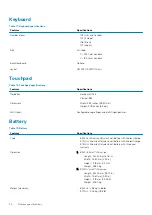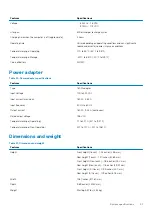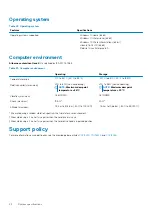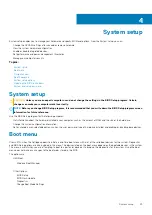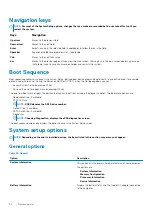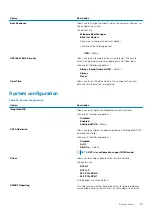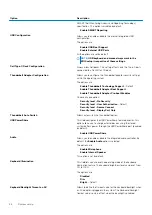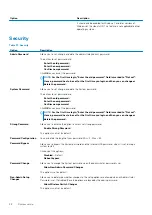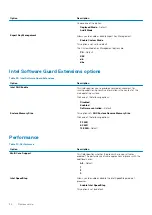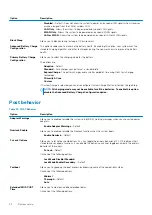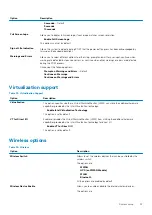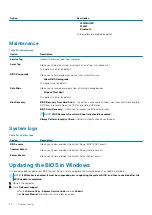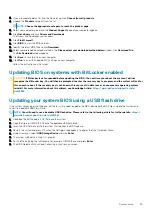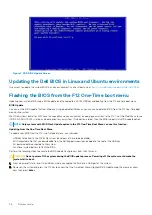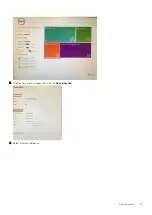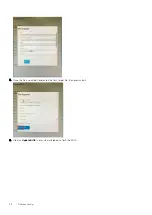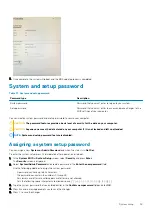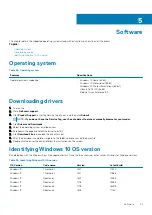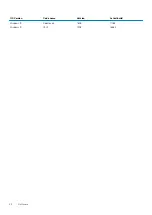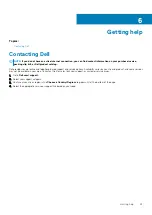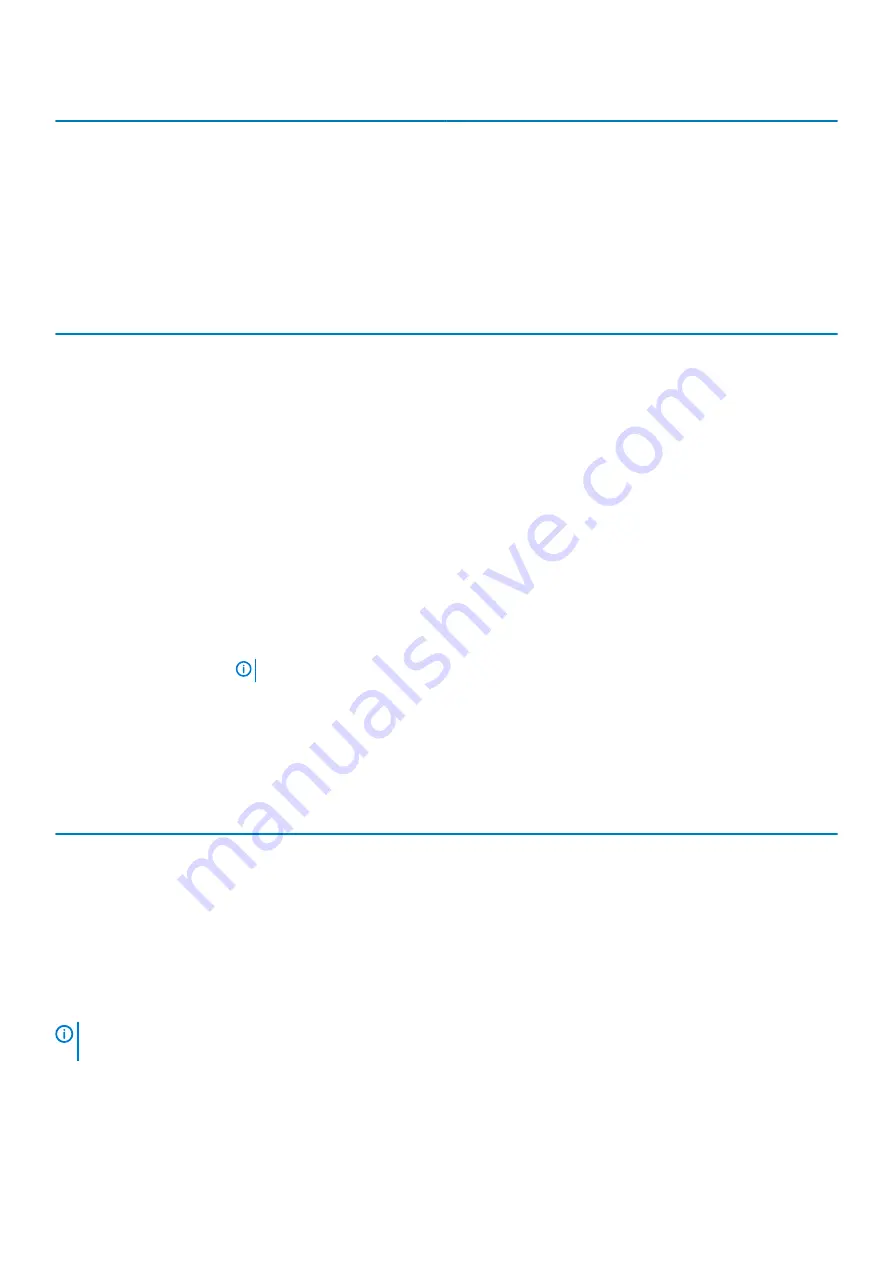
Option
Description
•
WWAN/GPS
•
WLAN
•
Bluetooth
All the options are enabled by default.
Maintenance
Table 35. Maintenance
Option
Description
Service Tag
Displays the service tag of your computer.
Asset Tag
Allows you to create a system asset tag if an asset tag is not already set.
This option is not set by default.
BIOS Downgrade
Allows you to flash previous revisions of the system firmware.
•
Allow BIOS Downgrade
This option is set by default.
Data Wipe
Allows you to securely erase data from all internal storage devices.
•
Wipe on Next Boot
This option is not set by default.
Bios Recovery
BIOS Recovery from Hard Drive
—This option is set by default. Allows you to recover the corrupted
BIOS from a recovery file on the HDD or an external USB drive.
BIOS Auto-Recovery
— Allows you to recover the BIOS automatically.
NOTE:
BIOS Recovery from Hard Drive field should be enabled.
Always Perform Integrity Check
—Performs integrity check on every boot.
System logs
Table 36. System Logs
Option
Description
BIOS events
Allows you to view and clear the System Setup (BIOS) POST events.
Thermal Events
Allows you to view and clear the System Setup (Thermal) events.
Power Events
Allows you to view and clear the System Setup (Power) events.
Updating the BIOS in Windows
It is recommended to update your BIOS (System Setup), when you replace the system board or if an update is available.
NOTE:
If BitLocker is enabled, it must be suspended prior to updating the system BIOS, and then re enabled after the
BIOS update is completed.
1. Restart the computer.
2. Go to
Dell.com/support
.
•
Enter the
Service Tag
or
Express Service Code
and click
Submit
.
•
Click
Detect Product
and follow the instructions on screen.
34
System setup