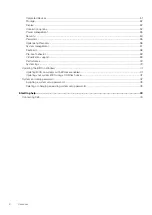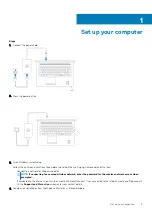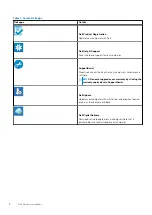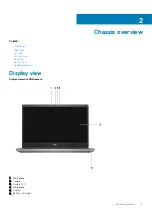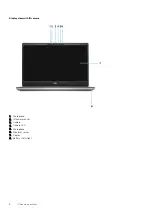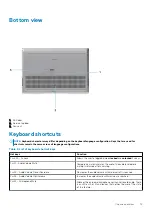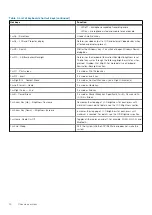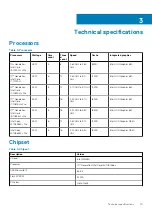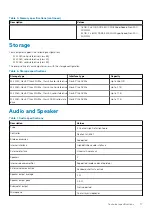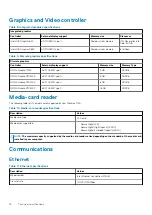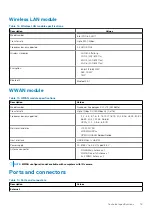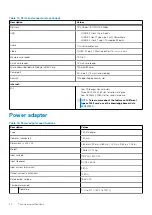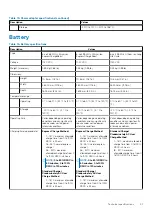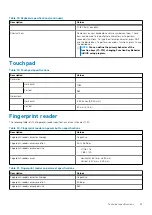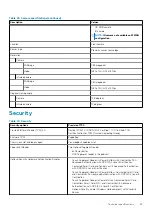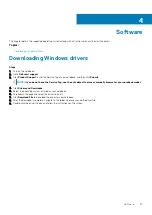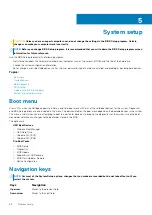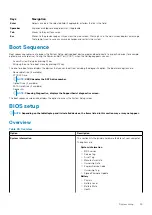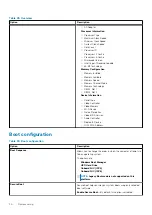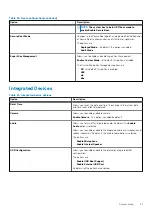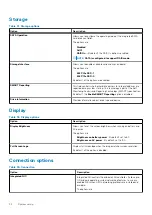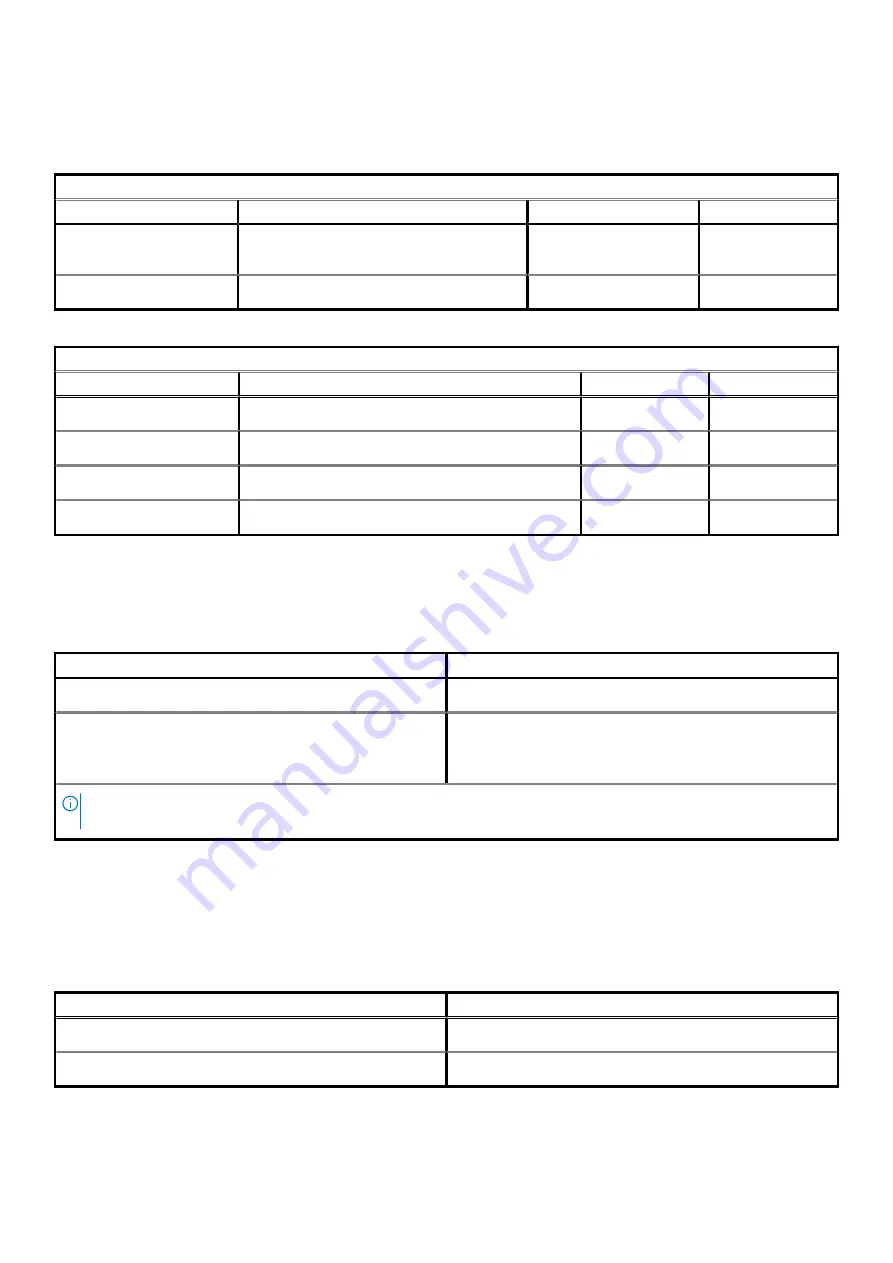
Graphics and Video controller
Table 8. Integrated graphics specifications
Integrated graphics
Controller
External display support
Memory size
Processor
Intel UHD Graphics 630
mDP/HDMI/Type-C
Shared system memory
10th Generation Intel
Core i5/i7/i9
Intel UHD Graphics P630
mDP/HDMI/Type-C
Shared system memory
Intel Xeon
Table 9. Discrete graphics specifications
Discrete graphics
Controller
External display support
Memory size
Memory Type
NVIDIA Quadro T1000
mDP/HDMI/Type-C
4 GB
GDDR6
NVIDIA Quadro RTX3000
mDP/HDMI/Type-C
6 GB
GDDR6
NVIDIA Quadro RTX4000
mDP/HDMI/Type-C
8 GB
GDDR6
NVIDIA Quadro RTX5000
mDP/HDMI/Type-C
16 GB
GDDR6
Media-card reader
The following table lists the media cards supported by your Precision 7750.
Table 10. Media-card reader specifications
Description
Values
Media-card type
1 SD card
Media-cards supported
•
Secure Digital (SD)
•
Secure Digital High Capacity (SDHC)
•
Secure Digital Extended Capacity (SDXC)
NOTE:
The maximum capacity supported by the media-card reader varies depending on the standard of the media card
installed in your computer.
Communications
Ethernet
Table 11. Ethernet specifications
Description
Values
Model number
Intel Ethernet Connection I219-LM
Transfer rate
10/100/1000 Mbps
18
Technical specifications