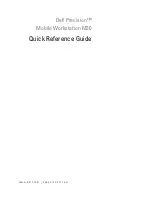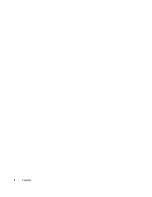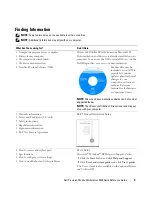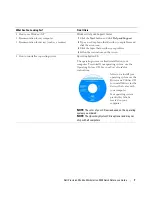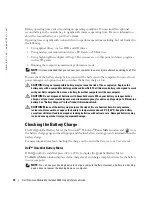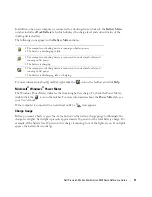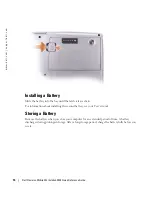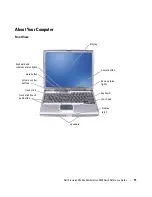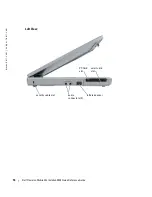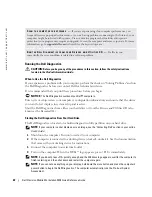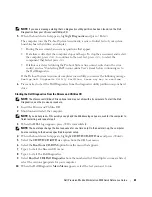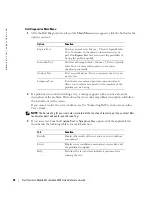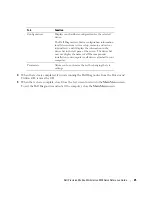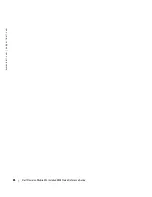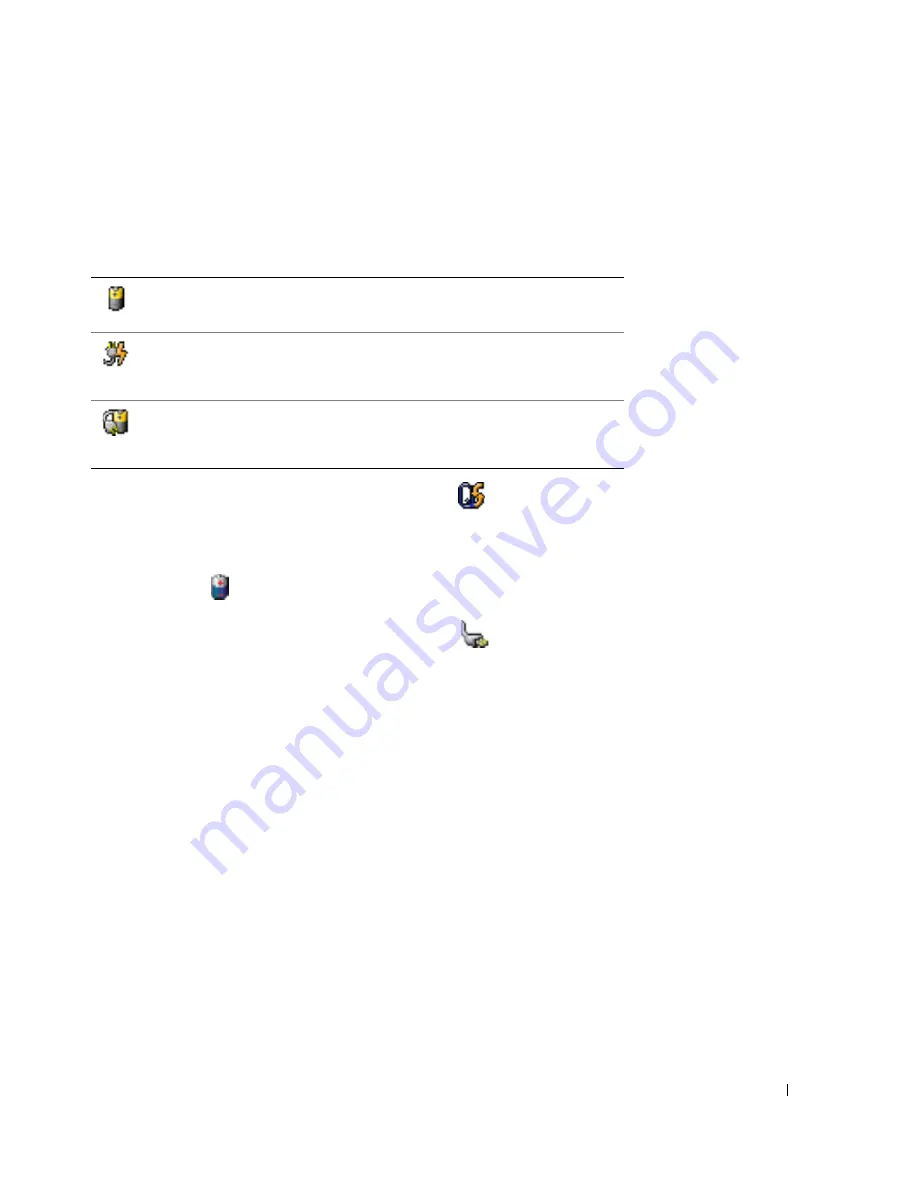
Dell Precision Mobile Workstation M20 Quick Reference Guide
11
In addition, when your computer is connected to a docking device (docked), the
Battery Meter
window includes a
Dock Battery
tab, which displays the charge level and current status of the
docking device battery.
The following icons appear in the
Battery Meter
window:
For more information about QuickSet, right-click the
icon in the taskbar, and click
Help
.
Microsoft
®
Windows
®
Power Meter
The Windows Power Meter indicates the remaining battery charge. To check the Power Meter,
double-click the
icon on the taskbar. For more information about the
Power Meter
tab, see
your
User’s Guide
.
If the computer is connected to an electrical outlet, a
icon appears.
Charge Gauge
Before you insert a battery, press the status button on the battery charge gauge to illuminate the
charge-level lights. Each light represents approximately 20 percent of the total battery charge. For
example, if the battery has 80 percent of its charge remaining, four of the lights are on. If no lights
appear, the battery has no charge.
• The computer or docking device is running on battery power.
• The battery is discharging or idle.
• The computer or docking device is connected to an electrical outlet and
running on AC power.
• The battery is charging.
• The computer or docking device is connected to an electrical outlet and
running on AC power.
• The battery is discharging, idle, or charging.
Summary of Contents for Precision M20
Page 4: ...4 Contents ...
Page 32: ...32 Indholdsfortegnelse ...
Page 60: ...60 Table des matières ...
Page 88: ...88 Inhalt ...
Page 116: ...116 Sommario ...
Page 144: ...144 Contenido ...